Moto X is one of the most superb and stylish phone. Not to mention that the phone is extremely fast. With 2 GB RAM and Qualcomm processor the phone gives you tons of options to play with. But like any other Android phone, the performance goes slow down by time. Now, there are numerous reasons to erase all data from your Moto X phone or any other phone that you own. You may want to erase all data because the phones became sluggish and everything starts running slow or you may sell the phone to buy a latest Moto X phone. To be honest, the reasons may be personal but in this tutorial, we will show how to completely erase everything from your Moto phone.
In fact , you can always factory reset your phone that only temporarily delete all files from the phone. The reason why we said temporary because these files can be easily recovered using any data recovery software. So, if your phone contains important private data that you wish to not share with anyone then you must delete them permanently from your phone.
So, the question is if factory reset can't delete everything permanently then what could be possible to erase all data from your phone? Never fear, that's where Android Data Eraser comes into play. It is a desktop software designed to erase all data from your Moto Z/X/G/E smartphone without leaving any residue behind. What it means is that the data being deleted with this software can never be recovered. So, make sure to create a full backup of your phone before using this software. So let's jump in on how to use Android Data Eraser to completely erase all data from Moto X phone.
We will assume that you have already created a backup of your phone and you are ready to completely delete everything from your Moto X phone. Firstly, you will have to download Android Data Eraser from the official website. The software is supported in both Windows and Mac platform and it is absolutely free to use. After that, you should follow this following procedure to permanently erase everything from your phone.
After downloading, you should open the file and install the software on your PC. The installation process is pretty self-explanatory and should be done within few moments. Next, you should launch the software to see its main interface. The main screen of the software should look like as follows:
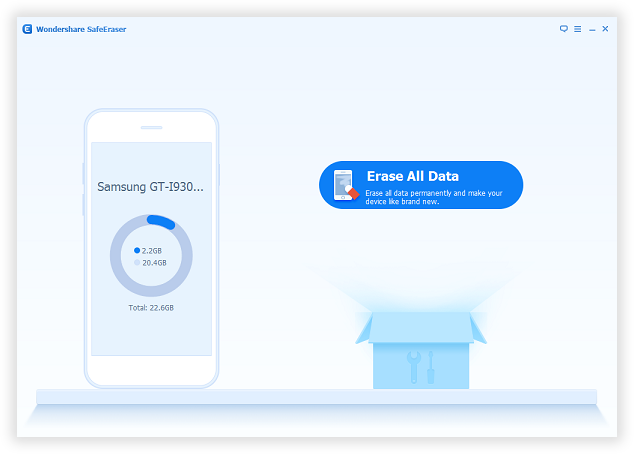
Next, you should connect your phone to PC via USB data cable and it should be automatically recognized by the software. Make sure to enable USB debugging mode on your phone to run everything smoothly.
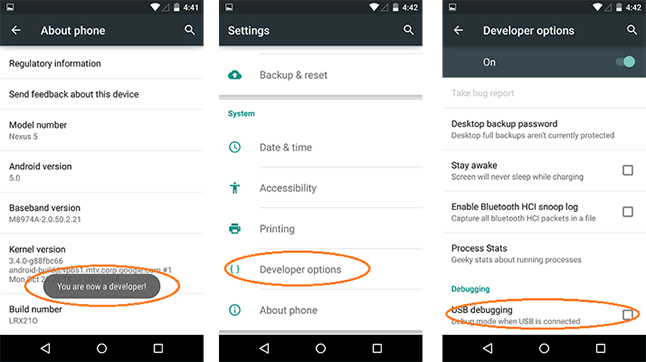
Now, if everything is done correctly so far then you should be able to start the erasing process. Click on "Erase All Data" to start the deletion process. Again we would like to remind you to recheck if you have the backup stored on your PC just to make sure before proceeding with this step. If everything is fine then go ahead and click on Erase All Data. Now, the software will ask to confirm by typing 'Delete' on the empty input box just to make sure it is not done by accident.
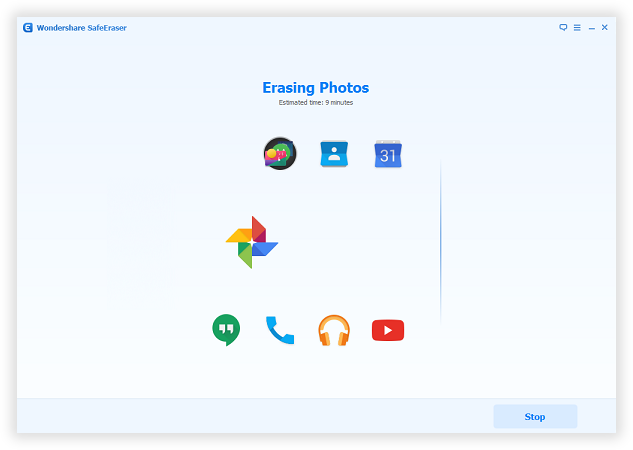
After everything is done, the software will ask you to factory reset the phone to make it fresh as new. This will totally wipe out the phone settings and will wipe all private login information from your phone.

This should totally delete all files from your Moto X phone and it should look absolutely new like you bought it for the first time.
After deleting all data from your phone using Android Data Eraser, you can now easily sell or giveaway your phone without having any worries. The data will be deleted from your phone beyond recovery and no data recovery software can restore this files on that phone.