Buying a new phone is always a fun and thrilling experience. However, the idea of having to migrate all existing data onto a new phone isn't quite as exciting. The reason being that modern smartphones consist of a wide range of different file types within them.
Additionally, the old phone might be loaded with tons of data. All of this makes data transfer a tricky and cumbersome process. And if you are one of those Huawei users looking to upgrade to the latest Samsung device, you will surely face a few roadblocks. Thankfully, there are a few smart solutions at hand but you should be careful while making your choice. A wrong decision might mean data loss or data corruption too. Let's explore the various options in detail and see what works best for you.
Huawei and Samsung both primarily run Android OS, which means that you can take advantage of a few Google tools to transfer data. You will need to ensure both your devices are logged into the same Google account. Here's what you need to do for contacts and photos transfer.
Step 1: Go to your contacts on your Huawei phone and go to the Settings. Ensure that you are logged in to a Google account and enable Contact sync.
Step 2: Now on Samsung smartphone, open the Contacts app and tap the three line icon on the top left corner. From there, choose Manage contacts. Tap on "Sync contacts" and add Google account. A few minutes later, all contacts on Huawei phone will be transferred to Samsung device.

Step 3: Now it's time to transfer your photos. Once again, log into both your phones with your google account. Open Google Photos on your Huawei device and go to Settings. Enable the slider for "Backup and Sync" and choose High Quality for the Upload Size option. When prompted, do a full backup. Then open Google Photos on your Samsung device and you will find all your photos there.
Step 4: For other miscellaneous files, you might have to use Google Drive. Open the Drive on your Huawei phone and copy-paste all the relevant files and folders from your file manager. You will then have to manually copy and paste them into your new Samsung phone.
Google does have a few tools which can help you transfer your data. Transferring contacts and photos is fairly efficient but extremely time-consuming. What's more, Google doesn't seem to have a single software that can do it all, you need to adopt a piecemeal approach and transfer different file types using different tools. Of course, all of this also depends on whether or not you have a great Internet speed.
Cons:
Dropbox is an extremely efficient tool when it comes to transferring and sending large amounts of data online. It is also available for Android devices and technically can be used to transfer data to a new phone as well. Here's how you do it.
Step 1: Download Dropbox on your Huawei phone from here and launch it.
Step 2: Create a folder where you would like to backup your data.
Step 3: Tap the plus icon at the bottom of the screen and tap "Upload Files"' and select all the files you want to transfer. Begin the upload.
Step 4: Then log into the same Dropbox account on your Samsung phone and access your backup folder. Tap on the download button.

Dropbox will mostly work well when it comes to transferring data between phones. However, it is a very time-consuming process. Many users face issues when it comes to moving around such massive amounts of data and data loss can occur if your Internet connection falters or fails. It is definitely not the most efficient method out there.
Cons:
Phone to Phone Transfer is an excellent data transfer tool by Androidphonesoft. It is probably the fastest and cleanest way to transfer your data. It supports a maximum of 15 file types for phone to phone transfer and is compatible with over 8000+ iOS and Android devices. And the best part of all, it's extremely easy to use.
If you are looking to switch to a Samsung phone from Huawei, here's all you need to do.
Download and launch Phone to Phone Transfer tool on your laptop or desktop. You can download it here. Launch the software and choose the Switch module.

Connect both your phones to your system and you will now see both the phones on your screen. You can toggle and select which phone will be the source and which will be the destination.
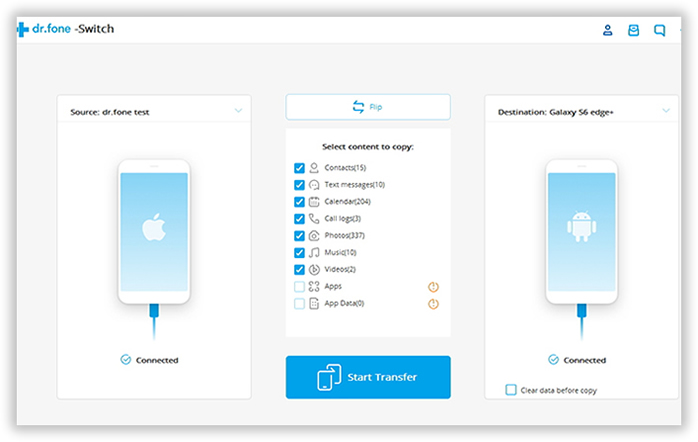
Select the various file types you want to transfer. Simply click on Start Transfe, lean back and relax. Within a few minutes, all your data will be transferred, and your new Samsung device will be ready to use.
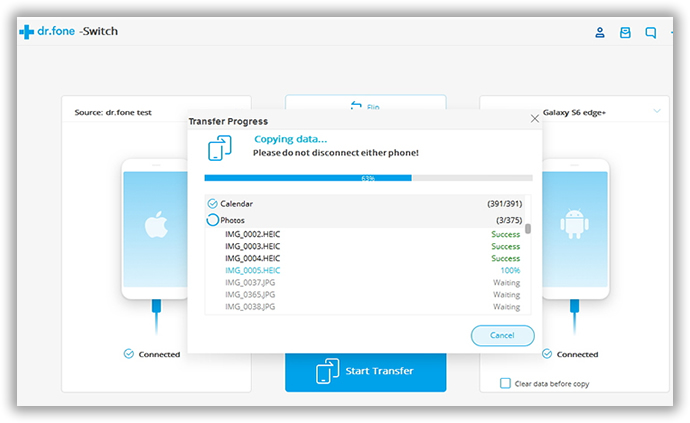
The transfer process is much more simple than Google tools and Dropbox. The speed is faster and supports all types of data on Android devices, even for apps. It is one of the best choices for transferring data from one device to another without any trouble.
It is said that special jobs require a specialist. While Google's backup tools and other file sharing apps might do the job for you, Androidphonesoft Phone to Phone Transfer seems to have been tailor-made for phone to phone data transfers. It avoids the hassles of Internet transfer and instead relies on the efficiency and ease of a USB transfer. Best of all, the 1 click transfer feature ensures you don't have to tinker around with the phones and leaves no room for human error. It is simply the most efficient way for you to transfer data from Huawei to Samsung.