An an iPhone user, iTunes is a great tool that you can't live without, especially for the backup feature so you don't have to worry about data loss. Since iTunes stores iPhone backups locally, you can put them on an external drive or another storage device in case your computer ever crashes and the data inside is lost.
Part 1: How to Enter the Password to Unlock iPhone Backup
Part 2: How to Recover iTunes Backup Password from Keychain
Part 3: How to Unlock iPhone Backup if You Forgot Backup Password
One of the best things about iTunes is that it is part of the Apple ecosystem and can keep accurate track of all your interactions with other Apple products like the App Store. Having everything in one place is certainly convenient, and for backups, there are very few tools that are as thorough as iTunes. Moreover, Apple's high-end encryption algorithms allow you to create encrypted backups that can only be opened with your Apple credentials. That makes them secure against hacking attempts, keeping your data safe at all times. How to enter the password to unlock an iPhone backup if it was encrypted?
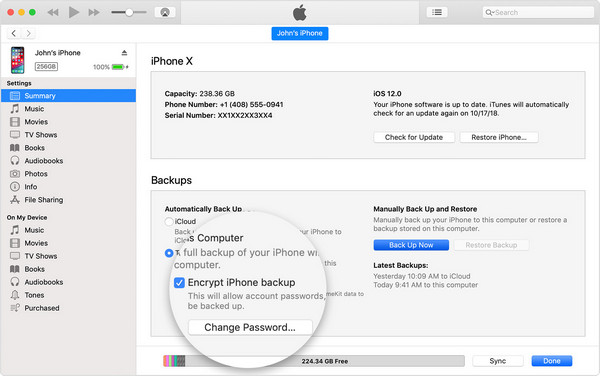
First, plug the iPhone to computer where iTunes backup file is stored. Then open iTunes and click the iPhone icon at the upper left corner. Under the Summary tab, you will see the encryption item at the Backups section. Now click "Change Password" button and input the correct password to unlock the backup file by setting the password field to blank.
That being said, there can also be problems with iTunes backups. On occasion, iTunes may encrypt a particular backup, but you won't be required to set a password. When the time comes to recover the backup, you'll be stuck because you never set a password in the first place. Another case could be the password you entered to unlock your iPhone backup was incorrect.
In most cases, if you forgot the password and the backup was on a Mac, you should be able to retrieve it from the Keychain Access app. Launch Keychain, search for backup and click iPhone backup to see the password. It will be displayed after you enter correct login credentials. If you see it there, you can copy it and use that to decrypt your iTunes backup password when you restore the backup to an iPhone.

What if you don't see the password in Keychain? In this case, you will need an password unlocking utility to recoer iTunes backup password. The best one for the job is described in the next section.
Androidphonesoft has a versatile password recovery utility expressly built for the purpose of recovering forgotten or lost iTunes backup passwords. Empowered by two powerful password attack modes, the software uses hardware acceleration technology to speed up the password recovery process no matter how complex the password is. The recovery rate is an amazing 80%, one of the highest in this category of software applications.
Recent developments in cryptoanalysis have allowed this software to be equipped with decryption tools that render even advanced encryption algorithms completely useless. Practically nothing can withstand the Brute Force attack of this software, and the Brute Force with Mask attack type makes it even faster to recover a password when you know certain attributes such as length, characters used, affixes and so on. That means, whether you remember anything about your iTunes backup password or not, there's an 80% or higher chance that it will be recovered. That's as good as done.
Please download a copy of iTunes Backup Password Recovery and follow the instructions to install the program on a PC or Mac. The main screenshot is shown like this:

When you launch the program, it will detect and import encrypted backup on that computer. If you don't see it, you can click on Import button to add it to the program manually.

Clicking Next will take you to the attack type page, where you can choose between Brute Force and Brute Force with Mask. If you select Brute Force, click Next. If you select the Mask option, click on Settings to specify the parameters of the mask, then click OK.

Once your parameters are set, you can click on the main Settings button at the top to specify hardware resources to be used for the recovery process. Click OK to proceed. Finally, click on Start to begin recovering the password.

When successful, the password will be displayed on a new page. Click Copy and you can use the password to unlock encrypted iPhone backup. You can also stop the process and save your progress while the recovery process is going on. In addition, you can tell the program to shut down your computer once the password is recovered. This is ideal when you run it overnight.
Password recovery is a complex task that requires various algorithms based on what type of encryption has been used. Both iCloud and iTunes use a minimum of 128-bit AES encryption, which means the decryption algorithms need to be powerful enough to crack them. Androidphonesoft iPhone Backup Password Unlocker uses the most advanced decryption algorithms to make recovering the password a breeze. Just follow the steps shown above and you'll be accessing iTunes backup in no time.