Table of Contents
iPhones have become a critical part of our day-to-day life. People use this device for work, entertainment, and communication. Moreover, with the help of Apple’s unique and fantastic note-taking app, ‘Notes,’ users can easily jot down important things and access them wherever they are. However, as useful as this feature is, there are times when you may want to permanently delete your notes from your iPhone 14 due to various reasons like selling your phone, switching to a new model, or wanting to start afresh.
Deleting notes permanently on an iPhone 14 is not as easy as it might seem. Even when you think you’ve erased all of your notes from your phone, you can still find traces of them. This is why in this article, we will explore various methods to help you delete and erase your notes permanently from your iPhone 14 without any traces left.
Video Tutorial:
The Challenges of Permanently Deleting Notes on iPhone 14
When you delete the notes from your iPhone, they are not entirely gone. Instead, they are moved to a recently deleted folder, which is similar to the trash folder on your computer. Even if you empty this folder, the notes are not entirely erased from your device. This means that third-party software can still recover deleted notes. Permanent deletion of notes is essential, especially if you have private or sensitive information in them.
Method 1: Delete Notes Using iCloud.com
Deleting notes using iCloud.com is one of the most straightforward methods to permanently delete your notes.
- Go to iCloud.com and sign in with your Apple ID.
- Click the ‘Notes’ icon from the main menu.
- Select the note that you want to delete.
- Click the ‘Trash’ icon at the top of the screen.
- Click the ‘Recently Deleted’ folder.
- Select the note you want to delete permanently.
- Click the ‘Delete’ icon at the top of the screen.
Pros:
- Simple and easy to follow steps.
- Deleting notes from iCloud.com will also delete them from your iPhone’s Recently Deleted folder, ensuring permanent deletion.
Cons:
- You need a steady internet connection to access iCloud.com
- You cannot delete multiple notes at once. You have to repeat the process for each note individually.
Method 2: Use Third-Party Software to Permanently Delete Notes on iPhone 14
There are third-party software tools like iMyFone Umate Pro that can help you permanently delete data from your iPhone. It uses advanced algorithms to overwrite deleted data and ensures that it’s impossible to recover them.
Step 1: Download and install iMyFone Umate Pro on your computer.
Step 2: Connect your iPhone to your computer using a USB cable.
Step 3: Open iMyFone Umate Pro and click on the ‘Erase Private Data’ option from the main menu.
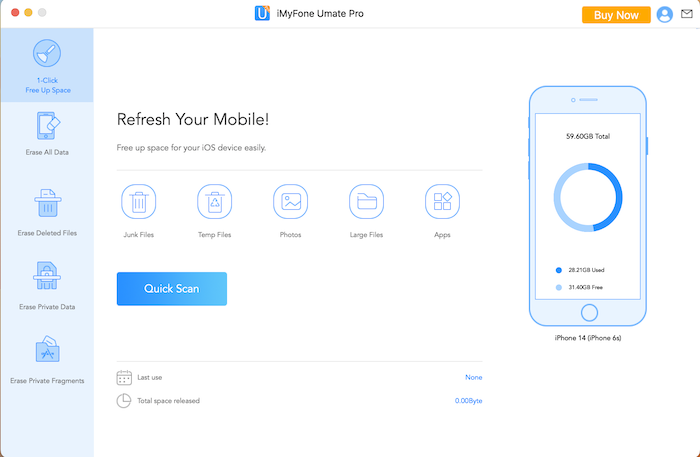
Step 4: Select ‘Notes’ from the list of files displayed. You can also select other file types if you want to delete them as well.
Step 5: Click the ‘Scan’ button to start the scanning process.
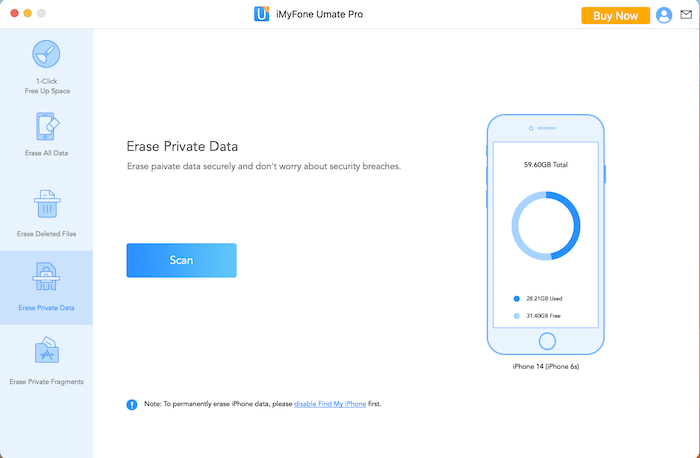
Step 6: After scanning, you will see a list of all your notes displayed. Select the ones you want to delete permanently.
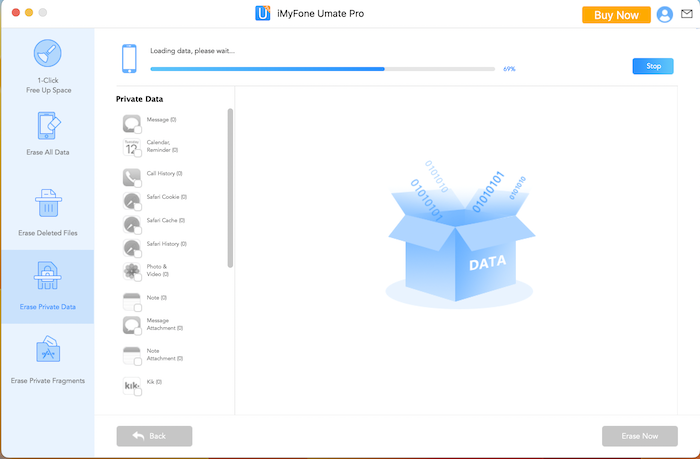
Step 7: Click on the ‘Erase Now’ button to begin the erasing process.
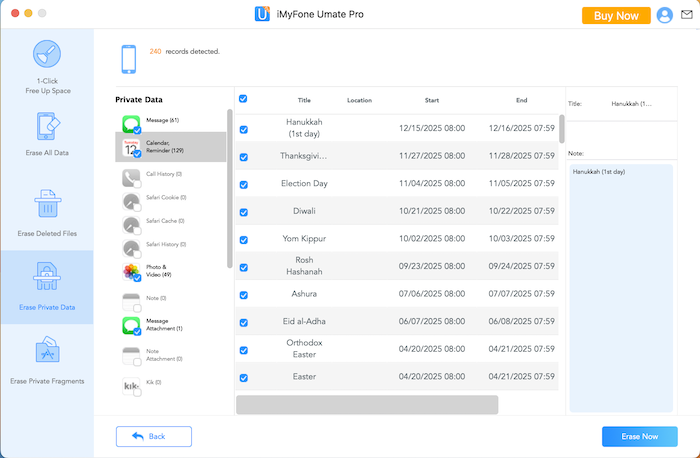
Pros:
- Allows you to delete multiple notes at once.
- Uses advanced algorithms to ensure that deleted data is irrecoverable.
Cons:
- Takes longer to complete the process as compared to other methods.
- You need to purchase the software to use all of its features fully.
Method 3: Reset Your iPhone 14 to Factory Settings
Resetting your iPhone 14 to factory settings is another way to permanently delete your notes. However, this deletes all data and settings on your phone, so make sure you have a backup of your essential data before proceeding with this method.
- Go to the ‘Settings’ app on your iPhone.
- Tap on ‘General.’
- Select the ‘Reset’ option at the bottom of the menu.
- Select ‘Erase All Content and Settings.’
- Enter your passcode.
- Confirm your decision by tapping ‘Erase iPhone.’
Pros:
- Simple and easy to follow instructions.
- Delete all data and settings, ensuring permanent deletion of your notes.
Cons:
- Your iPhone will be restored to its original factory settings, which means you will lose all data and settings on your phone.
- Can be a time-consuming process, especially if you have a lot of data on your phone.
Method 4: Use Apple’s Built-in Encryption to Erase Notes on iPhone 14
You can also use Apple’s built-in encryption feature to erase notes permanently from your iPhone 14. This method works by encrypting your existing notes, effectively making them impossible to recover.
- Go to the ‘Settings’ app on your iPhone.
- Select ‘Touch ID & Passcode.’
- Enter your passcode.
- Scroll down and enable the ‘Erase Data’ feature.
- Confirm your decision by tapping ‘Enable.’
Pros:
- Encrypts your existing notes, making them impossible to recover.
- Simple and easy to follow instructions.
Cons:
- This is not a direct method to delete your notes, but rather an added layer of security to ensure that your data is safe.
- Does not work retroactively, meaning it cannot encrypt your already existing notes.
Why Can’t I Permanently Delete Notes on iPhone 14?
1. Notes are not entirely erased with traditional deletion: When you delete ‘Notes’ from your iPhone, they are moved to the Recently Deleted folder. This poses a security risk because they are still on your device and can be restored.
2. Software limitations: The iOS system does not allow you to permanently delete notes and other data. Therefore, you need to use third-party software to ensure that your data is permanently erased.
3. Privacy risks: A lot of people store their essential information like login credentials, bank accounts, and notes on their iPhones. These notes can be recovered, posing a considerable risk to your privacy.
Additional Suggestions
1. Before proceeding with any of the methods mentioned above, ensure that you have a backup of your essential data.
2. You can also use a combination of two or more methods to ensure that your notes are entirely erased.
3. Keep your iPhone’s software updated to fix any bugs or security vulnerabilities that may compromise your data.
5 FAQs
Q: Can I recover deleted notes on my iPhone 14?
A: If you have deleted your notes traditionally, you can recover them from the Recently Deleted folder. However, if you have permanently deleted your notes using any of the methods mentioned above, it’s impossible to recover them.
Q: Is there any way to selectively delete notes on an iPhone 14?
A: Yes, Method 1 and Method 2 allow you to delete notes selectively.
Q: How long does iMyFone Umate Pro take to delete notes from an iPhone 14?
A: The time taken to delete your notes depends on the number of notes you want to delete, and the processing power of your computer. However, it usually takes a few minutes.
Q: Will encrypting my iPhone delete all notes?
A: No. Encryption is an added security feature and does not delete your notes. They remain on your device, but they are encrypted and cannot be recovered.
Q: Can I permanently delete ‘Notes’ from my iPhone 14 without the help of third-party software?
A: Yes, Method 1 and Method 3 allow you to permanently delete notes from your iPhone 14 without the help of third-party software.
Conclusion
It’s crucial to ensure that your private and sensitive information is kept that way. Permanently deleting your notes is just one of the many ways to ensure that your information is secure. By using any of the methods mentioned above, you can rest assured that any notes you have permanently deleted are irrecoverable. It’s also essential to remember that with technology evolving, new ways of securing your information will emerge. Always keep an eye out for updates and regularly back up your essential data.

