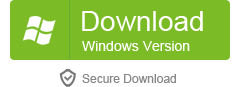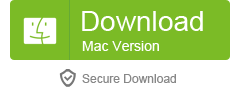Table of Contents
Protecting sensitive data is crucial in today’s digital world, and one of the most popular ways to secure data is by password-protecting Excel sheets. However, what happens when you forget the password to your own Excel sheet? It can be a frustrating situation, especially if the data contained within the sheet is important or time-sensitive. In this blog post, we will explore various methods to unprotect Excel sheets without a password, so you can regain access to your data and get back to work.
Video Tutorial:
The Challenge of Unprotecting Excel Sheets Without a Password
Unprotecting an Excel sheet without knowing the password can be a daunting task. Excel is designed to protect data and prevent unauthorized access, so bypassing its security measures is not a straightforward process. However, there are several methods and tools available that can help you regain access to your protected Excel sheets. Let’s explore some of these methods in detail.
Method 1. How to Unprotect Excel Sheet Using Password-find.com
Password-find.com is an online service that specializes in unlocking password-protected Excel sheets. It utilizes advanced algorithms to crack the password and provide you with access to your sheet. Here are the steps to unprotect an Excel sheet using Password-find.com:
1. Visit the Password-find.com website.
2. Upload the password-protected Excel sheet that you want to unprotect.
3. Select the appropriate options for the recovery process, such as the password length and complexity.
4. Start the recovery process and wait for the tool to crack the password.
5. Once the password is found, you will receive an email notification containing the password.
6. Use the provided password to unprotect the Excel sheet and access your data.
| Pros | Cons |
|---|---|
| 1. Easy and convenient online service. | 1. Requires internet access to use the service. |
| 2. Fast password recovery process. | 2. May not work for complex or strong passwords. |
| 3. No need for technical expertise to use the service. | 3. May not always guarantee success in recovering the password. |
Method 2. How to Unprotect Excel Sheet Using Straxx.com
Straxx.com is another online service that offers password recovery for Excel sheets. It uses a similar approach to Password-find.com but with its own unique algorithms and techniques. Here are the steps to unprotect an Excel sheet using Straxx.com:
1. Go to the Straxx.com website.
2. Select the option to unlock a password-protected Excel sheet.
3. Upload the protected Excel sheet that you want to unprotect.
4. Choose the appropriate recovery options, such as the type of password and password length.
5. Initiate the password recovery process and wait for the tool to crack the password.
6. Once the password is recovered, you will receive a notification containing the password.
7. Use the provided password to unprotect the Excel sheet and access your data.
| Pros | Cons |
|---|---|
| 1. User-friendly interface for easy navigation. | 1. Requires an internet connection for the service to work. |
| 2. Supports a wide range of Excel versions and file formats. | 2. Success rate may vary depending on the complexity of the password. |
| 3. Provides step-by-step instructions for a hassle-free process. | 3. May not work for highly encrypted or password-protected Excel sheets. |
Method 3. How to Unprotect Excel Sheet Using iSeePassword Dr.Excel
iSeePassword Dr.Excel is a dedicated software tool designed specifically for unprotecting password-protected Excel sheets. It offers a comprehensive set of features and functionalities to make the process as smooth and efficient as possible. Here’s how you can use iSeePassword Dr.Excel to unprotect an Excel sheet:
1. Download and install the iSeePassword Dr.Excel software on your computer.
2. Launch the software and select the option to unlock a password-protected Excel file.
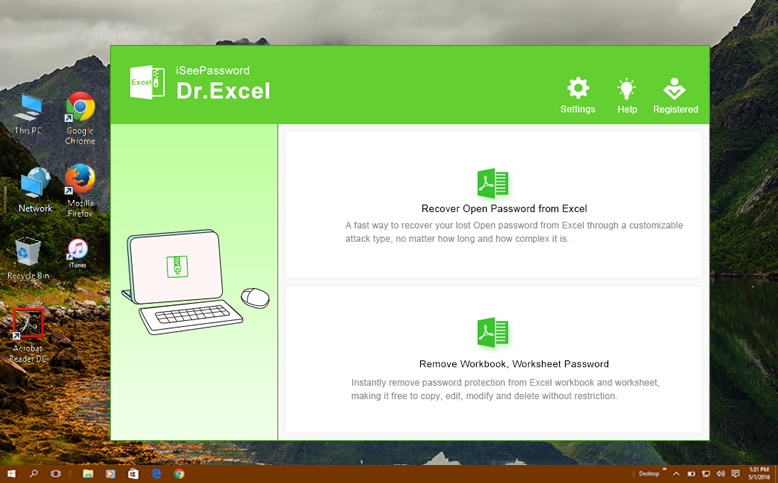
3. Import the protected Excel sheet that you want to unprotect.
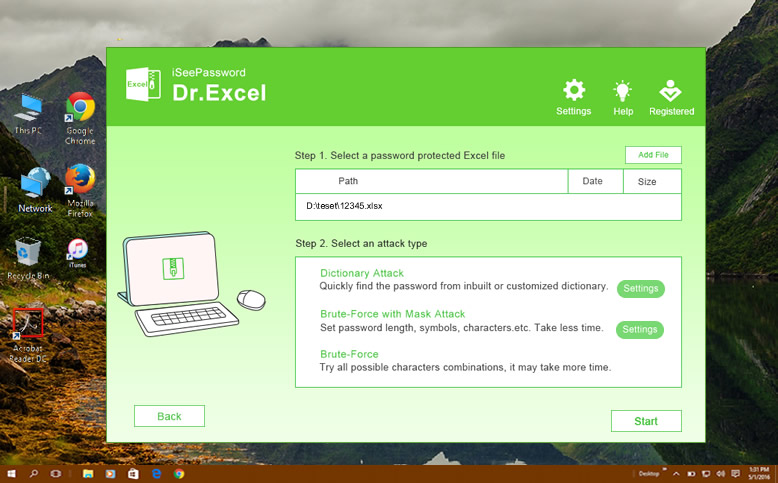
4. Choose the appropriate recovery mode based on the complexity of the password.
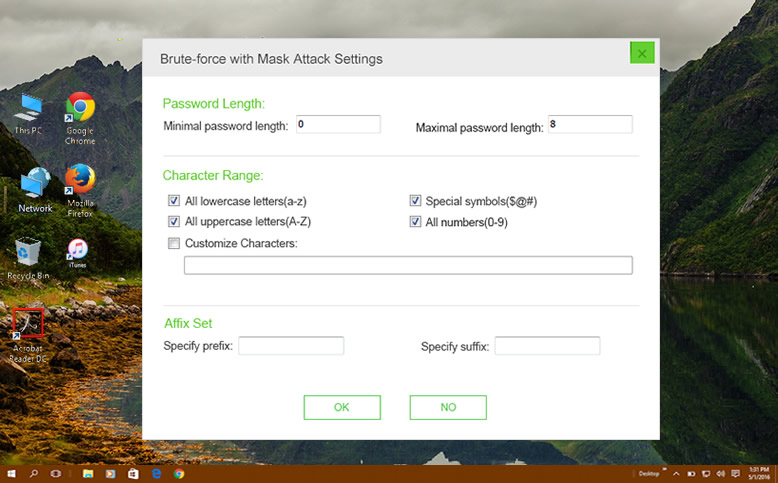
5. Start the password recovery process and wait for the software to crack the password.
6. Once the password is recovered, it will be displayed on the software interface.
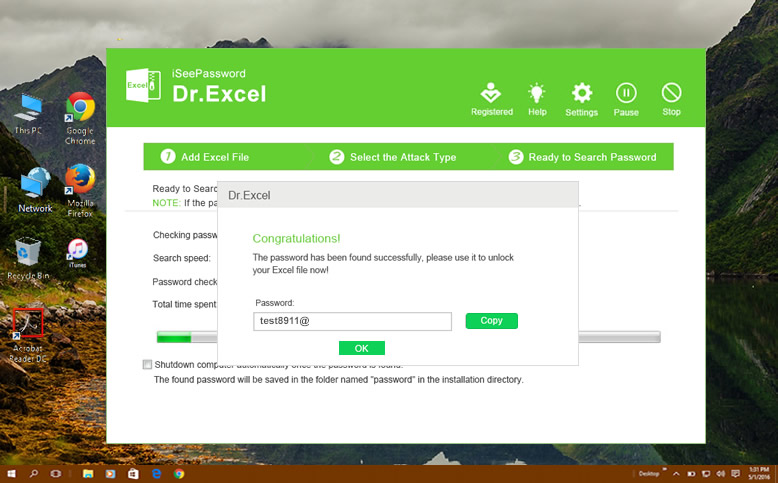
7. Use the provided password to unprotect the Excel sheet and access your data.
| Pros | Cons |
|---|---|
| 1. Offers multiple recovery modes for different types of passwords. | 1. Requires installation on your computer. |
| 2. Provides high success rates for password recovery. | 2. The software is not available for free and requires a paid license. |
| 3. User-friendly interface with intuitive controls. | 3. May not work for highly complex or encrypted passwords. |
Method 4. How to Unprotect Excel Sheet Using PassFab for Excel
PassFab for Excel is another dedicated software solution that specializes in unlocking password-protected Excel sheets. It offers a range of features and customization options to ensure successful password recovery. Follow these steps to use PassFab for Excel:
1. Download and install the PassFab for Excel software on your computer.
2. Launch the software and import the password-protected Excel sheet.
3. Choose the appropriate attack mode based on the complexity of the password.
4. Start the password recovery process and wait for the software to crack the password.
5. Once the password is recovered, it will be displayed on the software interface.
6. Use the provided password to unprotect the Excel sheet and access your data.
| Pros | Cons |
|---|---|
| 1. Supports a wide range of Excel versions and file formats. | 1. Requires installation on your computer. |
| 2. Offers multiple attack modes for different types of passwords. | 2. The software is not free and requires a paid license to use. |
| 3. Fast and efficient password recovery process. | 3. May not work for highly complex or encrypted passwords. |
What to Do If You Can’t Unprotect Excel Sheet Without Password Online?
If the above methods fail to unprotect your Excel sheet, there are a few alternative solutions you can try:
1. Seek professional help: Consult a data recovery specialist who specializes in Excel files. They may have advanced tools and techniques to recover the password or extract the data from the protected sheet.
2. Use VBA code: If you are familiar with Visual Basic for Applications (VBA), you can write a code to bypass the password protection. This method requires technical expertise and knowledge of the Excel object model.
3. Restore from a backup: If you have a recent backup of the unprotected version of your Excel sheet, you can restore it and avoid the need for password recovery altogether.
Bonus Tips
Here are some bonus tips to help you prevent future password-related issues with Excel sheets:
1. Use strong passwords: Create passwords that are complex, including a combination of uppercase and lowercase letters, numbers, and special characters. Avoid using easily guessable passwords or common dictionary words.
2. Password protect important sheets only: Instead of password-protecting the entire Excel workbook, consider protecting only the sheets that contain sensitive or confidential information.
3. Keep a record of passwords: It’s important to keep track of your passwords in a secure location. Consider using a password manager to store and manage your passwords effectively.
5 FAQs about Unprotecting Excel Sheets Without a Password
Q1: Is it legal to unprotect a password-protected Excel sheet?
A1: It is legal to unprotect an Excel sheet if you have the legal right to access the data contained within it. However, it is always recommended to ensure that you have the necessary permissions or ownership rights before attempting to unprotect someone else’s Excel sheet.
Q2: Are these methods guaranteed to work for all password-protected Excel sheets?
A2: These methods have high success rates in most cases, but they may not work for highly complex or encrypted passwords. The success of password recovery also depends on factors such as the password length, complexity, and the algorithm used to protect the Excel sheet.
Q3: Can I use these methods for Excel files created in older versions of the software?
A3: Yes, these methods are compatible with a wide range of Excel versions, including both older and newer ones. However, it is recommended to use the latest version of the software or tool for the best compatibility and performance.
Q4: Is there a risk of data loss when unprotecting Excel sheets without a password?
A4: There is a minimal risk of data loss when using these methods, as they are designed to unprotect the Excel sheet without affecting the data contained within it. However, it is always recommended to create a backup of your Excel sheet before attempting any password recovery or unprotected operations.
Q5: Is it possible to unprotect Excel sheets without using any third-party tools or services?
A5: While using dedicated software tools or services increases the chances of successful password recovery, there are some manual methods available that involve editing the XML code of the Excel sheet or using macros. However, these methods require advanced technical knowledge and are not recommended for beginners.
In Conclusion
Forgetting the password to a password-protected Excel sheet can be a frustrating experience, but with the methods and tools mentioned in this blog post, you can regain access to your data quickly and efficiently. Whether you choose to use an online service like Password-find.com or a dedicated software solution like iSeePassword Dr.Excel, it’s important to remember to create strong, unique passwords and keep a record of them in a secure location. Always exercise caution and ensure that you have the legal right to access and unprotect Excel sheets.