Table of Contents
WhatsApp is an integral part of our digital lives, connecting us with friends, family, and coworkers through instant messaging. With over 2 billion users worldwide, it’s no surprise that one of the most common concerns for people getting a new phone is how to transfer their WhatsApp messages without losing any data, especially if there isn’t a backup available. This guide is for you if you’re in that boat. We’ll explore multiple ways to transfer WhatsApp messages to a new phone without backup, discussing each method’s pros and cons.
Can I Transfer WhatsApp Messages to New Phone without Losing Data?
The short answer is yes; it is possible to transfer WhatsApp messages to a new phone without losing any data. This process is slightly complex since WhatsApp’s end-to-end encryption makes direct transfer without some form of backup more difficult. However, with the aid of third-party software and some inherent features of smartphones, you can accomplish this task quite smoothly. Let’s delve into the specifics of how to do this.
Method 1: Transfer WhatsApp Messages to New Phone Using Email Chat
WhatsApp’s Email Chat feature allows users to send individual or group chat histories via email. This includes text, shared links, and even attached media files if desired. The chat history will be sent as a .txt file attachment, which can be opened and read in any text file viewer. Although this feature is not a direct way to migrate your chat history to a new phone, it can be a good way to save specific conversations and access them later on any device.
Apply to:
- Android to Android
- Android to iPhone
- iPhone to iPhone
- iPhone to Android
Requirements:
- An active email account.
- The email app installed on both old and new phones.
Detailed Steps:
- Open the WhatsApp application on the old phone.
- Open the individual or group chat that you want to transfer.
- Tap the three vertical dots on the top right corner to open the Menu.
- Tap on "More".
- Tap on "Export chat".
- You will be asked if you want to include media. Note that attaching media will result in a larger email and might take longer to send.
- Choose your email app from the list that appears.
- Enter your email address and tap "Send".
You will now have a copy of the chat in your email. You can open your email on any device to access this chat history. However, remember that these chats cannot be restored back into WhatsApp on your new device.
Pros:
- Ease of Use: This is a straightforward and simple way to preserve a copy of your chats.
- Accessibility: You can access the email from any device.
Cons:
- Not a True Transfer: Not transfer the chats back into the WhatsApp application on your new phone. The chats will be saved as a .txt file in your email.
- Size Limitation: If your chat history is too large, it might not be sent via email due to email’s size limitations.
- One Chat at a Time: Only allow you to email one chat at a time. This can be time-consuming if you have many chats you wish to preserve.
Method 2: Transfer WhatsApp Messages to New Phone Using iMyTrans
iMyTrans is a popular data migration tool designed to facilitate seamless WhatsApp data transfer, backup, and restoration. It provides a straightforward way to transfer WhatsApp chats between Android and iOS devices, or between two devices of the same operating system.
Most importantly, it supports both Android and iOS platforms, offering comprehensive coverage regardless of device type. It helps to simplify the often complex process of transferring WhatsApp messages, especially when a backup is not available.
Apply to:
- iPhone to iPhone
- iPhone to Android
- Android to Android
- Android to iPhone
Requirements:
- Both the source and target device have WhatsApp installed.
- A computer with iMyTrans installed.
- USB cables for connecting the devices to the computer.
Detailed Steps:
Step 1: Download and install iMyTrans on your computer.
Step 2: Connect both your devices (source and target) to your computer using USB cables.
Step 3: On the main screen, select "WhatsApp" as the target app for data transfer.
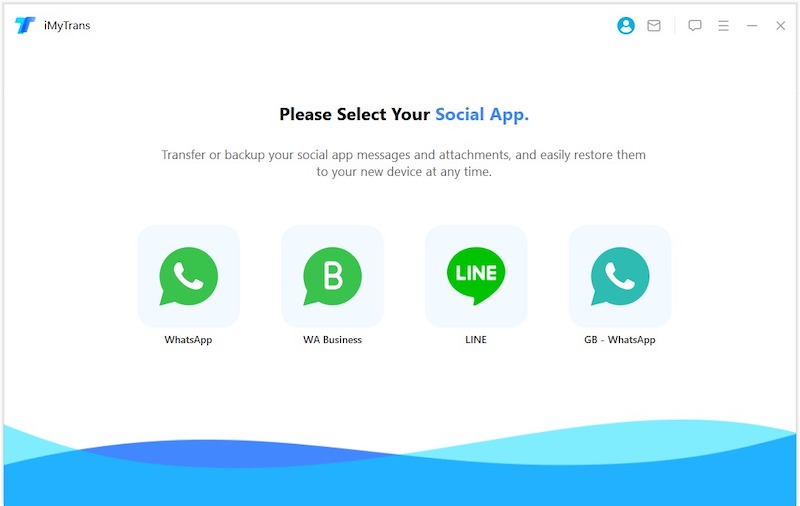
Step 4: Ensure that the software correctly identifies the source and target devices. If not, you can click the "Switch" button to adjust the order.
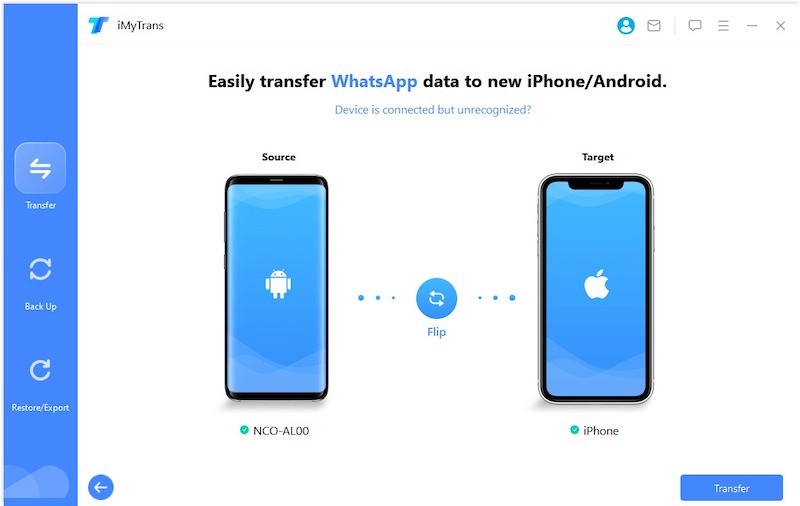
Step 5: After verifying the devices, click "Transfer". The software will begin moving your WhatsApp data from the source device to the target device.
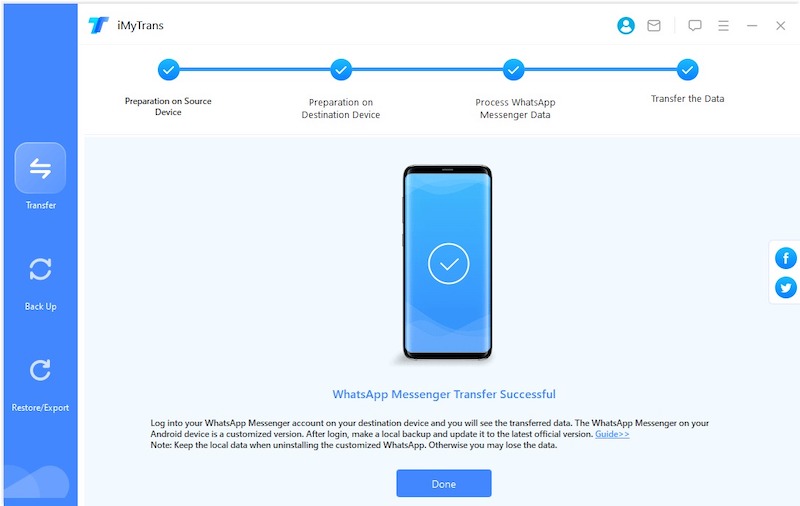
Step 6: During the process, ensure that the devices stay connected. Once completed, your WhatsApp messages should be accessible on your new device.
Pros:
- Direct Transfer: Transfers WhatsApp data directly between devices, ensuring that the entire chat history is moved without needing a backup.
- Super Fast Speed: The data transfer speed to new phone is bleeding fast with the USB cable.
- Support all Android devices and iPhones: No matter what Android or iOS on the phone, this software is fully compatible, making it versatile and helpful regardless of your device type.
- Additional Features: Also come with advanced features for backing up and restoring WhatsApp data.
Cons:
- Paid Service: Not a free service. Users will need to purchase the software after trial ends.
- Need a Computer: Not be convenient for everyone, particularly those who want to transfer data on-the-go.
Method 3: How to Transfer WhatsApp Messages to New Phone Using Google Drive
Google Drive is a cloud-based storage service offered by Google that allows you to save files online and access them anywhere from any smartphone, tablet, or computer. One of its most useful features, especially for WhatsApp users, is its ability to back up WhatsApp chat history, including messages and media files.
Although this involves creating a backup, it’s not stored on your phone, but instead on a cloud server. This means you won’t need to consume your device’s storage, and the data can be retrieved anytime as long as you have access to the Google Account linked to the backup. It is the best option for WhatsApp transfer from Android to Android in these days!
Apply to:
- Android to Android
Requirements:
- A Google Account.
- Android 12 OS on the new device.
- WhatsApp Android version 2.22.7.74.
- Should be the same phone number on both phones.
- Enough free space on Google Drive to store WhatsApp backup.
Detailed Steps:
On the old device:
- Open WhatsApp, then go to "Settings" > "Chats" > "Chat Backup".
- You’ll see a ‘Back up to Google Drive’ section. Select a backup frequency that suits you, or just tap ‘Back Up’ to do it immediately.
- You’ll be prompted to select a Google Account that will be used for backup. If you don’t have a Google Account, tap ‘Add account’ and follow the on-screen instructions.
- Now, the backup process will begin. It may take a while, depending on the size of the backup and the speed of your internet connection.
On the new device:
- Install WhatsApp and verify your number. Make sure to use the same number used on the old device.
- You will be prompted to restore chats and media from Google Drive after verifying your number.
- After the restoration process is complete, tap ‘Next’, and your chats will be displayed once initialization is complete.
- WhatsApp will begin restoring your media files after restoring your chats.
Pros:
- Free and Easy: Google Drive offers a free and simple way to back up and restore your WhatsApp messages.
- Cloud-Based: Backups are stored in the cloud, meaning you can access them from any device as long as you’re logged into your Google Account.
Cons:
- Requires Internet: You need a stable and preferably fast internet connection to back up and restore WhatsApp messages via Google Drive.
- Limited Free Storage: Google Drive only offers 15GB of free storage. If you have a large amount of WhatsApp data to back up, you may need to pay for additional storage.
- Platform Limitation: This method is only applicable for Android users. For iPhone users, iCloud is the equivalent for backup and restoration.
Method 4: Transfer WhatsApp Messages to New Phone Using Move to iOS App
Move to iOS is an application developed by Apple Inc. to help users migrate most of their data, including contacts, message history, camera photos, videos, web bookmarks, mail accounts, calendars, and free apps, from Android devices to new iOS devices. Despite its various useful features, it’s important to note that this app has directly support the transfer of WhatsApp messages from Android to iPhone. You can check the steps in below.
Apply to:
- iPhone to iPhone
- iPhone to Android
Requirements:
- iPhone running iOS 15.5 or later.
- iPhone must be factory reset before transfer.
- WhatsApp Android version 2.22.7.74 or later on old device.
- USB-C cable.
- The phone number should be the same on the new and old device.
Detailed Steps:
On the Old Android device:
- Download and install the Move to iOS app from Google Play Store.
On your iOS device: - Begin the setup process for your iOS device as you normally would until you reach the "Apps & Data" screen.
- Select "Move Data from Android".
- Tap "Continue" on the next screen to generate a unique code.
On New iPhone:
- Open the Move to iOS app and tap "Continue".
- Agree to the terms and conditions and tap "Next" in the top-right corner of the Find Your Code screen.
- Enter the unique code displayed on the iOS device.
- Once the Transfer Data screen appears, select the content that you want to transfer and tap "Next".
- Please note that although the process will transfer your text messages, it won’t transfer your WhatsApp messages. After the transfer process is complete, you can download WhatsApp on your new device, verify your phone number and restore your chats from Google Drive, if you have a backup there.
Pros:
- Simple and Seamless: Move to iOS simplifies the process of transferring data from an Android device to an iOS device.
- Free and Official: This is an official application provided by Apple.
Cons:
- Device should be factory reset first: Unfortunately, Move to iOS does not directly transfer WhatsApp messages.
- Limited Compatibility: This app is specifically for users who are moving from an Android device to an iOS device.
Video Tutorial: The Ultimate Guide to Transfer WhatsApp from Android to iPhone
Frequently Asked Question about WhatsApp Migration
Where is WhatsApp backup stored?
The location of WhatsApp backups depends on your phone’s operating system. On Android devices, WhatsApp backup files are stored in Google Drive. On iOS devices, these backups are stored in iCloud.
Will I lose my WhatsApp conversations if I change phones?
You will not necessarily lose your WhatsApp conversations when changing phones, provided that you have a recent backup of your chats. You can restore these chats onto your new device during the WhatsApp setup process. However, if you don’t have a backup, or if the backup is outdated, you might lose your most recent conversations.
Can smart switch transfer WhatsApp data?
Yes, the Samsung Smart Switch application can transfer your WhatsApp data, including chat history, from your old device to a new Samsung device.
Can I switch WhatsApp between two phones?
Yes, you can switch WhatsApp between two phones. This is typically done by backing up your WhatsApp data on your old phone (to Google Drive on Android or iCloud on iOS) and then restoring this data on your new phone during the setup process. Various third-party apps also offer direct WhatsApp transfer between phones.
The Bottom Line
Transferring WhatsApp messages to a new phone without backup doesn’t have to be a daunting task. Whether you use iMyTrans for a direct transfer, Google Drive for a cloud-based approach, or Move to iOS for a device-specific solution, you have several viable options to choose from. While each method has its advantages and drawbacks, they all aim to make the process seamless. Choose the method that best suits your needs and ensures that your precious WhatsApp messages accompany you to your new device.

