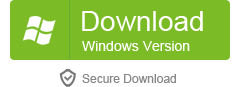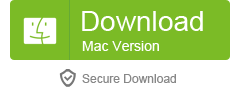Table of Contents
WhatsApp is one of the most popular messaging applications that has made texting and calling easier. You may need to transfer your WhatsApp data from your old phone to a new one due to several reasons, such as replacing a damaged phone or upgrading to a new model. This article discusses how to transfer your WhatsApp data from Xiaomi to Samsung.
What’s Needed
To transfer your WhatsApp data from Xiaomi to Samsung, you will need:
1. A USB cable
2. Both Xiaomi and Samsung phones
3. A PC or laptop
4. A third-party software like iMyTrans
What requires your attention is…?
Before you start the transfer process, there are a few things that you need to take care of:
1. Make sure both phones have enough battery life to last throughout the process.
2. Connect both phones to the internet to ensure that data can be transferred easily.
3. Install the latest version of WhatsApp on both phones.
4. Ensure that there is enough storage space on the new phone to store the transferred data.
Method 1: Using iMyTrans
iMyTrans is a data transfer tool that helps you transfer data from one device to another. It supports transferring data from iOS to iOS, iOS to Android, Android to iOS, and Android to Android. It can transfer contacts, messages, photos, music, videos, and more. It also supports transferring data from iCloud to Android, iTunes to Android, and iTunes to iOS. What’s more, it can also help you transfer data from one iCloud account to another.
If you have backed up your WhatsApp data to Google Drive on your Xiaomi phone, then you can easily transfer it to your new Samsung phone. Here are the steps to follow:
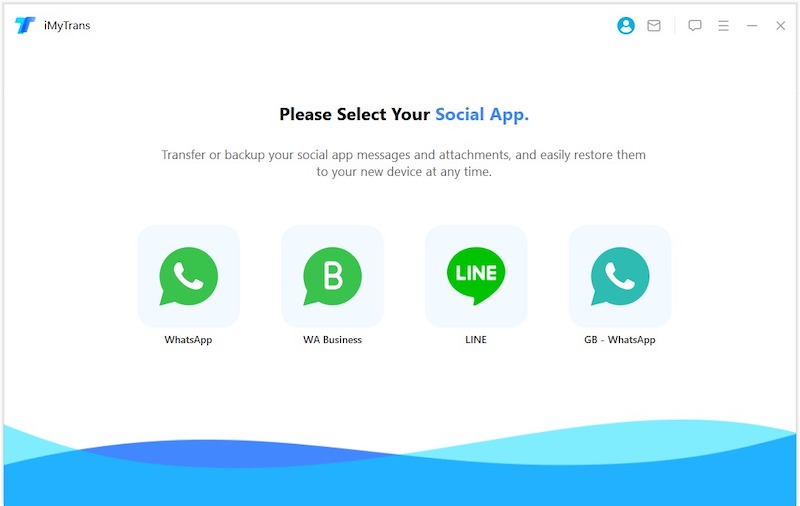
2. Connect both your Xiaomi and Samsung devices to the computer.
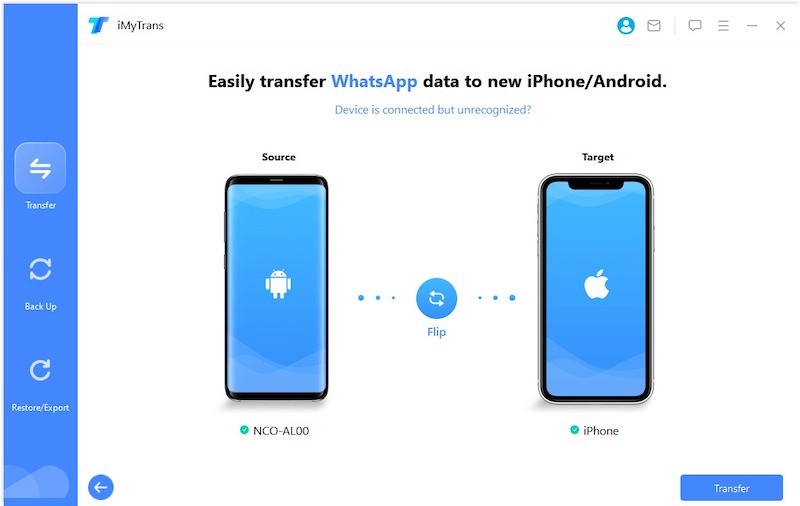
3. If you’re connecting Android phones, you might receive a prompt to enable USB debugging or grant access to phone data.
4. Once both devices are successfully connected, click on the "Transfer" option. You will be prompted to select the specific type of WhatsApp data you wish to transfer. Make your desired selection, and the transfer process will commence.
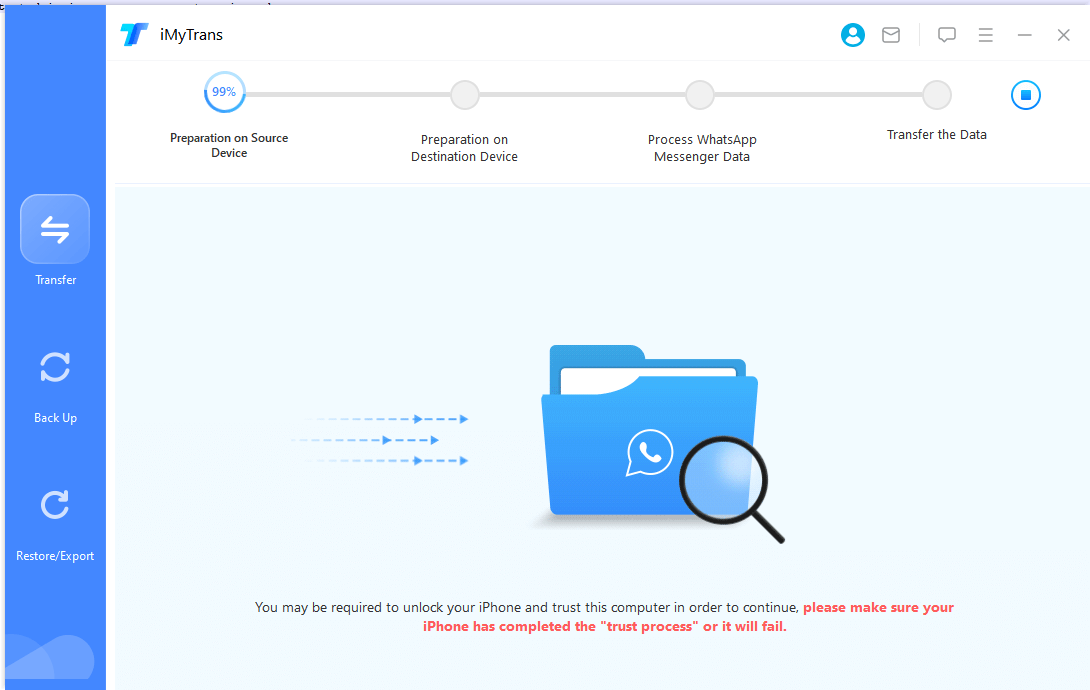
Moreover, please be aware that during the transfer procedure, the program will install a customized edition of WhatsApp on your Android device, regardless of whether it acts as the source or destination. This customized version closely mimics the official WhatsApp, but with a distinct feature: the program gains access to the data within the customized version, while the official version remains untouched and inaccessible. Rest assured that this process is completely secure, ensuring the safety of your data throughout the transfer.
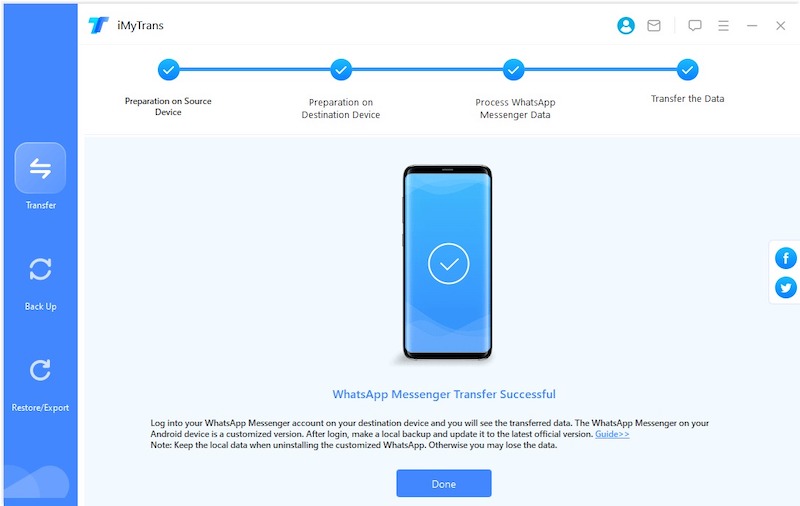
The transfer duration may vary depending on the size of your WhatsApp data. Generally, the process is completed within an estimated half-hour timeframe. After the transfer is successfully accomplished, you will have full access to all your messages and various attachments, such as photos, videos, and voice messages, on the target device.
Pros:
– Secure method
– Free
– Can be used to transfer data from any phone to another
Cons:
– Requires a good internet connection
– May take a while to complete the process
Method 2: Using Google Drive
Google Drive is a cloud-based storage platform that can be used to store and transfer files. If you have backed up your WhatsApp data to Google Drive on your Xiaomi phone, then you can easily transfer it to your new Samsung phone. Here are the steps to follow:
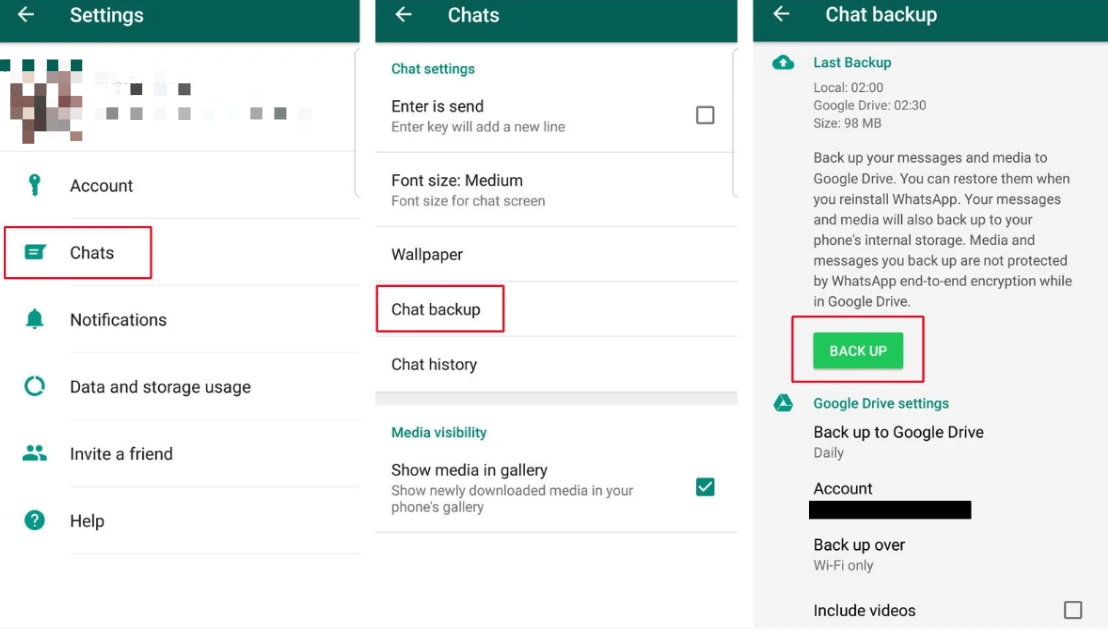
1. Open WhatsApp on your Xiaomi phone.
2. Tap on the three dots at the top right corner of the screen.
3. Go to ‘Settings’ and then ‘Chats’.
4. Click on ‘Chat backup’ and then select ‘Back Up Now’.
5. Connect your Samsung phone to the internet and log in to the same Google account that you used to backup your WhatsApp data on your Xiaomi phone.
6. Install WhatsApp on your Samsung phone and verify your phone number.
7. When prompted, select ‘Restore’ to restore your WhatsApp data from Google Drive.
Pros:
– Secure method
– Free
– Can be used to transfer data from any phone to another
Cons:
– Requires a good internet connection
– May take a while to complete the process
Method 3: Using a Phone Clone App
Xiaomi and Samsung phones come with preinstalled phone clone apps that can be used to transfer data between phones easily. The app creates a hotspot network that transfers data from one device to another. Here are the steps to follow:
1. Turn on your Xiaomi phone and open the phone clone app.
2. Select ‘This is the old phone’ option.
3. Select ‘Samsung’ as the brand of the new phone.
4. Turn on your Samsung phone and open the phone clone app.
5. Select ‘This is the new phone’ option.
6. Select ‘Xiaomi’ as the brand of the old phone.
7. Follow the instructions on the screen to establish the connection between both phones.
8. Select ‘WhatsApp’ as the app to transfer and click on ‘Transfer’.
Pros:
– No internet connection required
– Easy to use
– Transfers data quickly
Cons:
– Only works with specific phone brands
– May not transfer all data
Method 4: Using Email
If you have a small amount of WhatsApp data, you can transfer it via email. Here are the steps to follow:
1. Open WhatsApp on your Xiaomi phone.
2. Select the chat you want to transfer and click on the three dots at the top right corner of the screen.
3. Select ‘More’ and then ‘Email chat’.
4. Enter your email address and click on ‘Send’.
5. Access your email from your Samsung phone and download the chat file.
6. Open WhatsApp on your new phone and select ‘Restore’ when prompted.
7. Choose ‘Restore with File’ and select the file you downloaded.
Pros:
– Easy to use
– Suitable for small amounts of data
Cons:
– Not suitable for large amounts of data
– May take a long time to transfer data
Why Can’t I Transfer WhatsApp Data from Xiaomi to Samsung?
Some reasons why you may encounter difficulties while transferring your WhatsApp data could be:
1. Outdated versions of WhatsApp on both devices.
2. Poor internet connection.
3. The app you are using for transfer is not compatible with your phone model.
To fix these issues, update WhatsApp to the latest version and check your internet connection. Also, ensure that the app you are using for transfer supports both phone models.
Video Tutorial:
Implications and Recommendations
Transferring WhatsApp data from one device to another can be challenging. It is essential to follow the specific instructions of the method you choose carefully. You may also want to consider using a third-party app to transfer data from Xiaomi to Samsung.
If you are not familiar with the transfer process, seek help from a professional. In conclusion, the most crucial aspect of transferring WhatsApp data is to ensure that all your data is safe and secure.
FAQs
Q: Can I transfer WhatsApp data from Xiaomi to Samsung without using a computer?
A: Yes, you can use a phone clone app to transfer data between both phones.
Q: Can I transfer WhatsApp data using a USB cable?
A: No, you cannot transfer data directly from one phone to another using a USB cable.
Q: Can I transfer WhatsApp data if the phone is damaged?
A: It may not be possible to transfer WhatsApp data from a damaged phone. It is recommended to take your phone to a professional to recover your data.
Q: Will my WhatsApp data be deleted from my Xiaomi phone after transfer?
A: No, your WhatsApp data will not be deleted from your Xiaomi phone after transfer. You can choose to keep or delete the backup file.
Q: How long does it take to transfer WhatsApp data from Xiaomi to Samsung?
A: The time it takes to transfer data depends on the amount of data being transferred and the method being used. It can take as little as a few minutes to a few hours.
Conclusion
Transferring WhatsApp data from Xiaomi to Samsung can be a challenging process. However, with the right knowledge, it can be done efficiently. Choose the method that best suits your needs and follow the detailed instructions to transfer your WhatsApp data safely and securely. Remember to take the necessary precautions to ensure that your data is transferred without any loss or damage.