Table of Contents
WhatsApp has emerged as one of the most reliable and user-friendly platforms for instant messaging. Not only does it allow for seamless communication, but it also enables sharing of files, images, and videos, playing a significant role in personal and professional lives alike. One of the pivotal aspects of such platforms is the ease of message recovery, ensuring no important information is lost due to accidental deletions or phone resets.
However, the challenge arises when there is no backup available. This can be due to various reasons, such as infrequent or incorrect backup settings, insufficient storage, or even a sudden device crash. In this blog post, we’ll walk through a step-by-step guide on how to check and restore WhatsApp messages on iPhone without a backup, whether it’s from your iPhone, iCloud, or from iTunes on a PC or Mac. Let’s dive in.
Why Restoring from Backup is Better than Data Recovery
By default, the most reliable way to restore WhatsApp messages on iPhone is through backup. Though, we can do this with a data recovery software as well. Generally, restoring data from a backup is generally more preferred than data recovery due to the following reasons:
Efficiency: Restoring from a backup is typically quicker and more efficient than data recovery. A well-organized backup system allows you to retrieve and restore your data with a few simple clicks, saving a lot of time.
Data Integrity: With backups, especially those that are updated regularly, you’re more likely to recover all your data in its original form. Data recovery, on the other hand, might not always be able to retrieve all files or may recover them in a corrupted or incomplete form.
Reliability: Backups, when done properly, provide a reliable method for data retrieval. They’re less likely to fail compared to data recovery processes, which may not always be successful.
How Can I Check if There is a Backup for WhatsApp
Before we embark on the journey of restoring messages, it is essential to first learn how to check the WhatsApp backup on your iPhone.
How to Check WhatsApp Backup on iPhone:
To check if you have any backup stored on your iPhone, open WhatsApp and navigate to the settings.
1. Under the ‘Chats’ option, you can find the ‘Chat Backup’ tab that provides you with the details of your last backup.
2. The date and time of the backup will give you an insight into the recency of your saved messages.
How to Check WhatsApp Backup from iCloud
iCloud serves as an excellent platform for backup for all iOS devices. It not only stores your photos, calendars, contacts, but also your WhatsApp messages if the setting is enabled. To check if any backup exists on iCloud, follow these steps:
1. Open the ‘Settings’ app on your iPhone, and tap on your name to access ‘iCloud’.
2. Scroll down to locate ‘iCloud Backup’. If it’s enabled, your iPhone will automatically backup data when connected to Wi-Fi, the device is locked, and plugged into a power source.
3. Check the list of apps using iCloud. If WhatsApp is listed and enabled, it’s likely your messages are being backed up here.
How to Check WhatsApp Backup on a PC or Mac from iTunes
iTunes also provides a reliable backup solution for your iPhone data, including your WhatsApp messages. It can be a lifesaver, especially if your iCloud storage is full or you prefer backing up your iPhone to your computer.
1. Connect your iPhone to your PC or Mac and open iTunes.
2. Click the device button near the top left of the iTunes window, under the ‘Summary’ tab, check the ‘Latest Backup’ to confirm whether your iPhone has been backed up recently.
3. If ‘This Computer’ was selected, your WhatsApp messages should be included in the backup.
How to Restore WhatsApp Messages on iPhone without Backup
As we know, restoring WhatsApp messages on iPhone from a backup is more convenience and secure. However, if you don’t have a WhatsApp backup at hand, then don’t worry too much as there are some very cool iPhone data recovery software you can use to restore WhatsApp messages directly from iPhone without the need of backup file. However, this will take more time and you should be patient.
Method 1: FoneLab
Our first recommendation comes to FoneLab, our favorite data recovery software for iPhone. FoneLab is a superb data recovery software designed for iPhone users. It provides a plethora of functionalities including recovering lost or deleted data from smartphones, extracting data from broken devices, and transferring data between phone and computer. One of the key features of FoneLab is its capability to recover lost or deleted WhatsApp messages on iPhone without backup.
FoneLab leverages advanced algorithms to scan your device for lost data and then allows you to preview and select the data you wish to recover. It’s user-friendly, efficient, and supports a wide range of data types beyond just WhatsApp messages, such as photos, contacts, call logs, videos, and more.
Now let’s dive into the step-by-step process of how to restore WhatsApp messages on iPhone using FoneLab:
1. Download and Install FoneLab: The first step is to download the FoneLab software from this website. Choose the correct version for your operating system (Windows or macOS). Once downloaded, install the software by following the on-screen instructions.
2. Connect Your iPhone to Computer: Launch FoneLab on your computer. Use a USB cable to connect your iPhone to the computer. If this is your first time connecting the phone to the computer, you’ll have to trust the computer on your iPhone screen. On the FoneLab interface, choose the "Recover from iOS Device" option, which is appropriate for recovery without backup.
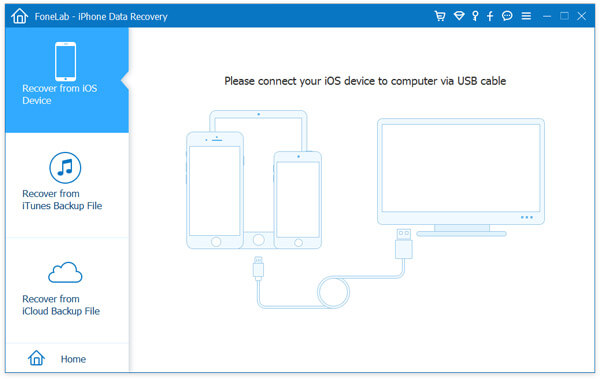
3. Scan iPhone Device: Click the "Start Scan" button. FoneLab will start scanning your iPhone for any lost or deleted data. This process may take a few minutes depending on the amount of data on your device.
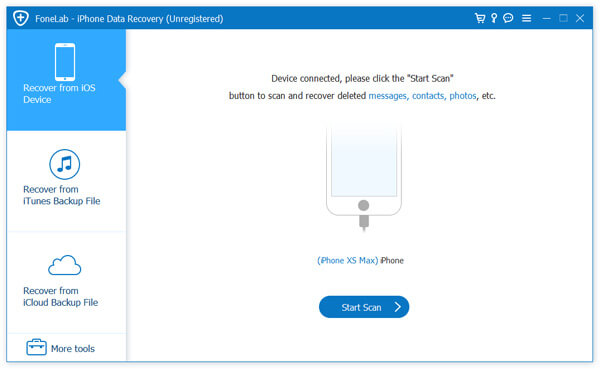
4. Preview WhatsApp Messages: After the scan is completed, the software will display all the recoverable data categorized by file types. You can click on "WhatsApp" on the left pane to preview all the WhatsApp messages.
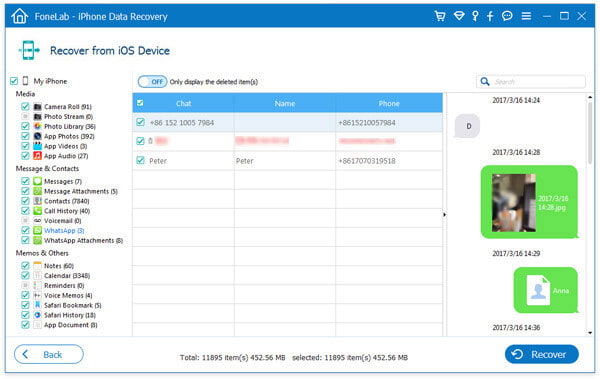
6. Select Messages to Recover: Browse through the list of messages and select the ones you wish to recover. You can select multiple messages or select all if you want to recover all the messages.
7. Restore WhatsApp Messages to iPhone: Once you’ve selected the messages, click on the "Recover" button at the bottom right of the interface. The software will then recover and save your selected WhatsApp messages on your computer.
And that’s it! You’ve successfully restored your WhatsApp messages on an iPhone without backup using FoneLab. Remember to regularly back up your WhatsApp messages to avoid any future data loss.
Method 2: D-Back
iMyFone D-Back is our second suggestion for restoring WhatsApp messages on iPhone without backup. The default engine has the capabilities of recovering various types of lost or deleted data from iPhone, including WhatsApp messages. It’s specifically designed to solve complex data loss scenarios, whether it’s due to accidental deletion, system crashes, forgotten passwords, or even damaged devices.
The software supports all iOS devices and versions, making it a versatile recovery tool. Its user-friendly interface and well-organized functions make data recovery a hassle-free process. With iMyFone D-Back, you can retrieve your lost WhatsApp messages even without a backup.
1. Software Installation: Like usual, you need to download the software and install it on a computer. It supports all Windows and macOS devices.
2. iPhone Connection: Attach your iPhone to the same computer with the help of USB lighting cable.
3. Pick up the Right Recovery Option: On the main interface, choose the "Recover from Device" tab and click on the "Start" button.
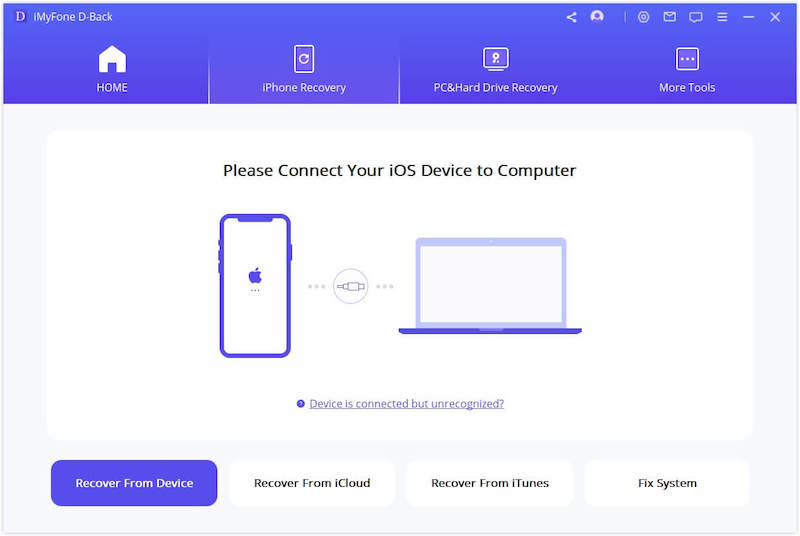
4. Choose File Types for Recovery: You’ll be prompted to choose the types of files you want to recover. Here, select "WhatsApp" and then click "Next" to proceed.
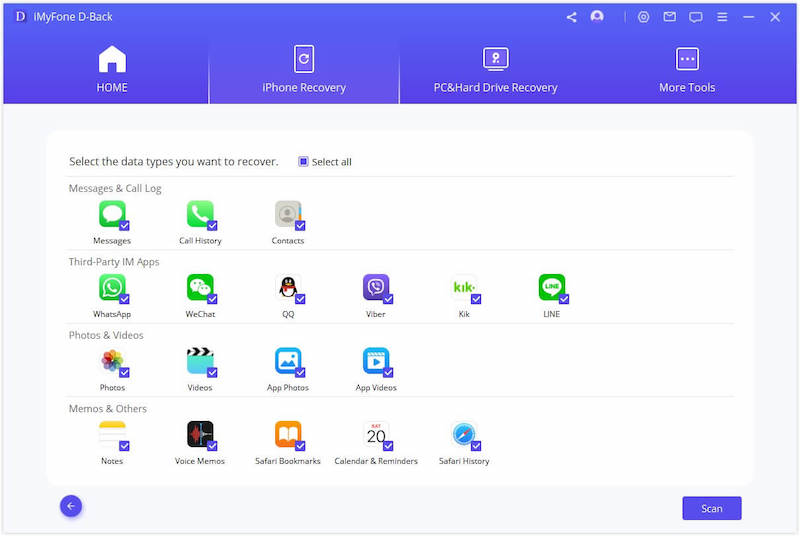
5. Analyze iPhone Storage: The software will start scanning your iPhone for deleted WhatsApp messages. This process may take a few minutes depending on the volume of data on your device.
6. List Recoverable WhatsApp Messages: Once the scan is complete, all the recoverable messages will be displayed. You can preview these messages and select the ones you want to recover.
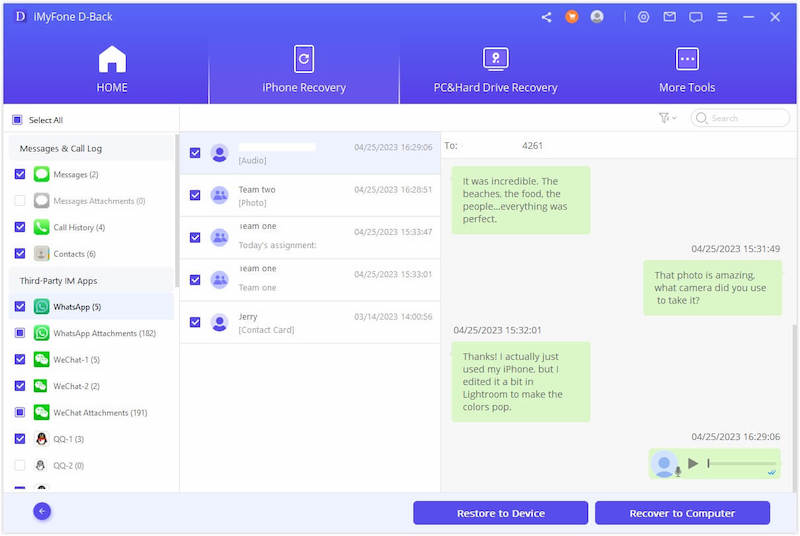
7. Restore WhatsApp Messages to iPhone: After you’ve selected the messages you want to restore, click on the "Recover" button at the bottom right. You’ll be asked to choose a location on your computer to save the recovered messages. Select your desired location and click "Recover" again.
Within a few moments, your selected WhatsApp messages will be successfully restored and saved on your computer. iMyFone D-Back is a powerful tool that can save you from the panic of losing your important WhatsApp messages even if you don’t have a backup.
Method 3: Dr.Fone
Our recommendation goes to Dr.Fone, a versatile and highly acclaimed smartphone recovery, transfer, and repair software. This toolkit offers a powerful data recovery feature, enabling users to retrieve a wide range of data types, including WhatsApp messages, even without a prior backup.
Dr.Fone’s data recovery capability is comprehensive, allowing for retrieval of data lost due to accidental deletion, software errors, damaged devices, and more. It’s known for its user-friendly interface, high recovery rate, and secure operations.
1. Install Dr.Fone on a Computer: Go to the official Dr.Fone website to download the toolkit. Make sure to select the version that’s compatible with the operating system.
2. Plug in iPhone to Computer: Unlock your iPhone and tap "Trust this Computer" to allow the connection via USB cable.
3. Select Recovery Mode: On the Dr.Fone interface, click on the "Data Recovery" option. Then, under the "Recover phone data" tab, select "Recover from iOS Device."

4. Select Data to Scan: You’ll be directed to a screen with various file types. Here, select "WhatsApp messages & attachments" and then click "Start Scan."
5. Preview and Select WhatsApp Messages: Dr.Fone will start scanning your iPhone for deleted data. After the scan is completed, you can preview the recoverable WhatsApp messages. Browse through them and select the messages you wish to recover. You can select multiple messages or all of them at once.
6. Recover WhatsApp Messages: After selecting the messages, click the "Recover to Computer" button at the bottom right. Dr.Fone will restore your chosen WhatsApp messages, storing them safely on your computer.
With Dr.Fone, the process of restoring WhatsApp messages on an iPhone without backup becomes a matter of a few clicks. It’s a reliable method that helps ensure your valuable data isn’t lost due to unexpected circumstances.
Frequently Asked Questions
Are deleted WhatsApp messages gone forever?
No, deleted WhatsApp messages are not gone forever. You can recover them if you have a backup, or even without a backup using specialized data recovery software like Dr.Fone, iMyFone D-Back, or FoneLab.
Can WhatsApp Chats be recovered on iPhone if not backed up?
Yes, even if your WhatsApp chats are not backed up, you can still recover them using data recovery tools. These tools can scan your device and help retrieve lost or deleted data.
How can I get my old WhatsApp messages back without backup?
You can use data recovery software like FoneLab, Dr.Fone, or iMyFone D-Back to recover your old WhatsApp messages without a backup. These tools scan your device for lost data and allow you to select and recover your messages.
How can I see already deleted messages on WhatsApp?
Once messages are deleted from WhatsApp, they are not visible in the app. However, you can use data recovery tools to recover and view these deleted messages. If you've enabled backup in WhatsApp, you can also reinstall the app and restore your messages from the latest backup.
How long does WhatsApp keep deleted chats?
WhatsApp itself doesn't retain your messages on their servers once they've been delivered to the recipient. If not delivered, they are kept for 30 days before being deleted. However, if you've set up backups in your WhatsApp settings, your chats are saved in those backups. The frequency of backups (daily, weekly, monthly) and how long they are kept depends on your specific settings on iCloud (for iPhone) or Google Drive (for Android).
Wrapping up
In practice, it is is feasible and can be a lifesaver in many instances for restoring WhatsApp messages on an iPhone, even without a backup, Although having a regular backup is the best insurance against data loss, tools like FoneLab, Dr.Fone, and iMyFone D-Back have made it possible to retrieve messages that haven’t been backed up. These powerful software applications leverage advanced data recovery algorithms to help users recover their valuable information. They ensure that lost or deleted WhatsApp conversations aren’t gone forever, offering a safety net for those unexpected moments of data loss.
However, while these tools provide a means to restore data, they shouldn’t replace regular backups. Regularly backing up your data remains the most reliable and efficient way to safeguard your messages and avoid potential data loss. So, make sure to set up automated backups in your WhatsApp settings and remember that data recovery tools are there to help when things go wrong.

