Table of Contents
For those who are making the switch from an Android device to an iOS device, Apple’s Move to iOS app is an absolute lifesaver. It’s designed with the convenience of user in mind, helping them to transfer data between these two different ecosystems with relative ease. However, like any technology, it’s not always smooth sailing, with some users encountering a situation where the ‘Move to iOS’ functionality may not work effectively.
Various reasons might lead to this hiccup – perhaps the Android device has connected to a different WiFi network during the transfer, or the iPhone may not have enough storage space to accommodate all the files being transported from Android. Understanding these potential pitfalls is the first step towards troubleshooting this situation.

Try the Old-Fashioned Way – Restart Your Devices
In many circumstances, the good old-fashioned method of rebooting your devices could breathe new life into these niggling issues. A reboot can refresh your devices and potentially eliminate minor, underlying issues that could be causing the ‘Move to iOS’ function to fail.
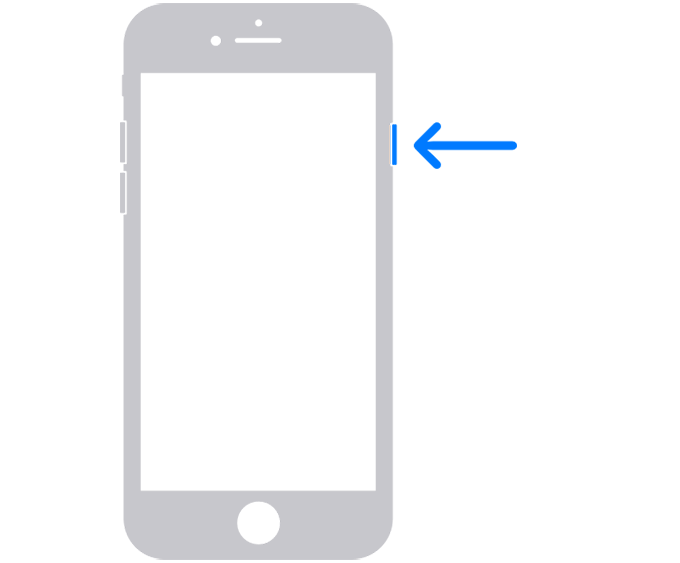
For both Android and iOS-based devices, leverage the Power button to activate a reboot. Once the devices power down completely, press and hold down the same Power button to bring them back to life.
Check if the iPhone Storage Space Is Sufficient
One crucial aspect to consider when using the ‘Move to iOS’ app is ensuring your iPhone has adequate space to accommodate the data you’re migrating from the Android device.
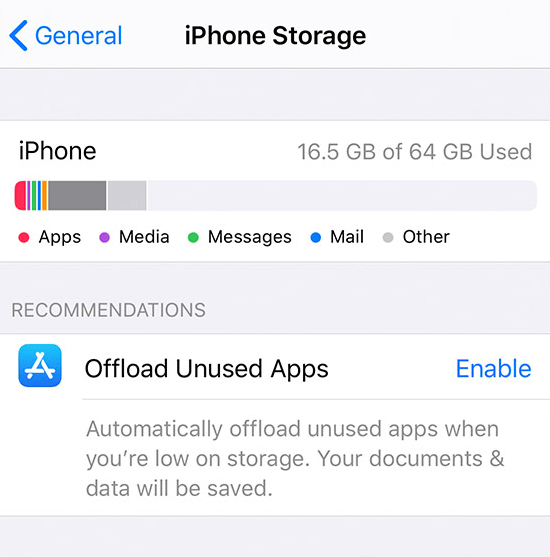
Essentially, this means that you’ll need to ensure your iPhone has the requisite storage capacity needed for the data being transferred from the Android device.
Turn off the Smart WiFi Switcher Feature on Android
Many Android devices come equipped with a helpful feature known as the WiFi Optimizer. While helpful for daily use, this feature can unintentionally hinder the ‘Move to iOS’ process.
In essence, the WiFi Optimizer feature aims to keep your device connected to the most robust WiFi signal available. However, when transferring data via ‘Move to iOS’, your Android device connects to a WiFi hotspot created by the iPhone, which does not provide internet access per se. This could cause the Android’s WiFi Optimizer to disconnect from the iPhone’s network, thus disrupting the transfer process.
Turning off the WiFi Optimizer on Android could potentially resolve this issue.
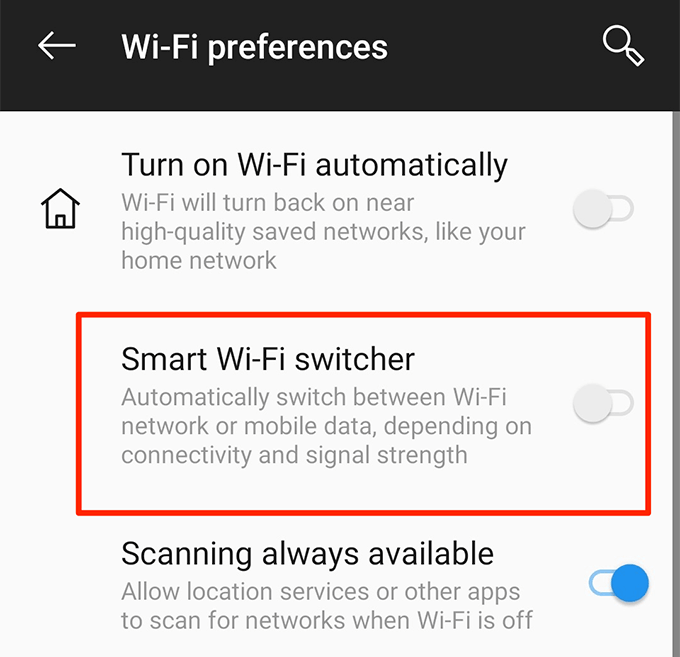
Prevent Battery Optimization From Affecting ‘Move to iOS’
Using the ‘Move to iOS’ app requires that the app always run in the foreground of your device. Simultaneously running other apps during the data transfer process could cause significant issues.
It’s important, therefore, to ensure that battery optimization measures on your Android device do not automatically close the ‘Move to iOS’ app while it’s functioning. You can control this feature in the battery settings in your Android device.
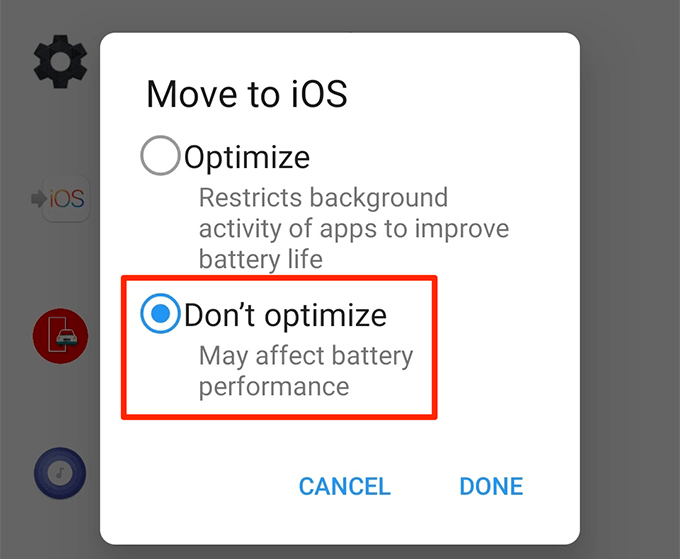
Ensure Android Stays Connected to the iPhone’s WiFi Hotspot
The ‘Move to iOS’ app operates by creating a peer-to-peer WiFi network that the Android device then joins. Via this network, data is transferred. Ensuring your Android device stays connected to the iPhone’s WiFi network is critical for a successful data transfer.
Activate Airplane Mode on Android During Transfer
Apple recommends keeping your mobile data turned off when using the ‘Move to iOS’ app. This step ensures that your phone doesn’t automatically switch to mobile data for internet connectivity, incoming calls do not disrupt the data transfer process, and WiFi remains functioning normally. The most straightforward way to simply disconnect from mobile data is to activate airplane mode, then manually reconnect your WiFi.
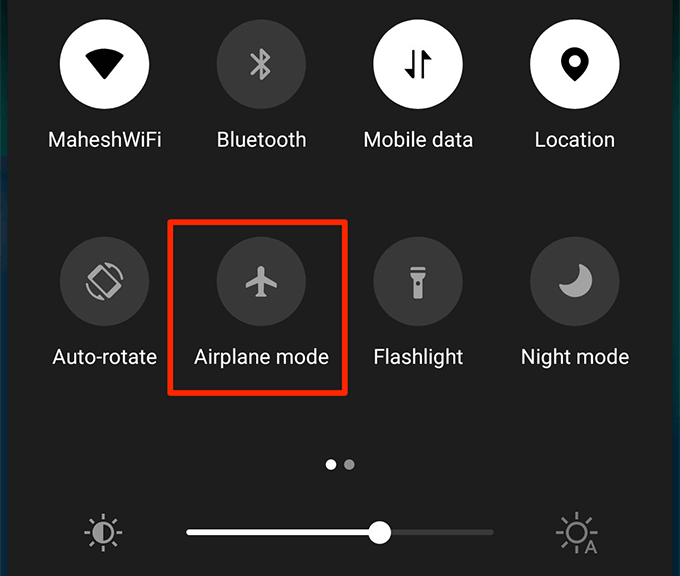
Possibly Consider an Android Update
If the above tips don’t resolve your issue, one last resort could be to update your Android operating system. Older operating system versions might not support the ‘Move to iOS’ functionality as efficiently as more recent updates.
Updating your Android device is an easy task conducted within the system settings of your phone.
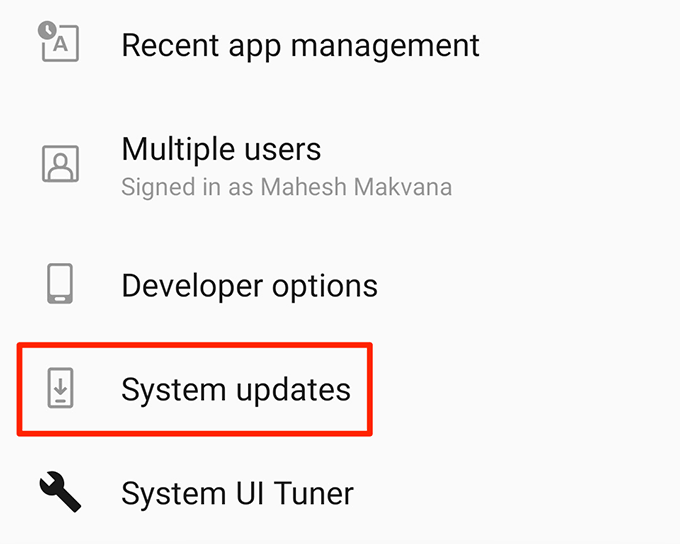
If these suggestions led to your ‘Move to iOS’ issue being resolved, feel free to leave a comment and share with us the solution that worked for you.
Frequently Asked Questions (FAQs)
Q1: Why is ‘Move to iOS’ not working on my phone?
A: Various factors ranging from connectivity issues to storage limitations can cause this problem.
Q2: How can I resolve ‘Move to iOS’ not working?
A: Options include rebooting devices, freeing up iPhone storage, disabling Android’s Smart WiFi Switcher, or even updating the Android’s Operating System.
Q3: What is Android’s ‘Smart Wi-Fi switcher’?
A: It’s an optimization feature that connects Android to working WiFi when current connection is inactive. However, it can disrupt ‘Move to iOS’ process.
Q4: Why does ‘Move to iOS’ require airplane mode?
A: To avoid disruption from mobile data switching or incoming calls during the data transfer process.
Q5: How can I update my Android OS?
A: Simply go to the settings app on your device, scroll down to ‘System’, and tap ‘System updates’.If an update is available, you can download and install it from there.