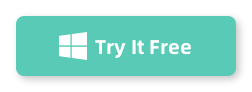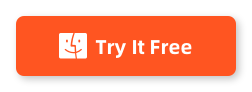Table of Contents
Losing precious photos on an iPhone can be distressing for users, as those photos often hold sentimental value or important memories. Although iPhones have built-in features to help users recover deleted photos, there are situations where photos are permanently deleted, and recovery becomes more challenging. In this post, we will share four different methods to help you recover permanently deleted photos on iPhone in 2024!
Note: All the methods shared in below applies to the latest iPhone 15, iPhone 14 as well as iPhone 13, iPhone 12, iPhone 11.
Can You Recover Permanently Deleted Photos on iPhone?
Yes, it is possible to recover permanently deleted photos on an iPhone, but the process may be more complicated and not always successful. You can try recovering the photos using iCloud or iTunes backups if you had them enabled. Additionally, third-party recovery software might be helpful in some cases.
How to Recover Permanently Deleted Photos on iPhone without Backup
D-Back is a popular and user-friendly data recovery software designed for iPhone, iPad, and iPod Touch devices. It is developed by Androidphonesoft, a company known for creating various software solutions for iOS and Android devices. D-Back allows users to recover lost or deleted data, including photos, messages, contacts, call history, videos, and more. One of the main advantages of FoneLab is its ability to recover data from various scenarios, such as accidental deletion, software crash, or even a broken device. It offers multiple recovery modes, including recovery from iOS devices, iTunes backup, iCloud backup, and Smart Recovery.
Here’s how to use D-Back to recover permanently deleted photos on iPhone without backup:
Step 1: Download the software for your computer (available for Windows and macOS). Install the program following the on-screen instructions.
Step 2: Open the D-Back software on your computer and plug in the iPhone into the computer.
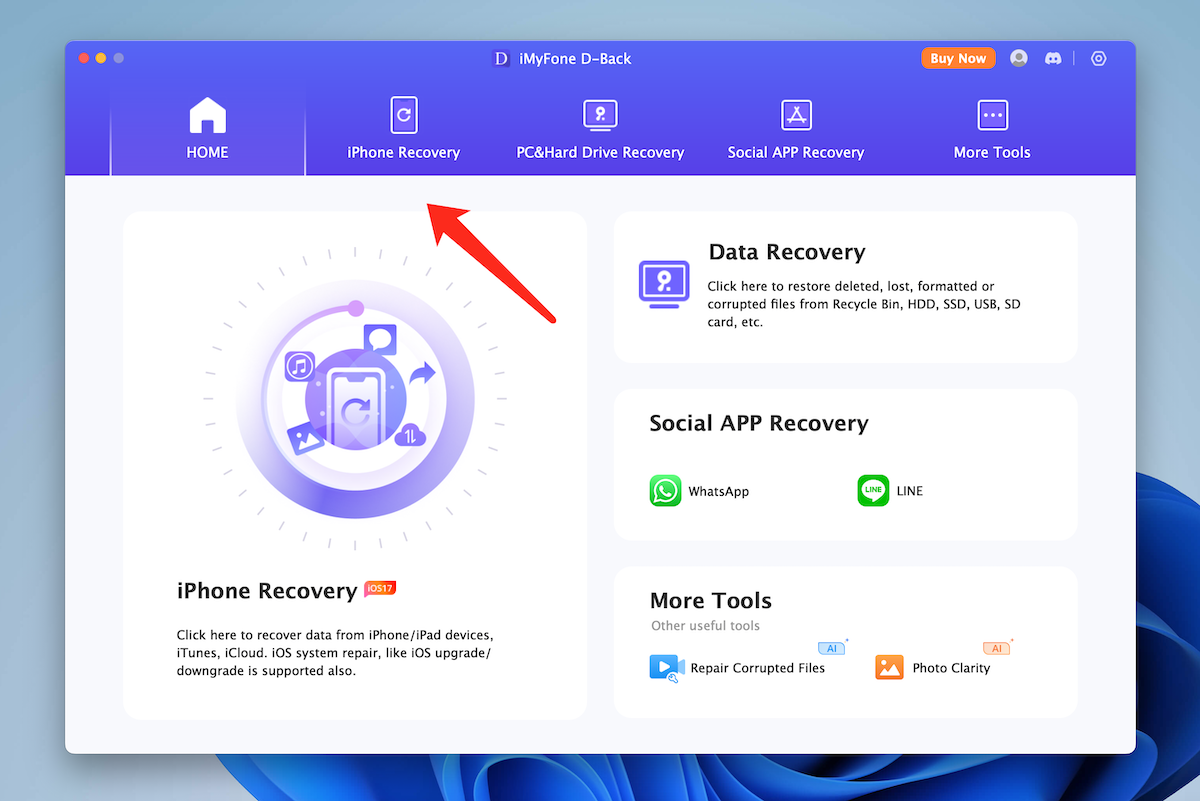
Step 3: In the main interface, select "iPhone Recovery". You will see the iPhone name on the screen and click "Next" button.
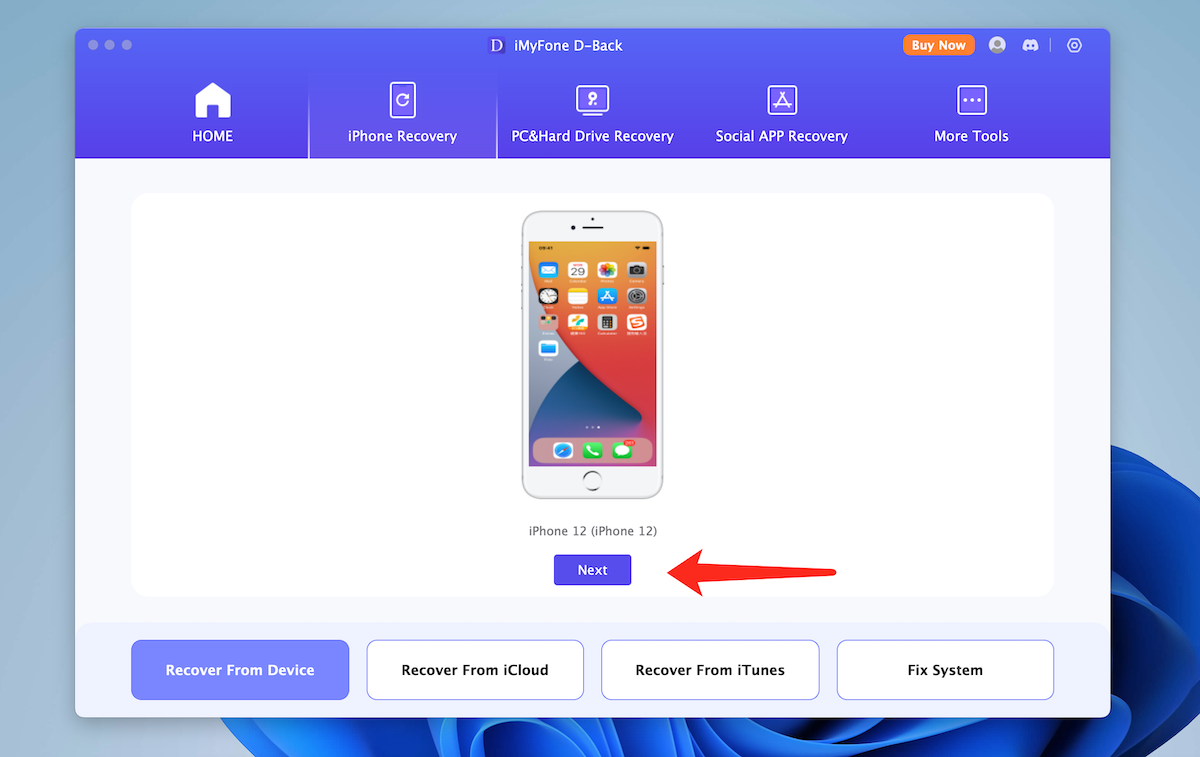
Step 4: When prompted, enter the passcode on your iPhone and select the photo file types for scanning.
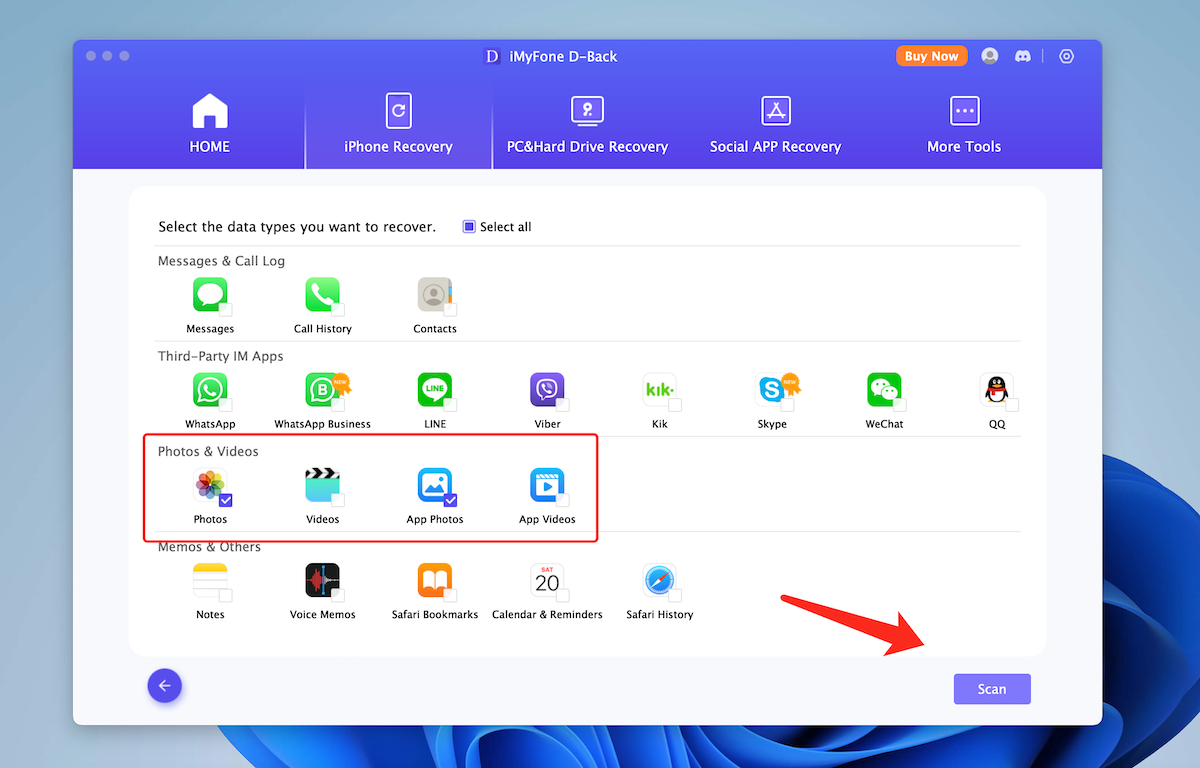
Step 5: You should wait for the scanning process to be completed. It will scan all deleted photos on this iPhone.
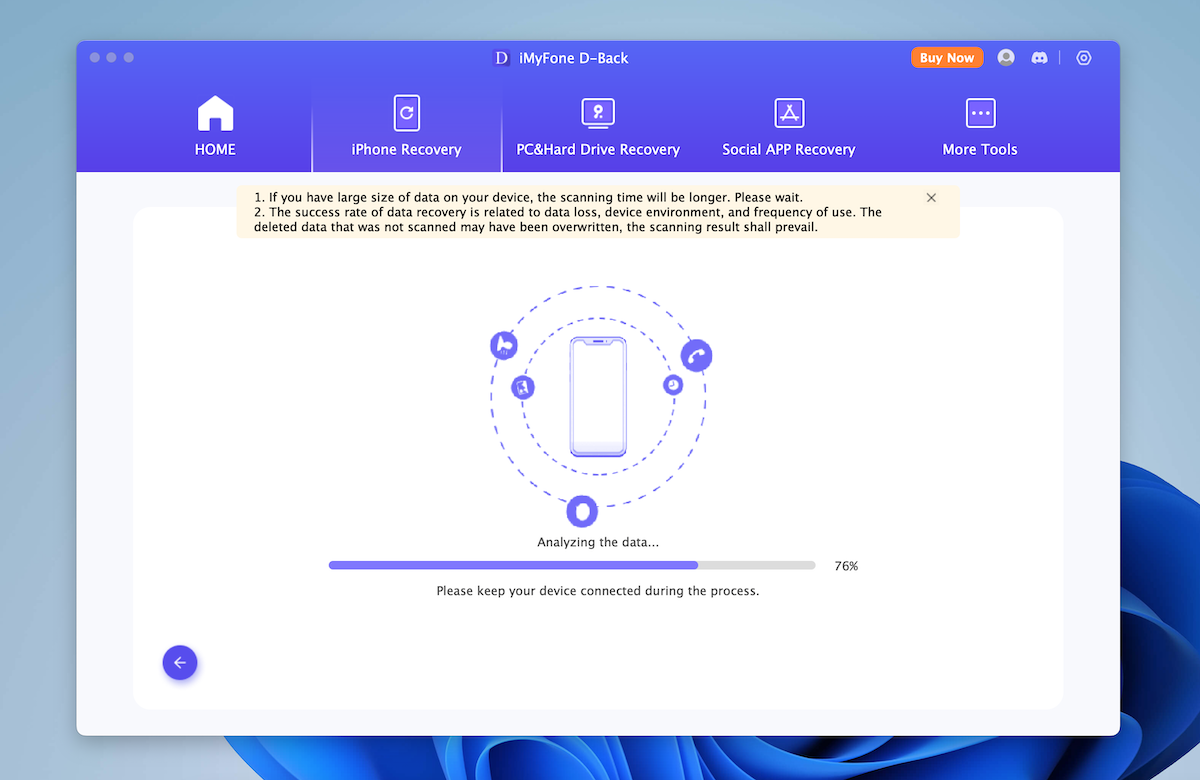
Step 6: D-Back will display all the recoverable photos from iphone. You can preview the photos and choose the ones you want to recover. Click the "Recover to computer" button in the lower right corner, choose a folder to save the recovered photos, and click "OK."
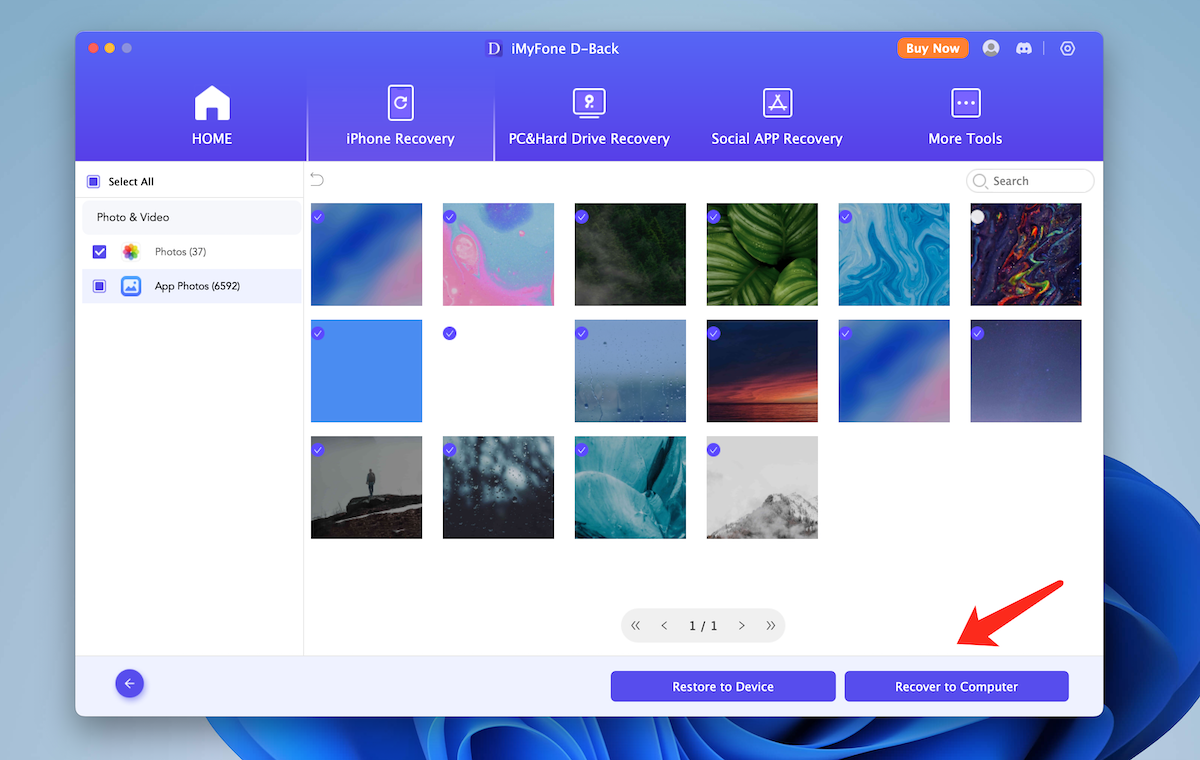
The recovered photos will be saved on your computer in the designated folder. You can then transfer them back to your iPhone using iTunes or other file transfer tools.
Please note that the effectiveness of D-Back and other third-party recovery software may vary depending on factors such as the age of the backup, the state of your device, and the data you are trying to recover. While these tools can help recover lost data in many cases, there’s no guarantee that they will be successful in every situation.
How to Recover Permanently Deleted Photos on iPhone from iCloud Backup
If you’ve permanently deleted photos on your iPhone and are looking to recover them, one effective method is using iCloud backups with the help of Aiseesoft D-Backfor iPhone. Here’s a step-by-step guide on how to do it:
Step 1: Before you start the recovery process, make sure that you have an iCloud backup that was created before you deleted the photos. You can check this by going to Settings > [Your Name] > iCloud > Manage Storage > Backups on your iPhone.
Step 2: Download Aiseesoft D-Back for iPhone from the official website.
Step 3: Launch the Software and Connect Your iPhone.
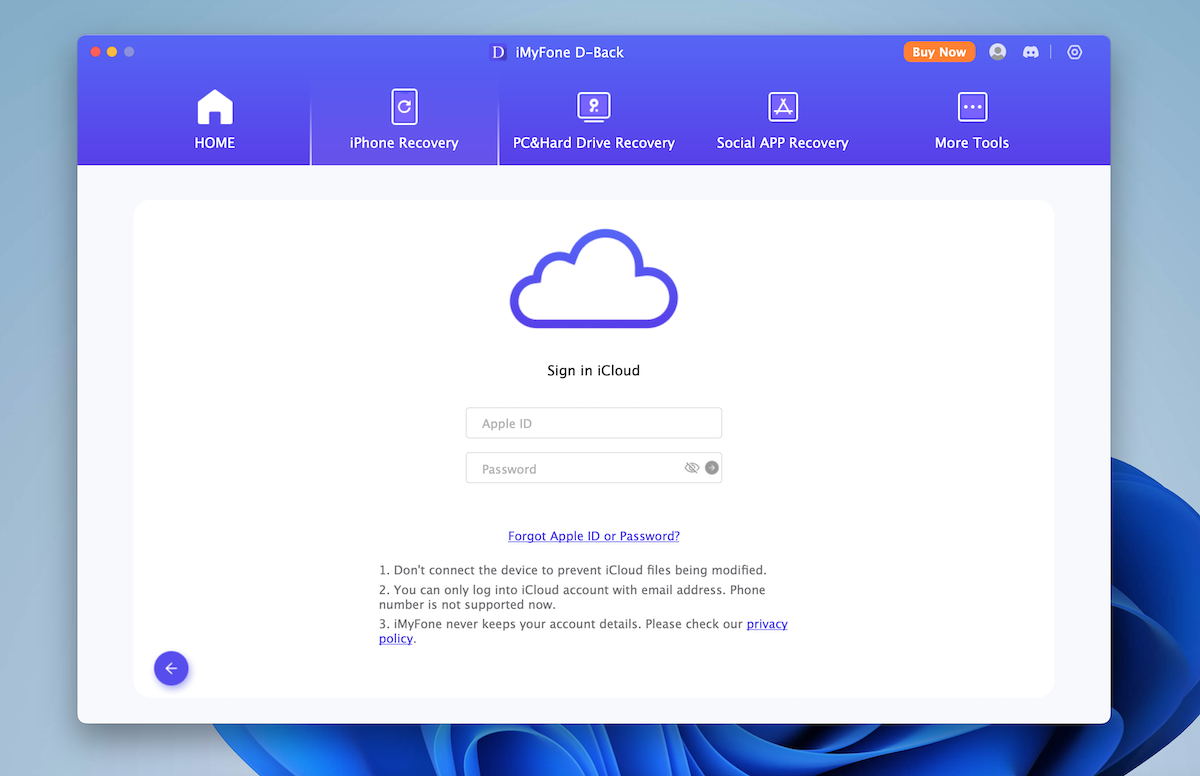
Step 4: On the D-Back interface, select "Recover from iCloud Backup File." Sign in with your Apple ID and password to access your iCloud account.
Step 5: The program will list all the available iCloud backup files. Select the backup that was created before your photos were deleted.
Step 6: Once the download is complete, D-Back will display all the data from the iCloud backup. Go to the "Photos" section to preview the thumbnails of the deleted photos.
Step 7. Select the photos you want to recover. Click on "Recover" to save them to your computer.
How to Recover Permanently Deleted Photos on iPhone from iTunes Backup
iTunes backup is a feature of Apple’s iTunes software that allows users to back up their iOS devices to their computer. It is a great way to keep your data safe in case something happens to your device. With D-Back for iPhone, you can restore your device to its original state, including all of your photos, music, apps, and settings. You can also use it to recover deleted photos on your iPhone.
Step 1. Make sure you have an iTunes backup from before you deleted the photos. You can check this in iTunes or Finder on your computer.
Step 2: Download and install Aiseesoft D-Back for iPhone from its official website.
Step 3: Connect your iPhone to the computer with a USB cable.
Step 4: Launch the software, and select "Recover from iTunes."
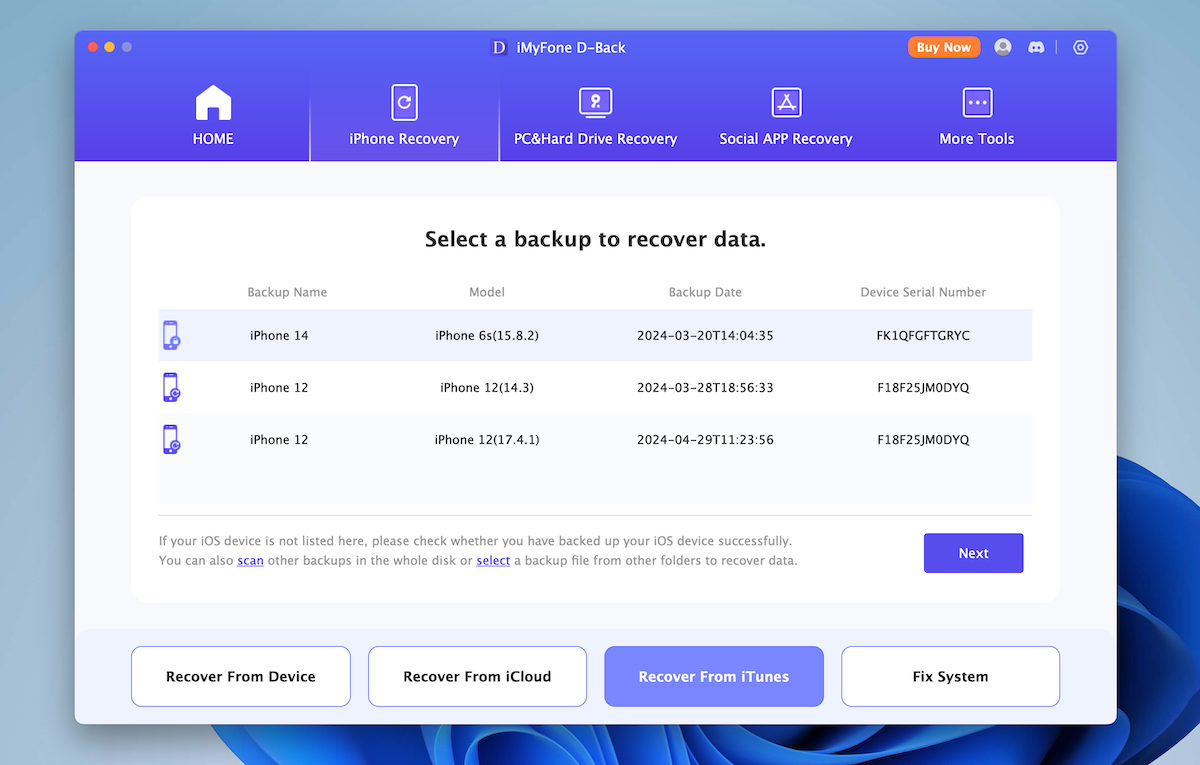
Step 5: Choose the appropriate iTunes backup from the list and click "Start Scan."
Step 6: Once the scan is complete, browse the photos, select the ones you need, and hit "Recover" to save them to your computer.
Frequently Asked Question about iPhone Photo Recovery
Q: Are permanently deleted iPhone photos gone forever?
When you delete a photo on your iPhone, it is moved to the "Recently Deleted" album and will be automatically deleted after 30 days. However, if you choose to permanently delete a photo by emptying the "Recently Deleted" album, it can be challenging to recover the photo.
When you permanently delete a photo, the iPhone marks the space the photo was occupying as "free," allowing new data to overwrite it. If new data hasn’t overwritten the space, there may be a possibility of recovering the photo using specialized data recovery software or services. However, the chances of recovery decrease as more new data is written to the device.
Q:Is there a way to recover deleted photos past 30 days?
Recovering deleted photos past 30 days can be challenging, but it may still be possible in some cases. When photos are deleted from the "Recently Deleted" album on your iPhone or after 30 days have passed, the photos are marked as "free" space, allowing new data to overwrite them. The chance of recovery decreases as more new data is written to the device.
Q: Can you recover deleted photos on iPhone from 6 months ago?
Recovering deleted photos on an iPhone from 6 months ago can be quite difficult, but it is not impossible in some cases. In general, the likelihood of recovering deleted photos from 6 months ago is low, as the longer the time since deletion, the higher the chances that new data has overwritten the deleted photos. Always make regular backups of your important data to minimize the risk of permanent loss.
Summary
Recovering permanently deleted photos on an iPhone can be challenging, but it is possible in some cases. The most effective methods are through restoring your device from iCloud or iTunes backups, as long as those backups contain the photos you wish to recover. If you don’t have a backup or if the backup doesn’t contain the desired photos, the chances of recovery are slim, and third-party software may be your only option, with varying success rates.