Table of Contents
Epub files have become increasingly popular over the years, especially with the rise of e-readers and digital book formats. These files provide a flexible and interactive reading experience on various devices, including Mac computers. However, reading Epub files on a Mac can sometimes pose a challenge, especially if you’re new to the format or unaware of the available options. In this blog post, we will explore four different methods for reading Epub files on a Mac, along with their pros and cons. Whether you’re an avid reader or a casual user, these methods will help you enjoy your Epub files conveniently and efficiently.
What is an Epub File?
Before diving into the methods, let’s quickly understand what an Epub file is. Epub stands for Electronic Publication, and it is a file format specifically designed for digital books and publications. Epub files are not limited to a single device or platform, making them extremely versatile. They can be read across various devices and operating systems, including Mac, Windows, iOS, and Android.
One of the key advantages of Epub files is their adaptability to screen sizes, making them highly compatible with different e-readers, smartphones, tablets, and even desktop computers. The format supports various interactive features like adjustable text size, font type selection, annotation tools, and hyperlinking, enriching the reading experience beyond traditional print books. With the growing popularity of digital books, Epub files have become a standard format provided by most online stores and libraries.
The Challenge of Reading Epub Files on a Mac
While Mac computers offer several built-in applications for opening and viewing different file types, they do not provide native support for Epub files. This poses a challenge for Mac users who want to read Epub books directly on their devices. Fortunately, there are multiple methods available to overcome this challenge and enjoy Epub files seamlessly on a Mac. Let’s explore four of these methods.
Method 1: Reading Epub Files on a Mac Using Epub Reader Software
The most straightforward and commonly used method to open and read Epub files on a Mac is by using dedicated Epub reader software. These applications are specifically designed to provide a smooth reading experience and support the features offered by Epub files. Here are the steps to follow:
1. Research and choose an Epub reader software that suits your preferences. Some popular options include TunesBro ePub Reader, Adobe Digital Editions, Calibre, and Apple Books.
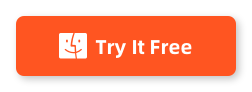
2. Download and install the chosen Epub reader software on your Mac.
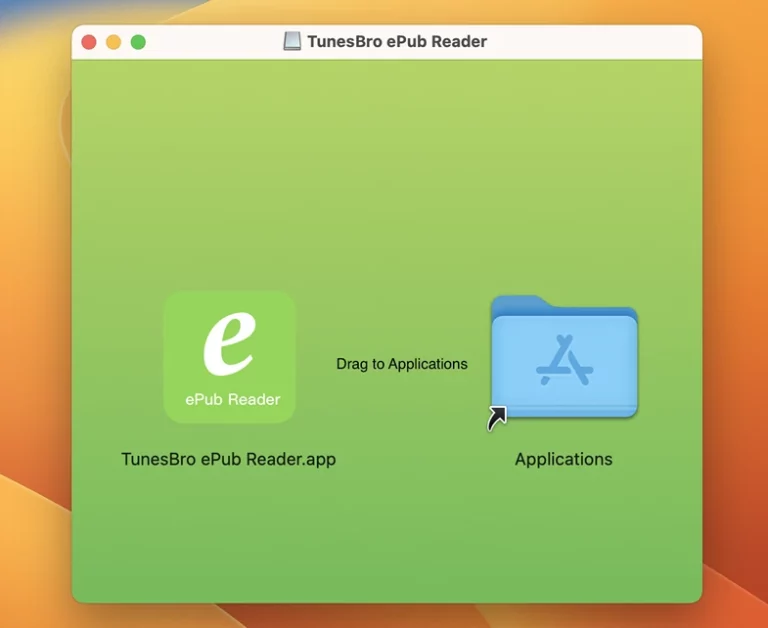
3. Open the software and import the Epub file(s) you want to read. Most Epub reader software allows you to import files by clicking on the "File" or "Import" option in the menu.
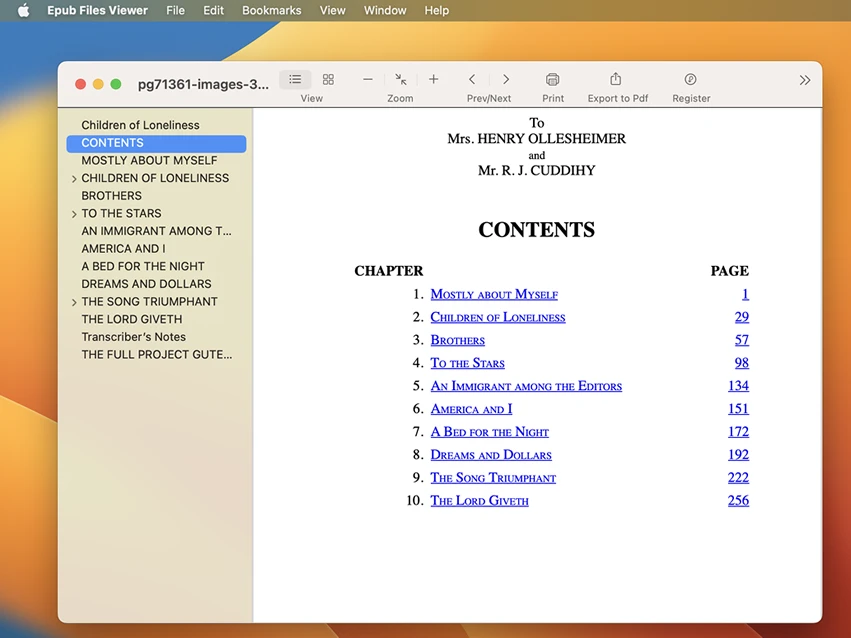
4. Once the Epub file is imported, you can customize the reading settings according to your preference. These settings typically include font size, font type, page layout, and background color. You can also create a bookmarks.
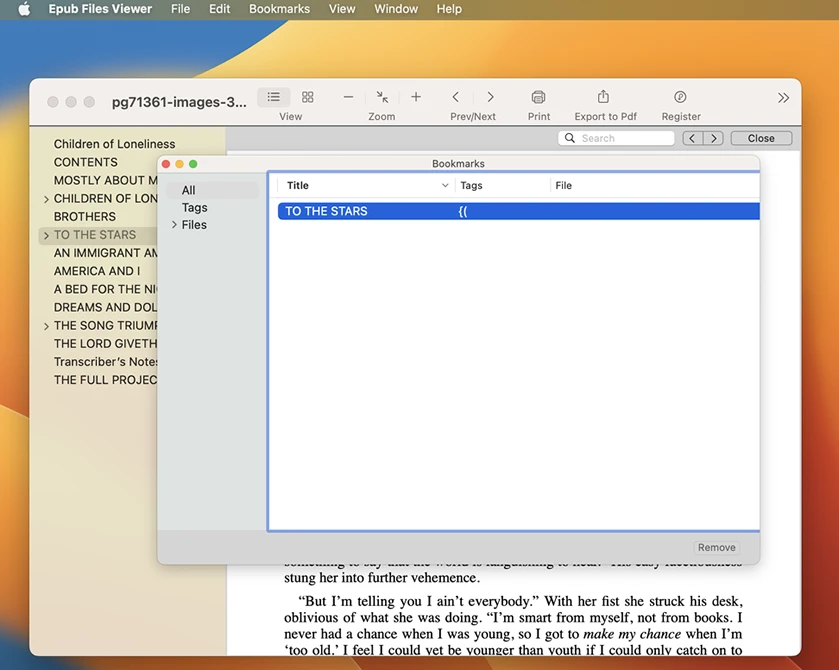
5. Begin reading the Epub file on your Mac. You can navigate through the pages using the provided controls, such as arrow keys, page-up and page-down buttons, or using the table of contents if available.
Pros:
1. TunesBro Epub reader software offers a specialized reading experience tailored to the format’s features.
2. Epub reader software often allows customization options, such as adjustable font size, font type, and page layout.
3. Epub reader software can provide additional features like annotations, highlighting, and bookmarking for enhanced reading and referencing.
Cons:
1. Installing and managing additional software might be inconvenient for users who prefer a minimalistic approach.
2. Some Epub reader software may have limited compatibility with specific Epub file versions or advanced formatting features.
3. Although most Epub reader software is free, some advanced features or premium versions may require a paid subscription.
Method 2: Read Epub Files on a Mac Using Browser Extensions
If you prefer to read Epub files directly in your web browser without installing any additional software, using browser extensions can be a viable option. These extensions add Epub reading capabilities to your browser, enabling you to open and view Epub files seamlessly. Here’s how you can use browser extensions to read Epub files on a Mac:
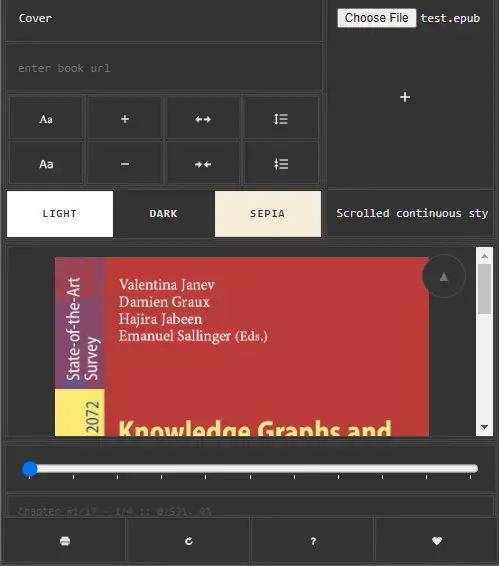
1. Open your preferred web browser (e.g., Google Chrome, Mozilla Firefox, Safari).
2. Search for an Epub reader extension that is compatible with your browser. Some popular options include EPUBReader for Firefox and EpubPress for Chrome.
3. Install the selected extension by following the instructions provided by the extension developer.
4. Once the extension is installed, you can simply drag and drop an Epub file into your browser window or open it through the extension’s interface.
5. The Epub file will be displayed within the browser, allowing you to read it like a web page. The extension may provide additional features such as page navigation, text formatting options, and bookmarking.
Pros:
1. Browser extensions provide a convenient way to read Epub files without the need for separate software installations.
2. Epub reader extensions integrate seamlessly with your web browser, allowing for quick and easy access to your Epub files.
3. Browser extensions often come with additional features like offline reading, cloud synchronization, and a user-friendly interface.
Cons:
1. The reading experience may not be as feature-rich and optimized as dedicated Epub reader software or PDF conversion methods.
2. Browser extensions may have limitations in terms of file compatibility and formatting support, resulting in potential issues with specific Epub files.
3. Reliance on browser extensions makes the reading process dependent on the performance and updates of the extension itself.
Method 3: View ePub File on Mac Using Online Epub Converters
If you don’t want to install any software or browser extensions on your Mac, using online Epub converters can be an alternative solution. These websites allow you to upload and convert Epub files to suitable formats like PDF or MOBI, which can then be read using the respective readers. Here’s how you can use online Epub converters to read Epub files on a Mac:
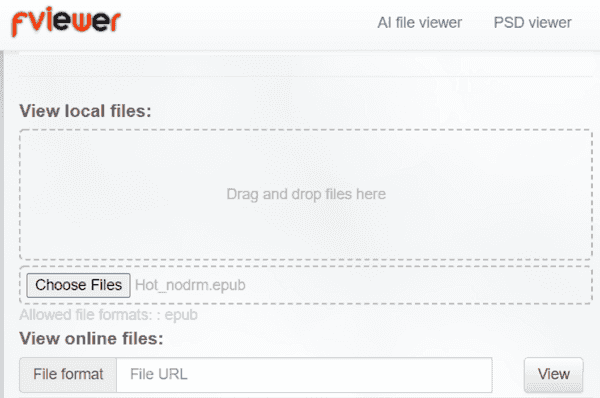
1. Open your preferred web browser and search for online Epub converters. Some popular options include Zamzar, Online-Convert, and Convertio.
2. Access one of the online converters and locate the Epub conversion feature.
3. Upload the Epub file you want to convert by either dragging and dropping it into the provided area or using the file browser.
4. Select the desired output format, such as PDF or MOBI, depending on your preference and the available options.
5. Start the conversion process and wait for it to complete. This may take a few seconds to a couple of minutes, depending on the file size and internet connection speed.
6. Once the conversion is finished, download the converted file to your Mac and open it using the suitable reader software or application.
Pros:
1. Online Epub converters offer a simple and accessible approach to convert Epub files without the need for additional software installations.
2. These converters are typically free to use and provide a straightforward conversion process.
3. Converted files can be easily accessed and read using popular reader software, ensuring compatibility across different devices.
Cons:
1. Online converters may have limitations on file size, number of conversions, or regular usage restrictions, depending on the platform.
2. The conversion process is dependent on the quality and performance of the online converter, which may vary from platform to platform.
3. Privacy and security concerns might arise when uploading personal or sensitive Epub files to online converters.
Alternatives: What to Do If You Can’t Open Epub Files
In some cases, you may encounter difficulties opening Epub files on your Mac even after trying the methods mentioned above. If that happens, here are three alternative solutions to consider:
1. Convert Epub files to a compatible format using online services or software like Calibre. Formats like PDF, MOBI, or TXT are widely supported and can be easily read on Mac.
2. Use dedicated Epub reading apps available on iOS or Android devices, as many of them offer cross-platform synchronization options. You can transfer the Epub file to your mobile device and use the respective app for reading.
3. Contact the Epub file provider or source for assistance. They may offer alternative file formats or suggest workarounds for opening the Epub file on a Mac.
Bonus Tips
To enhance your Epub reading experience on a Mac, consider the following bonus tips:
1. Create a dedicated folder for organizing your Epub files, making it easier to access and manage your digital book collection.
2. Explore the available customization options in Epub reader software or apps to personalize the reading interface, such as adjusting the font size, background color, or font type.
3. Utilize synchronization features offered by some Epub reader software or apps to sync your reading progress, bookmarks, and annotations across multiple devices.
5 FAQs about Reading Epub Files on a Mac
Q1: Can I open Epub files on a Mac using Apple Books?
A: Apple Books, the default e-reader app on Mac, primarily supports the proprietary iBooks format (with .ibooks extension) instead of Epub files. However, you can try converting your Epub files to the iBooks format using software like Calibre and then open them with Apple Books.
Q2: Are there any free alternatives to Adobe Digital Editions for reading Epub files on a Mac?
A: Yes, there are several free alternatives to Adobe Digital Editions, such as Calibre, FBReader, and Icecream Ebook Reader. These programs offer similar functionality and support for Epub files without requiring a paid subscription.
Q3: Can Epub files be read on Mac using Microsoft Word?
A: Microsoft Word doesn’t natively support the Epub format. However, you can convert Epub files to compatible formats like PDF or DOCX using online converters or specialized software. Once converted, you can open the files in Microsoft Word for reading or editing.
Q4: Are there any Epub reader apps available for Mac on the App Store?
A: Yes, there are several Epub reader apps available for Mac on the App Store, including Apple Books, Kobo, NOOK, and BookReader. These apps provide dedicated Epub reading capabilities with additional features and customization options.
Q5: Can I read Epub files on a Mac without an internet connection?
A: Yes, you can read Epub files on a Mac without an internet connection by using offline Epub reader software or downloading the files for offline reading with compatible apps. Make sure to download the necessary software or apps while you have an internet connection to enable offline reading.
In Conclusion
Reading Epub files on a Mac may initially seem challenging due to the native support limitations. However, with the methods outlined in this blog post, you can overcome this challenge and enjoy your digital book collection seamlessly. Whether you prefer dedicated Epub reader software, browser extensions, or online Epub converters, each method offers its own advantages and drawbacks. Remember that DRM-protected ePub files may require specific software or authorization to read, depending on the provider or publisher. Additionally, different readers might have varying features and user interfaces, so you might want to try a few to see which one suits your preferences the best.
By understanding these methods and exploring their pros and cons, you can find the option that suits your needs and preferences the best. Happy reading!