Table of Contents
Printing text messages from Android can serve as a way to document important conversations or discussions for legal or business purposes. This can be particularly relevant in situations such as resolving disputes, providing evidence in court, or maintaining records for compliance purposes, r just to keep a hard copy of important conversations. There are several ways to do it:
1. Via Email/Screenshot:
- Email: Open your messaging app and find the conversation you want to print. Then, tap and hold on the message until a list of options appears, and select "Forward" or "Share". Choose your email app and send the messages to yourself. From your email, you can print the messages directly.
- Screenshot: If the conversation is not too long, you can also take screenshots and then email them to yourself. On most Android phones, you can take a screenshot by pressing the power and volume down buttons simultaneously.
2. Using SMS Backup & Restore:
To print text messages from an Android device, you can use a third-party app such as SMS Backup & Restore or Print SMS Text Messages. Here are the steps for using SMS Backup & Restore:
- Download and install the app from the Google Play Store.
- Open the app and select Backup from the main menu.
- Select which conversations you would like to back up.
- Once the backup is complete, select Restore from the main menu.
- Select the conversations you would like to print.
- Select Print from the menu.
- Select the printer that you would like to use and follow the on-screen instructions to print the text messages.
3. Using a third-party service:
There are also companies that provide software to print text messages from Android phone for court. These services usually come with a cost but can be very useful, especially for legal purposes, as they ensure the messages are presented in a formal and structured way. Companies like Decipher Tools or DroidGeeker are examples of such services.
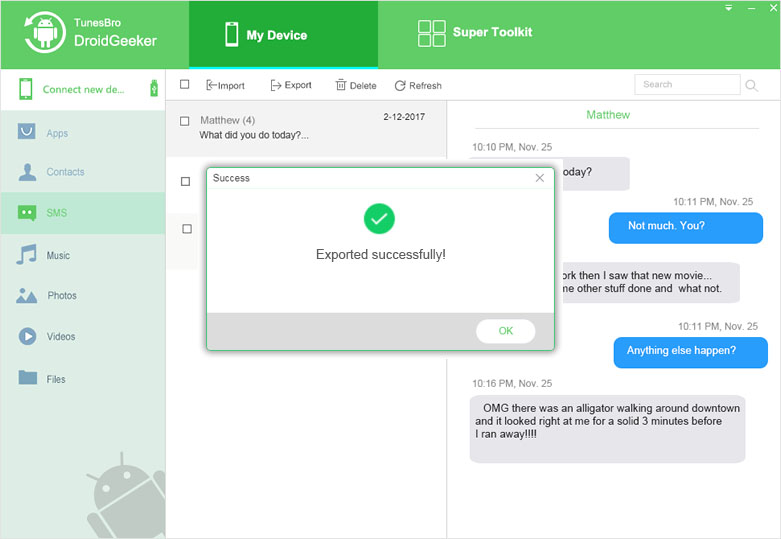
If you are looking for an alternative to a third-party app, you can also access your text messages on your computer by connecting your device to a computer and accessing the files.
How do I print an entire text message from my Android?
Is there a way to print an entire text conversation?
Yes, you can print an entire text conversation. You can do this by using a few different methods, depending on the type of device you are using.
If you are using an iPhone, you can use the “Share” option in the Messages app to print the conversation. This will generate a PDF of the conversation which you can then print.
If you are using an Android device, you can export the conversation as an HTML document or a text document. These can then be printed from the computer.
If you are using a computer, you can use a third-party application to print the conversation. Many of these applications are free to use and can quickly generate a PDF of the conversation for you to print.
Overall, you can easily print an entire text conversation with the right tools and methods.
How do I print text messages from my Samsung Android phone?
To print text messages from your Samsung Android phone, you may need to first back up your text messages to your computer. Here are the steps to do this:
1. Connect your Samsung Android phone to your computer using a USB cable.
2. On your phone, select the ‘’Transfer files’’ option when prompted.
3. On your computer, open the file explorer and select the device name of your Samsung Android phone.
4. Open the internal storage folder and then the ‘’SMS’’ folder.
5. Select the text messages you want to print and copy them to your computer.
Once your text messages have been backed up to your computer, you can use a printing program on your computer to print them. If you do not have a printing program, you can download one from the internet. Additionally, you may be able to use some online services to print your text messages directly from your phone.
How can I get a transcript of my text messages?
In order to get a transcript of your text messages, you would need to contact your cellular provider. Depending on the provider and the type of plan you have, they may or may not be able to provide a transcript of your text messages. If they can, they will likely require you to provide some form of identification and proof of ownership of the phone in order to get access to the transcript. Once you have obtained the transcript from your provider, you should store it in a secure location and make sure to back it up if you ever need to access it again.
How do I save text messages as PDF on Android?
Saving text messages as a PDF on Android is possible with a few easy steps.
1. Download a text message backup app from the Google Play Store. There are a few available, such as SMS Backup & Restore, SMS Backup+, and Super Backup.
2. Once you have the app installed, open it, and follow the instructions to back up all of your text messages.
3. When the backup is complete, locate the backup file and copy it to your computer.
4. On your computer, open the file and select the "Print" option.
5. In the print dialog box, select the "Save as PDF" option, and save the file to your computer.
You should now have a PDF version of your Android text messages.
If you have any further questions or need assistance with any other related tasks, please feel free to reach out and ask.
How do I save all my text messages to my computer?
The first step is to make sure your phone is compatible with a third-party software that allows you to save your text messages to your computer. Popular options include iExplorer, Dr.Fone, and TouchCopy.
Once you have identified the right software, you can download and install it on your computer. You will then need to connect your phone to your computer via a USB cable or via wireless connectivity.
Next, open the software and select “Transfer Messages” or “Text Messages” from the main menu. You may need to grant the software permission to access your messages.
Lastly, you can select the messages you want to save and the output format. Your text messages will then be saved to your computer.
Can my cell phone company print out text messages?
Yes, it is possible for your cell phone company to print out text messages. You will need to contact your cell phone carrier to request a copy of your text messages. The carrier may require you to provide proof of identity and your account information. They may also require you to pay a fee for the service. Once you have made the request, the carrier should be able to provide you with a printed version of your text messages.
Is there a way to download text messages?
Yes, you can download text messages from your device. The steps vary depending on the type of device you have, but generally you can save text messages by using a third-party app. If you’re using an iPhone, you can use an app like iExplorer or Decipher Text Message to save your messages. If you’re using an Android device, you can use an app like SMS Backup & Restore. Additionally, some messaging apps, like WhatsApp, allow you to save conversations by exporting them as an HTML file.
Can I Export text messages from my Android?
Yes, you can export text messages from your Android. To do so, you will need to install a third-party app from the Google Play Store that is capable of backing up SMS messages. Once you have installed the app, open it and follow the instructions to backup and export your text messages. Depending on the app you choose, you may be able to export the messages as a PDF or other file format. You may also be able to export the messages to a cloud storage service such as Dropbox or Google Drive.