Table of Contents
Netflix is undoubtedly a leading streaming platform that has won the hearts of many, particularly those who use Apple TV for their entertainment needs. However, it’s not always smooth sailing as sometimes users of this platform encounter challenges when trying to access and stream their favourite films and TV shows on Netflix. These issues can range from the app freezing, failing to connect or just not working at all on Apple TV.
When such situations arise, knowing how to tackle them head-on is essential. So, let’s delve into the different solutions that can help resolve the most common Netflix on Apple TV problems.

Terminate Netflix and Restart it
Sometimes the straightforward solutions work best. If you’re having trouble with Netflix not connecting, loading, or streaming content, commence with a force close of the app. A simple press on the Apple TV remote’s Menu button won’t work. What you need to do is force the Netflix app to completely close before reopening it again.
This can refresh the app, eliminate any cached information, and often has the potential to solve minor hiccups. There’s no need to delve into any settings to force restart an app on Apple TV. Just double press the home button (found beside the Menu button) to bring up the Apple TV app switcher.
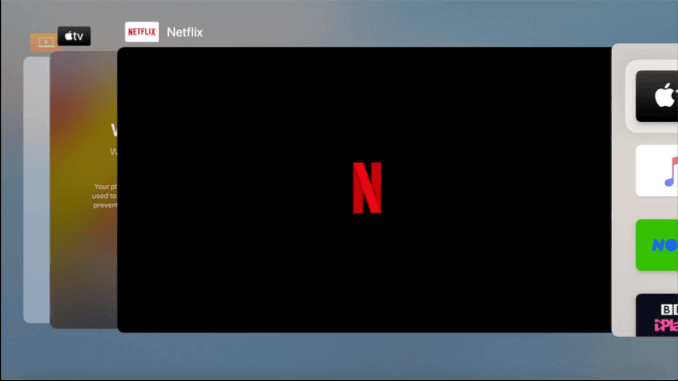
Navigate to Netflix in the app switcher then swipe upwards using your Apple TV remote’s touchpad to force the app to close. Hit the Menu button to return to the Apple TV dashboard and try opening Netflix again. If the problem persists, don’t worry. There’s a host of other solutions outlined below.
Assess Your Internet Connection
If you’re unable to stream content on your Apple TV through Netflix, you may need to examine your TV’s network connection. Here, you would be looking for any local network issues (from your Apple TV to your router) or widespread internet connection problems.
- You can rapidly check your Apple TV’s network connection status via the Settings menu. Navigate to this menu by pressing the settings icon present on the Apple TV dashboard.
![]()
Ensure Apple TV’s Time Zone is Correct
It may appear inconsequential, but settings like your time zone can influence the functionality of apps such as Netflix. Netflix could be using your time zone, in consideration with other factors, to affirm that you are in the proper region and should have access to certain content.
User Google DNS Servers
In the event that your internet service provider’s DNS servers are causing the problem (they are responsible for converting addresses like netflix.com into server IP addresses), switching to a public DNS server like Google’s could be the solution.
Reinstall Netflix on Apple TV
If Netflix is hanging up on Apple TV, it might be time for the old uninstall and reinstall trick. Not a guaranteed fix, but worth trying.
Update and Restart Your Apple TV
Ensure your Apple Tv and Netflix app are up to date – outdated devices and apps often cause problems. A system restart may be in order as well.
Maximize Your Apple TV
Once you’ve solved any issues with your Apple TV’s Netflix, you should be able to get the most out of your streaming device. If you need more options, consider checking out other streaming services such as Hulu or Amazon Prime.
Frequently Asked Questions About Using Netflix on Apple TV
Q1: How frequently should I update my Netflix App and Apple TV?
A: Ensuring your Netflix app and Apple TV are always up-to-date is important for optimal functionality. Most updates are aimed at improving performance and fixing bugs.
Q2: Why is Netflix freezing on my Apple TV?
A: This could be due to various reasons, such as cache issues, outdated app, slow or unstable internet connection. Try the solutions discussed above to resolve this issue.
Q3: Why can’t I connect to Netflix on my Apple TV?
A: Problems with your internet connection, DNS servers, Apple TV settings and an outdated Netflix app could be the cause. Try the solutions discussed to rectify the problem.
Q4: What to do when Netflix isn’t working on Apple TV at all?
A: Begin with troubleshooting the problem – check internet connection, ensure time zone setting is correct, force close and reopen the app, and if all else fails, reinstall Netflix on your Apple TV.
Q5: How can I ensure optimal performance of Netflix on Apple TV?
A: Routinely check and update your Netflix app, maintain a healthy internet connection, ensure your Apple TV is up to date, and regularly clear the caches.