Table of Contents
Resetting can fix many issues, such as device lag and software-related issues. People also factory reset OnePlus to erase any stored data when selling the phone or giving it to someone.
While the OnePlus factory reset process is simple, if you have the password, it can be tricky if you forget the password or PIN. People often simply forget the password and can’t unlock their OnePlus device, which makes it challenging to perform the reset. OnePlus forums and Subreddits are filled with questions like how to factory reset the OnePlus 8 or how to perform a OnePlus Nord factory reset without a password.
Luckily, there are ways to bypass the password requirement to factory reset OnePlus phones. However, you may need special tools to unlock your device to perform the reset. With that said, this article will cover the OnePlus factory reset methods for both with and without passwords. So keep reading until the end if you are having trouble resetting your OnePlus phone.
Video: How to Factory Reset Android Without Password 2023
Method 1. OnePlus factory reset in One click (Without password)
The first method that we highly recommend if you want to factory reset your OnePlus device without a password is using 4uKey for Android software. This software is designed to unlock your Android device by removing the password, pin, or fingerprint lock. So, apart from helping you reset your OnePlus phone, 4uKey for Android can also use this software to remove passwords from any locked Android device.
Download and install 4uKey for Android on your computer from the official download page.Launch the 4uKey software on your PC and connect your locked OnePlus device to the PC using a USB cable.These are the steps to remove the password from your locked OnePlus device and reset it:
Step 1. Select Remove Screen Lock and enter your OnePlus device information. Confirm your device information to move to the next step.
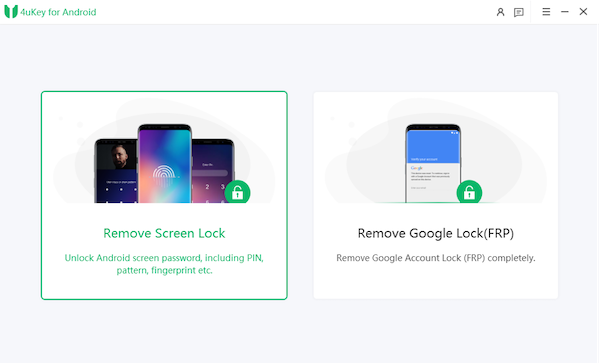
Step 2. You can follow instructions provided on the screen to factory reset your OnePlus.
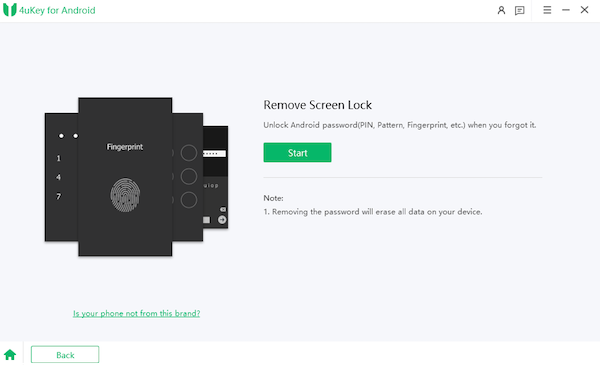
Step 3. After putting your OnePlus phone in download mode, click Start to begin the unlocking process.Once the unlocking process is complete, the tool will notify you, and you can click Done to conclude the password removal.
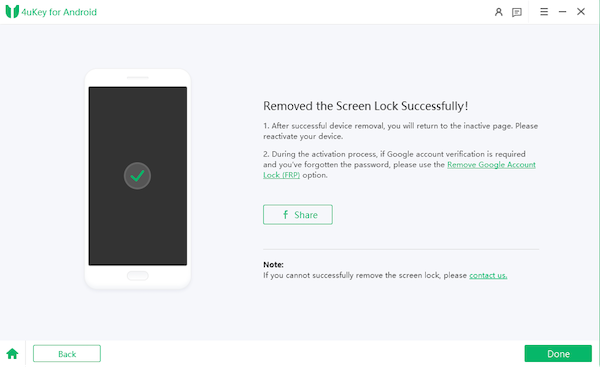
Now, you are free to reset your device and use a brand-new password for it.
Method 2. OnePlus factory reset Recovery (Without password)
The second method to reset a OnePlus phone without a password is by forcing it into recovery mode. Doing this will erase all the data on your device, but you will be able to reset it.
If you were wondering how to factory reset the OnePlus 8t or any other newer model in recovery, then here are the steps to do so:
Step 1. Hold the power button to turn off your OnePlus phone and wait for it to turn off.
Step 2. Now press the volume down and power buttons at the same time and keep them pressed until you see the OnePlus logo and release them.
Step 3. Your phone will now be in the recovery mode, where touch doesn’t work so you can use the volume button for moving through available options. Use the volume keys to go to the Wipe data option and press the power button to select this option.
Step 4. You will be asked to confirm your action, and you can do that by using the volume buttons to go to "Yes" and pressing the power button to select it.
Step 5. Wait for the reset to complete, and when you return to recovery mode, simply select the Reboot System Now option and restart your phone, and it will boot into the setup screen.
Method 3. Factory reset OnePlus with Google Find My Device (Without password)
Google offers a neat service known as Find My Device that can help locate your phone through another device. However, in order for this method to work, you need to have a Google account signed into your OnePlus device.
If you have your Google account signed into your OnePlus phone, then follow these steps to reset it:
Step 1. Open a browser on your computer and go to this Find My Device page.
Step 2. Now, sign in using the Google account that is linked to your OnePlus phone.
Step 3. You will now be able to see your OnePlus device on the left side of your screen with three options, including PLAY SOUND, SECURE DEVICE, and ERASE DEVICE.
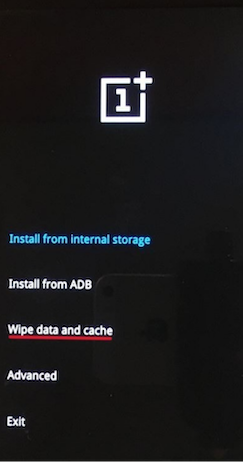
Step 4. Click on the erase device option and then confirm by clicking erase device again.
Once the reset process is complete, your OnePlus will be factory reset and ready for a new setup.
Method 4. OnePlus factory reset using the settings menu (With password)
Now, if you have the password or pin to unlock your OnePlus phone, then the reset process becomes straightforward. All you have to do is:
Step 1. Go to the settings menu in your OnePlus phone and tap on the System option.
Step 2. Now tap on Reset Options>Erase All Data and enter your PIN for confirmation.
Step 3. Again, tap Erase All Data to begin the reset process on your OnePlus phone.
Method 5. OnePlus soft reset without losing data
If you don’t want to lose your device data, then you can try the soft reset option on your OnePlus device. Keep in mind that a soft reset is simply the process of turning a device off and then back on so there is no risk of data loss. Here are the steps to perform OnePlus reset:
Step 1. Press the volume and power buttons together and hold them down until the phone turns off.
Step 2. Wait for the device to reboot, and it will conclude the soft reset process.
What does a factory reset do in OnePlus?
Factory reset in OnePlus is a great way to restore your phone to a "brand new" condition as far as its storage and interface are concerned. When you factory reset a OnePlus or any other device, you are basically removing all the stored data and media from its hold.
Doing this also removes the Google account or any other associated accounts from the device.
FAQs
How do you bypass Google Account Verification on OnePlus after Factory Reset?
Sometimes, users run into Google Account Verification after they reset their OnePlus device. You can use 4uKey to bypass the Google Account Verification on OnePlus after a factory reset. Read the detailed steps for bypassing Google Account Verification in the article Factory Reset OnePlus: Step-by-Step Guide for a Fresh Start from Tenorshare.
Can data be recovered after a factory reset?
It is not possible to recover data after a factory reset unless you have a backup of your device data. However, there is a tool called Tenorshare Ultdata that can recover data from your device’s storage even after resetting.
Conclusion
All the methods mentioned above are completely safe and won’t harm your device. However, not all methods will work for everyone; therefore, it is best to use the 4uKey for Android to maximize your chances of resetting your OnePlus device.