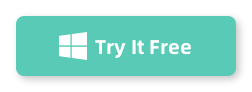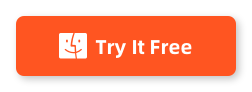Table of Contents
Securing our personal information is of utmost importance. One way we do this is by setting passwords for our devices, such as laptops. However, there may come a time when we forget our laptop password and are locked out of our own device. This can be incredibly frustrating and can lead to a loss of productivity or even important data.
In this blog post, we will explore the challenge of creating an Lenovo laptop password reset USB. We will discuss various methods and tools that can help us reset our Lenovo laptop password and regain access to our device. We will also cover some alternative solutions and provide bonus tips to ensure a smooth password recovery process. So let’s dive in and learn how to create an Lenovo laptop password reset USB.
What is a Password Reset Disk?
A password reset disk for Windows is a specific tool that allows users to reset a lost or forgotten local account password on their Windows computer. This tool is typically stored on a USB flash drive, and you must create it before you forget your password. It’s a form of precautionary measure against potential future memory lapses or mistakes.
Why You Need a Password Reset Disk for Lenovo Laptop?
Having a password reset disk can be a lifesaver in certain scenarios. First, it’s not uncommon for individuals to forget their passwords, especially if they have many different passwords for various accounts or if they change passwords frequently. A password reset disk allows for immediate recovery without needing to recall or guess the correct password.
Without a password reset disk or another way to recover your account, some might resort to reinstalling Windows to gain access to the computer. This action can lead to significant data loss if a backup hasn’t been made. A password reset disk prevents this drastic measure.
In addition, while there are alternative methods to reset or retrieve passwords (e.g., third-party software, command-line tricks), many of these techniques require a degree of technical knowledge and can be risky. Using a password reset disk is straightforward and designed for all users, regardless of their technical prowess.
Method 1: How to Create a Lenovo Laptop Password Reset USB
Creating a password reset USB for a Lenovo laptop is essentially the same process as creating one for any Windows-based laptop, since the feature is provided by the Windows operating system and not by the laptop manufacturer itself. If you’re using a local account (not a Microsoft account) to sign into your Lenovo laptop, you can create a password reset USB. Here’s how to do it:
Step 1: Plug a USB flash drive into your Lenovo laptop. Ensure that there’s no crucial data on it, as the process might require formatting.
Step 2: Right-click the Start button and select "Control Panel". Change the "View by" option to "Large icons" or "Small icons".
Step 3: Click on "User Accounts". In the left pane, you’ll see a link labeled "Create a password reset disk". Click on it. The "Forgotten Password Wizard" will open.
Step 4: Click "Next" when the wizard starts. From the dropdown, select the USB drive you’ve inserted. Click "Next" and the wizard will create the password reset disk. You might be prompted to enter your current account password during this process.
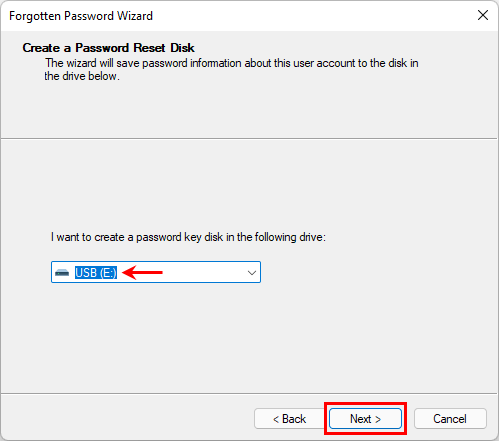
Step 5: Once the process is complete, click "Next" and then "Finish". You’ll now have a password reset USB for your Lenovo laptop.
Pros:
1. Uses the built-in Windows 10 password reset feature.
2. Can be done with a USB flash drive and a computer running Windows 10.
3. No additional software or tools required.
Cons:
1. Requires access to another computer and a USB flash drive.
2. May require knowledge of BIOS settings and boot order.
Method 2: How to Create a Lenovo Laptop Password Reset USB with LabWin
Method 2 involves using a third-party tool called PassMoz LabWin. This tool is specifically designed to reset Windows passwords. Here are the steps to create an Lenovo laptop password reset USB using PassMoz LabWin:
Step 1: First, download the desired password recovery tool from its official website. Always ensure you’re downloading from a trusted source to avoid malware or other security threats.
Step 2: Run the downloaded executable to install the program on a computer you have access to.
Step 3: Launch the software and follow the software’s instructions to create a bootable USB drive. This often involves selecting the USB drive and allowing the software to write the necessary recovery tools onto it.
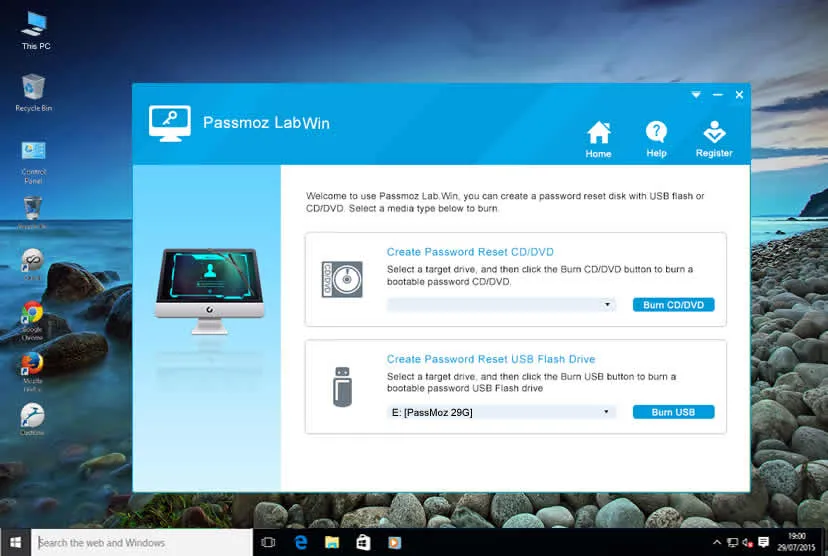
Step 4: Insert the newly created bootable USB drive into the locked Lenovo laptop. Restart the laptop and press the necessary key (often F12, F10, or ESC, but it can vary) to access the boot menu. Now, choose to boot from the USB drive.
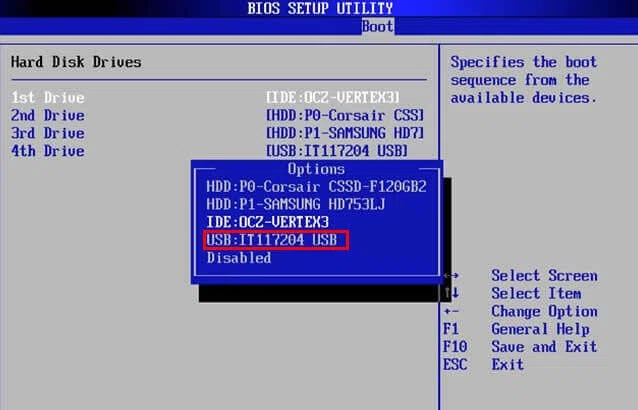
Step 5: Once booted from the USB, follow the on-screen instructions of the software to locate the Windows installation and the user account whose password you want to reset.
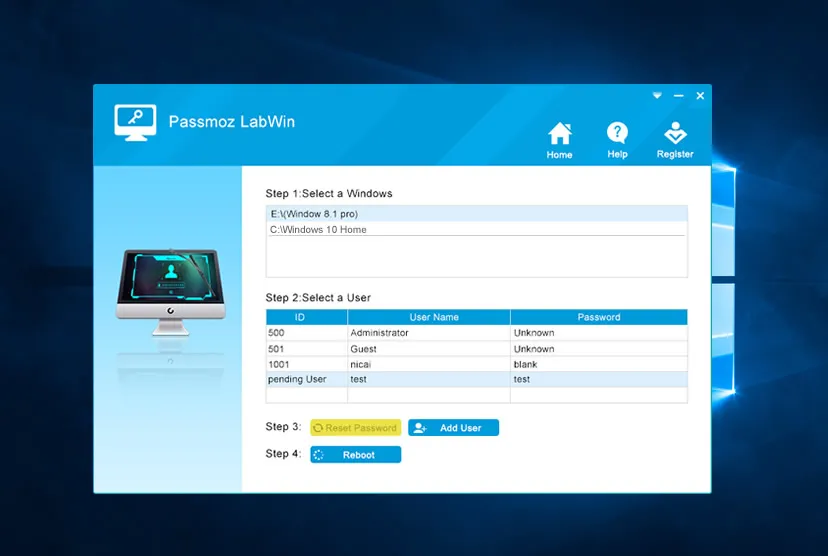
Step 6: After resetting the password, remove the USB drive and restart the laptop. You should now be able to access the Windows account without a password or using the new password you set.
Pros:
1. User-friendly interface.
2. Create a password reset USB even without access to another computer
3. Work on various Windows versions, including Windows 11, 10, 7, and XP.
Cons:
1. Require the installation of PassMoz LabWin on another computer.
2. Not be free of charge.
Method 3: How to Create a Lenovo Laptop Password Reset USB in CMD
Method 3 involves using the Command Prompt to create an Lenovo laptop password reset USB. Here are the steps to create the password reset USB using this method:
Step 1: On another computer, insert a USB flash drive.
Step 2: Open the Command Prompt as an administrator.
Step 3: Type the command "diskpart" and press Enter.
Step 4: Input the command "list disk" and press Enter to list all the available disks.
Step 5: Identify the USB flash drive from the list of disks (usually has a smaller size compared to the other disks).
Step 6: Enter the command "select disk X" (replace X with the disk number of the USB flash drive) and press Enter.
Step 7: Type the command "clean" and press Enter to wipe the USB flash drive.
Step 8: Input the command "create partition primary" and press Enter to create a primary partition on the USB flash drive.
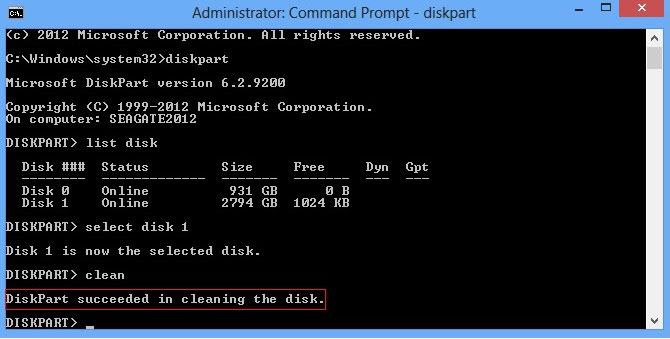
Step 9: Write the command "select partition 1" and press Enter to select the newly created partition.
Step 10: Type the command "active" and press Enter to mark the partition as active.
Pros:
1. Uses the built-in Command Prompt feature of Windows.
2. Can be done with a USB flash drive and a computer running Windows.
3. No additional software or tools required.
Cons:
1. Requires access to another computer and a USB flash drive.
2. Involves the use of Command Prompt commands , which may be intimidating for some users.
Method 4: How to Create a Lenovo Laptop Password Reset USB Using Ophcrack
Method 5 involves using a password cracking tool called Ophcrack to create an Lenovo laptop password reset USB. Here are the steps to create the password reset USB using Ophcrack:
Step 1: Download and install Ophcrack on another computer.
Step 2: Launch Ophcrack and burn it to a USB flash drive.
Step 3: Remove the USB flash drive from the computer.
Step 4: Insert the USB flash drive into the locked Lenovo laptop.
Step 5: Power on the laptop and press the appropriate key (usually F2 or Del) to enter the BIOS settings.
Step 6: In the BIOS settings, change the boot order to boot from the USB flash drive.
Step 7: Save the changes and exit the BIOS settings.
Step 8: The laptop will now boot from the USB flash drive and display the Ophcrack interface.
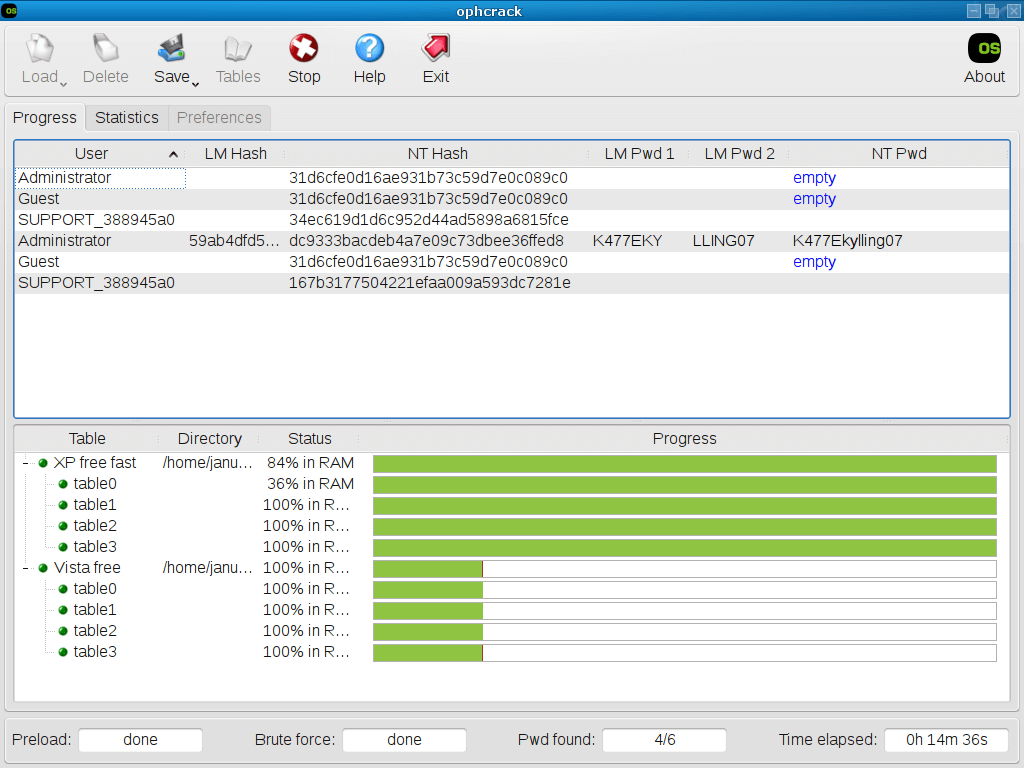
Step 9: Wait for Ophcrack to crack the password.
Step 10: Once the password is cracked, the laptop will display the password on the screen.
Pros:
1. Can crack complex passwords using rainbow tables.
2. Works on various Windows versions, including Windows 10, 8, 7, and XP.
Cons:
1. Requires access to another computer and a USB flash drive.
2. May take a long time to crack the password, especially for complex passwords.
Video: How to Create a Lenovo Laptop Password Reset USB
What to Do If You Can’t Create an Lenovo Laptop Password Reset USB
If you are unable to create an Lenovo laptop password reset USB using the methods mentioned above, here are three alternative solutions you can try:
1. Contact Lenovo Support: Reach out to Lenovo customer support for assistance with password recovery. They may be able to guide you through the process or provide you with a solution specific to your Lenovo laptop model.
2. Reset Lenovo Laptop to Factory Settings: If you don’t mind losing your data, you can reset your Lenovo laptop to its factory settings. This will remove all data and settings, including the password, and restore the laptop to its original state.
3. Seek Professional Help: If all else fails, it’s best to consult a professional technician or service center. They have the expertise and tools to help you recover or reset your Lenovo laptop password.
FAQs about Creating an Lenovo Laptop Password Reset USB
Q1: Can I use a password reset USB on any Lenovo laptop model?
A: Yes, the password reset USB created using the methods mentioned in this blog post can be used on any Lenovo laptop model.
Q2: Do I need to know the current password to create a password reset USB?
A: No, you don’t need to know the current password to create a password reset USB. These methods allow you to reset the password without entering the current password.
Q3: Can I reset the password without a USB flash drive?
A: Some methods mentioned in this blog post require a USB flash drive, while others may not. However, having a password reset USB is highly recommended for a smooth password recovery process.
Q4: Will creating a password reset USB delete my files?
A: No, creating a password reset USB using the methods mentioned in this blog post will not delete your files. These methods only reset the password, allowing you to regain access to your account.
Q5: Is it legal to use password cracking tools?
A: The legality of using password cracking tools may vary depending on your location. It’s best to familiarize yourself with the applicable laws and regulations before using such tools.
In Conclusion
Creating an Lenovo laptop password reset USB can be a lifesaver when we forget our laptop password. In this blog post, we explored five methods to create a password reset USB on Lenovo laptop, along with their pros and cons. We also discussed alternative solutions and provided bonus tips to ensure a smooth password recovery process. Remember to keep your passwords complex and unique, and regularly update your security software to protect your device from potential threats. With the right knowledge and tools, you can regain access to your Lenovo laptop in no time.