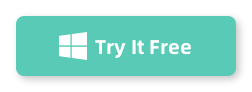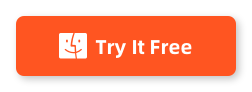Table of Contents
In this digital age, we often find ourselves taking countless photos with our smartphones. With the advancement of technology, the image quality has significantly improved, leading to larger file sizes. One such format that has gained popularity in recent years is HEIC (High Efficiency Image Format), which is used by Apple devices. While it offers superior image quality, it may pose compatibility issues when sharing or viewing these images on non-Apple devices or platforms.
Converting HEIC to a more universally supported format like JPG becomes essential in such situations. If you’re looking for ways to convert HEIC to JPG on your PC for free, you’ve come to the right place. In this blog post, we’ll explore various methods and tools that can help you achieve this effortlessly.
Video Tutorial:
The Challenge of Converting HEIC to JPG
Before diving into the methods, it’s important to understand the challenges of converting HEIC to JPG. When it comes to Apple devices, HEIC is the default image format due to its efficiency in saving storage space while maintaining high-quality images. However, compatibility issues arise when trying to view or share HEIC files on non-Apple devices or platforms.
Fortunately, there are several free online tools available that allow for easy conversion of HEIC to JPG. In this blog post, we will explore four different methods using popular online converters: Zamzar.com, iloveimg.com, convertio.co, and TunesBro HEIC Converter. Each method has its own unique features and advantages, so let’s dive in and explore them one by one.
Method 1. How to Convert HEIC to JPG Using Zamzar.com
Zamzar.com is a popular online file conversion tool that supports a wide range of file formats, including HEIC to JPG conversion. Follow the steps below to convert your HEIC files to JPG using Zamzar.com:
Step 1. Visit the Zamzar.com website using your preferred web browser.
Step 2. Click on the "Add Files" button and select the HEIC files you want to convert from your computer.
Step 3. Choose "JPG" as the output format from the available options.
Step 4. Enter your email address to receive the download link for the converted files.
Step 5. Click on the "Convert" button to start the conversion process.
Step 6. Once the conversion is complete, check your email for the download link.
Pros:
1. Free and easy-to-use online converter.
2. Supports a wide range of file formats.
3. No software installation required.
Cons:
1. Relies on email for file delivery, which may take some time.
2. Limited batch conversion options.
3. Requires an internet connection.
Method 2. How to Convert HEIC to JPG Using iloveimg.com
iloveimg.com is another popular online image editing tool that provides an option to convert HEIC to JPG. Here’s how you can convert your HEIC files to JPG using iloveimg.com:
Step 1. Open iloveimg.com in your web browser.
Step 2. Click on the "Select Images" button and choose the HEIC files you want to convert.
Step 3. Once the files are uploaded, click on the "Convert to JPG" option.
Step 4. Wait for the conversion to finish. The converted files will be automatically downloaded to your computer.
Pros:
1. User-friendly interface with a simple drag-and-drop feature.
2. Fast conversion process.
3. Supports batch conversion.
Cons:
1. Limited control over output settings.
2. Limited options for advanced editing.
3. Requires an internet connection.
Method 3. How to Convert HEIC to JPG Using convertio.co
convertio.co is a versatile online file converter that supports various formats, including HEIC to JPG conversion. Follow the steps below to convert your HEIC files to JPG using convertio.co:
Step 1. Visit convertio.co in your web browser.
Step 2. Click on the "Choose Files" button and select the HEIC files you want to convert.
Step 3. Choose "JPG" as the output format from the list of available options.
Step 4. Optionally, you can customize the output settings if desired.
Step 5. Click on the "Convert" button to start the conversion process.
Step 6. Once the conversion is complete, click on the "Download" button to save the JPG files to your computer.
Pros:
1. Supports a wide range of file formats.
2. Allows customization of output settings.
3. Offers quick conversion process.
Cons:
1. Limited control over advanced options.
2. Requires an internet connection.
3. Some features may be limited to premium users.
Method 4. How to Convert HEIC to JPG Using TunesBro HEIC Converter
TunesBro HEIC Converter is a dedicated software that offers a simple and efficient way to convert HEIC files to JPG. Here’s how you can use TunesBro HEIC Converter:
Step 1. Download and install TunesBro HEIC Converter on your PC.
Step 2. Launch the program and click on the "Add HEIC" button to import the HEIC files you want to convert.
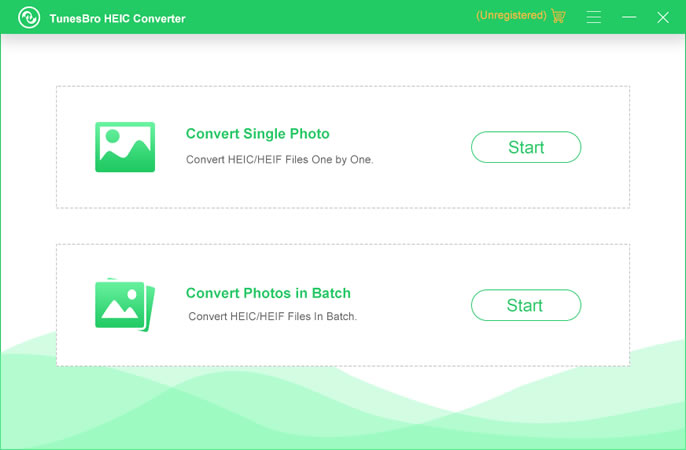
Step 3. Choose the output format as "JPG" from the options.
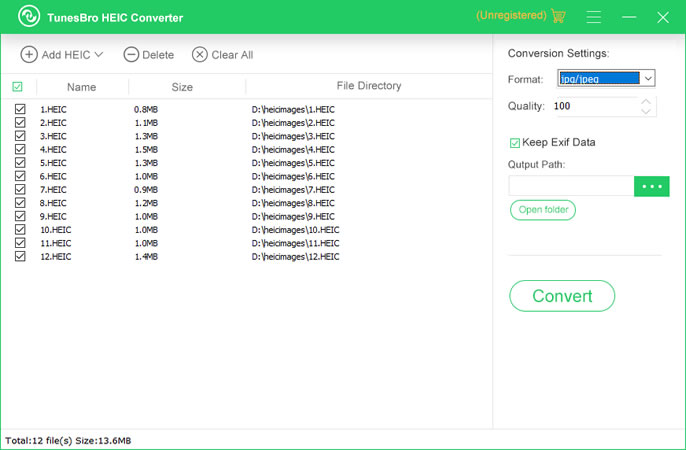
Step 4. Optionally, you can customize the output settings according to your preferences.
Step 5. Click on the "Convert" button to start the conversion process.
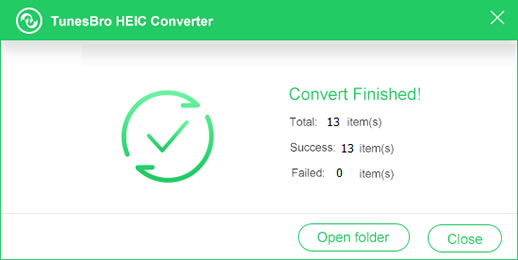
Step 6. Once the conversion is complete, the JPG files will be saved to the specified folder on your PC.
Pros:
1. Fast and reliable conversion process.
2. Allows customization of output settings.
3. Works offline without requiring an internet connection.
Cons:
1. Requires software installation.
2. Limited free version with some advanced features reserved for the paid version.
3. Limited to PC users.
Alternatives: What to Do If You Can’t Convert HEIC to JPG
While the methods mentioned above cover a wide range of scenarios, there may be instances where you encounter difficulties or prefer alternative solutions. Here are three alternative options you can consider if you can’t convert HEIC to JPG using the methods mentioned:
1. Use an image conversion software: There are numerous software available, both free and paid, that specialize in image format conversion. These software offer advanced features and greater control over the output settings, making them a reliable alternative to online converters.
2. Transfer and view HEIC files on an Apple device: If you have access to an Apple device, you can transfer the HEIC files to the device and view them without the need for conversion. Apple devices natively support the HEIC format, allowing you to retain the superior image quality.
3. Convert HEIC files on a mobile app: There are several mobile apps available on both Android and iOS platforms that can convert HEIC files to JPG directly on your smartphone. Simply install the app, select the HEIC files, and convert them to the desired format.
Bonus Tip
1. Use Google Photos: If you have a Google account, you can upload your HEIC files to Google Photos, which automatically converts them to a more compatible format like JPG. You can then easily download the converted files from Google Photos.
2. Use cloud storage services: Cloud storage services like Dropbox, OneDrive, or iCloud can also convert HEIC files to JPG when you sync or upload them. This way, you can access the converted files from any device or platform.
3. Use command-line tools: If you’re comfortable with command-line tools, there are various software available that allow for batch conversion of HEIC to JPG using command-line commands. This method is particularly useful if you have a large number of HEIC files to convert.
5 FAQs about Converting HEIC to JPG
Q1: Is HEIC better than JPG?
A: HEIC offers better image quality and smaller file sizes compared to JPG. However, compatibility issues may arise when sharing or viewing HEIC files on non-Apple devices or platforms.
Q2: Can I convert HEIC to other image formats besides JPG?
A: Yes, most online converters and dedicated software mentioned in this blog post offer conversion to various image formats, such as PNG, GIF, or BMP.
Q3: Will converting HEIC to JPG affect the image quality?
A: Converting HEIC to JPG may result in a slight loss of image quality due to the compression applied during the conversion process. However, the difference is often negligible and may not be noticeable to the average viewer.
Q4: Can I convert HEIC to JPG without an internet connection?
A: Yes, TunesBro HEIC Converter mentioned in this blog post allows for offline conversion of HEIC to JPG without the need for an internet connection.
Q5: Are there any file size limitations when converting HEIC to JPG?
A: Online converters may impose file size limitations, usually ranging from a few megabytes to several gigabytes. Dedicated software like TunesBro HEIC Converter may offer higher file size limits or even support batch conversion.
In Conclusion
Converting HEIC files to the widely supported JPG format becomes essential to ensure compatibility when sharing or viewing images on non-Apple devices or platforms. The methods and tools mentioned in this blog post, including Zamzar.com, iloveimg.com, convertio.co, and TunesBro HEIC Converter, provide easy and efficient solutions for converting HEIC to JPG on your PC. Whether you prefer the simplicity of online converters or the advanced features of dedicated software, there’s a solution to fit your needs. Additionally, we’ve explored some alternative options and provided bonus tips to further enhance your HEIC to JPG conversion experience.