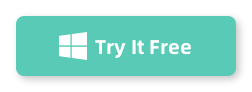Table of Contents
Are you tired of having to enter your Windows 10 password every time you log in? Do you wish there was an easier way to bypass the password without compromising the security of your computer? Well, you’re in luck! In this blog post, we will explore the challenge of bypassing the Windows 10 password using Utilman, a built-in Windows utility. We will also discuss the things you should prepare for, how to perform the bypass, alternatives if you can’t use Utilman, bonus tips, and answer some frequently asked questions about this method.
The Challenge of Bypassing Windows 10 Password Using Utilman
- Complexity: Bypassing the Windows 10 password using Utilman requires some technical knowledge and understanding of the Windows operating system.
- Potential risks: While Utilman is a legitimate Windows utility, using it to bypass the password can be risky if not done correctly. It can potentially lead to system instability or even loss of data if not done properly.
- Legal implications: It is important to note that bypassing the Windows 10 password using Utilman may be considered a violation of software license agreements or even illegal in some jurisdictions. It should only be done on your personal computer or with the appropriate legal permissions.
Things You Should Prepare for
Before attempting to bypass the Windows 10 password using Utilman, there are a few things you should prepare for to ensure a smooth process.
1. Windows 10 installation media: You will need a bootable USB or DVD with the Windows 10 installation files. This will be used to access the recovery environment and make the necessary changes.
2. Administrative access: In order to perform the bypass, you will need administrative access to the Windows 10 computer. If you don’t have administrative access, this method may not work for you.
How to Bypass Windows 10 Password Using Utilman
Now that you have the necessary preparations in place, let’s dive into the process of bypassing the Windows 10 password using Utilman.
Method: Utilman Bypass
Step 1: Insert the Windows 10 installation media into your computer and restart it.
Step 2: When the computer starts up, press the designated key (e.g., F12, Esc, or Del) to access the boot menu. Select the option that corresponds to your Windows 10 installation media.
Step 3: Follow the on-screen prompts to boot from the installation media and enter the Windows 10 setup.
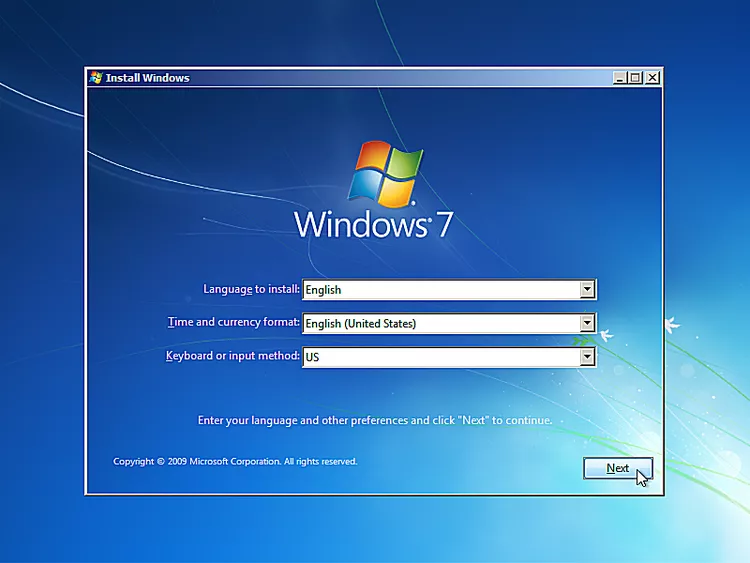
Step 4: Once you reach the Windows 10 setup screen, click on "Repair your computer" at the bottom left corner.
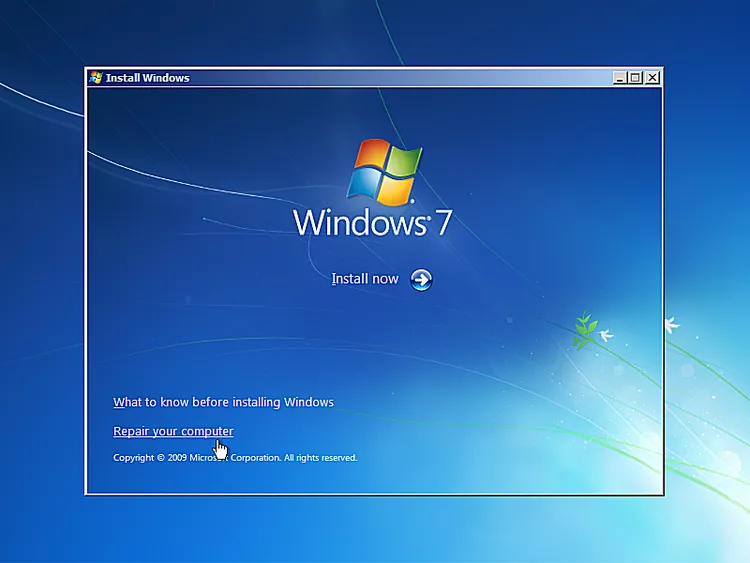
Step 5: In the recovery environment, select "Troubleshoot" and then choose "Command Prompt" from the list of options.
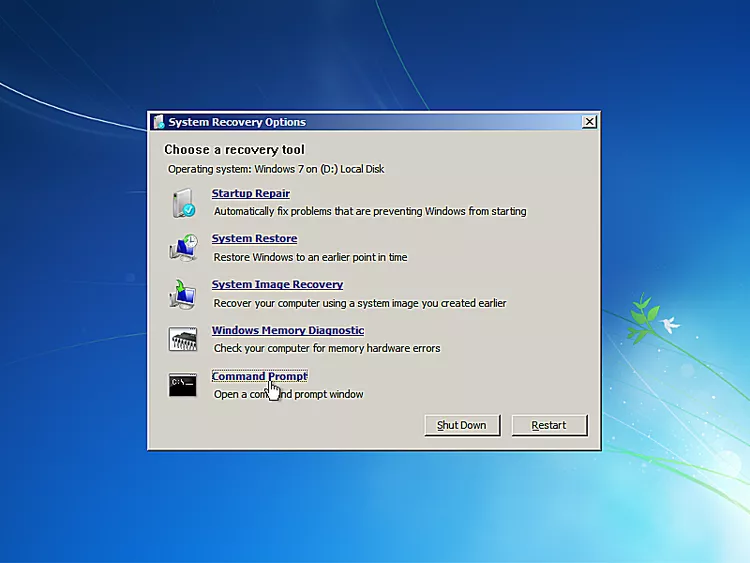
Step 6: In the Command Prompt window, type the following command and press Enter: "copy c:\windows\system32\utilman.exe c:\"
Step 7: When prompted to overwrite the file, type "y" and press Enter.
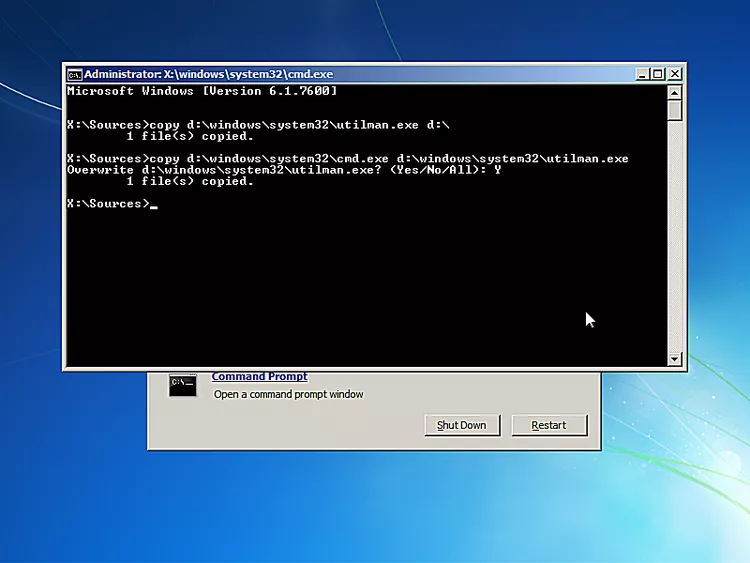
Step 8: Next, type the following command and press Enter: "copy c:\windows\system32\cmd.exe c:\windows\system32\utilman.exe"
Step 9: Again, when prompted to overwrite the file, type "y" and press Enter.
Step 10: Type "exit" and press Enter to close the Command Prompt window.
Step 11: Remove the Windows 10 installation media and restart your computer.
Step 12: When the login screen appears, click on the "Ease of Access" icon at the bottom right corner.
Step 13: A Command Prompt window will open instead of the Ease of Access menu. In this window, type the following command and press Enter: "net user [username] [newpassword]"
Step 14: Replace [username] with the target user account and [newpassword] with the desired new password.
Step 15: Close the Command Prompt window and log in using the newly set password.
Pros:
– Allows you to bypass the Windows 10 password without reinstalling the operating system.
– Can be a useful method if you have forgotten your password and need immediate access to your computer.
– Utilman is a legitimate Windows utility, making this method feel less intrusive compared to other password bypass methods.
Cons:
– Requires technical knowledge and understanding of the Windows operating system.
– Can be risky if not done correctly, potentially leading to system instability or data loss.
– May be considered a violation of software license agreements or even illegal in some jurisdictions.
Alternatives: What to Do If You Can’t Bypass Windows 10 Password Using Utilman
If you are unable to bypass the Windows 10 password using Utilman or prefer not to use this method, here are some alternatives you can try:
1. Password Reset Disk: If you have previously created a password reset disk for your Windows 10 account, you can use it to reset your password. Simply insert the password reset disk and follow the on-screen prompts to create a new password.
2. Microsoft Account: If you are using a Microsoft account to log in to Windows 10, you can reset your password online. Visit the Microsoft Account Recovery page and follow the instructions to regain access to your account.
3. Third-Party Password Recovery Tools: There are various third-party password recovery tools available online that can help you reset or bypass the Windows 10 password. However, be cautious when using such tools and ensure they come from reputable sources. Here we highly recommend using iSeePassword Windows Password Recovery Pro.
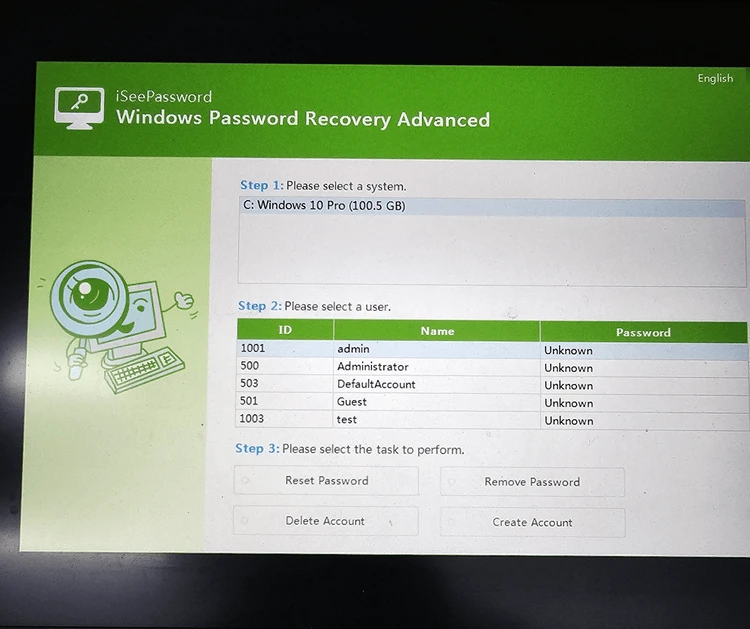
Video Tutorial:
Bonus Tips
Here are some bonus tips to help you in the process of bypassing the Windows 10 password using Utilman:
1. Backup Your Data: Before attempting any password bypass method, it is always a good idea to back up your important data to prevent any potential loss.
2. Safe Mode: If you are unable to access the Windows 10 recovery environment, you can try booting into Safe Mode and then following the steps mentioned earlier.
3. Password Management: To avoid forgetting your Windows 10 password in the future, consider using a password manager. Password managers can securely store and autofill your passwords, making it easier to manage your login credentials.
5 FAQs about Bypassing Windows 10 Password Using Utilman
Q1: Is bypassing the Windows 10 password using Utilman legal?
A: It depends on the jurisdiction and the specific circumstances. In general, bypassing a password on a personal computer or with appropriate legal permissions is not illegal. However, it may be considered a violation of software license agreements.
Q2: Can I use this method on someone else’s computer?
A: No, using this method on someone else’s computer without their permission is a violation of their privacy and may be illegal. Only attempt this method on your own computer or with the appropriate legal permissions.
Q3: What should I do if I don’t have administrative access to the Windows 10 computer?
A: Unfortunately, this method requires administrative access to the Windows 10 computer. If you don’t have administrative access, you may need to explore other options such as contacting the computer’s owner or administrator for assistance.
Q4: Are there any risks involved in bypassing the Windows 10 password using Utilman?
A: Yes, bypassing the Windows 10 password using Utilman can be risky if not done correctly. It may lead to system instability or even loss of data. It is important to proceed with caution and follow the steps accurately.
Q5: Is there any way to bypass the Windows 10 password without using Utilman?
A: Yes, there are alternative methods to bypass the Windows 10 password, such as using password reset disks or third-party password recovery tools. Refer to the earlier section on alternatives for more information.
In Conclusion
Bypassing the Windows 10 password using Utilman can be a useful method if you find yourself locked out of your computer or have forgotten your password. However, it is important to proceed with caution and understand the potential risks involved. Only attempt this method on your own computer or with appropriate legal permissions. If you are unable to use Utilman or prefer not to, there are alternative methods that you can explore. Remember to always prioritize the security of your computer and the privacy of others.