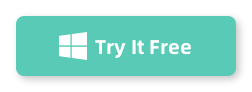Table of Contents
Bypassing a Windows 10 password can be necessary in certain situations, such as when you forget your password or inherit a computer with an unknown password. It may seem like a daunting task, but there are several methods available to help you regain access to your computer. In this blog post, we will explore different methods to bypass a Windows 10 password using Command Prompt and discuss their pros and cons.
Video Tutorial:
What is Command Prompt (CMD) on Windows 10?
Command Prompt is a command-line interpreter application available in various operating systems, including Windows 10. It provides a text-based interface for users to interact with the computer’s operating system by typing in commands. Instead of using a graphical user interface (GUI) with buttons and windows, Command Prompt allows users to execute tasks and commands directly by typing specific text commands.
When you open Command Prompt, you’re presented with a command line where you can enter various commands, each of which performs a specific task or action. These commands can range from simple file and directory operations to more complex system management tasks.
The Challenge of Bypassing a Windows 10 Password Using Command Prompt
Bypassing a Windows 10 password using Command Prompt can be considered a security vulnerability, as it essentially involves circumventing the built-in security mechanisms that protect user accounts. While it’s important to have a way to regain access to your own system if you’re locked out, it’s equally important to understand the potential risks and ethical considerations when attempting to bypass a password using Command Prompt.
Here are some challenges and considerations you might encounter when attempting to bypass a Windows 10 password using Command Prompt:
Limited Success: Windows 10 has significantly improved security measures compared to its predecessors. Many traditional methods of password bypass that worked on older versions of Windows may not be effective on Windows 10 due to enhanced security features.
Administrator Privileges: To perform password bypass using Command Prompt, you would typically need administrator-level privileges. Gaining these privileges on a locked system without proper authorization can be extremely difficult.
Access to Command Prompt: On a locked Windows 10 system, gaining access to the Command Prompt might also be a challenge. The operating system might restrict access to Command Prompt from the login screen or require administrative privileges to access it.
BitLocker and Encryption: If the system drive is encrypted using BitLocker or another encryption method, bypassing the password becomes even more challenging. Accessing the system’s data in this case would require knowledge of the encryption key, which isn’t stored in plain text.
How to Bypass Windows 10 Password Using Command Prompt
Command Prompt is a powerful tool in Windows that allows users to execute various commands. By utilizing Command Prompt, you can bypass a Windows 10 password. Here are the steps to follow:
Step 1. Boot your Windows 10 computer and press the "Shift" key five times consecutively to open the Command Prompt at the login screen.
Step 2. In the Command Prompt window, type "net user" and press Enter. This command will display a list of all user accounts on the computer.
Step 3. Choose the user account for which you want to bypass the password and type the following command: "net user *username* *newpassword*". Replace *username* with the actual username and *newpassword* with the desired password.
Step 4. Press Enter, and if everything goes well, you will see a message confirming that the command has been completed successfully.
Step 5. Restart your computer, and you should be able to log in using the new password.
Pros:
1. This method is relatively straightforward and can be performed without any additional software.
2. It does not require any technical expertise.
3. Since Command Prompt is a built-in tool in Windows, there is no need to install third-party software.
Cons:
1. This method requires physical access to the computer.
2. It may not work if the Command Prompt is disabled on the login screen.
3. Using Command Prompt to bypass the password does not reset the password but only bypasses it temporarily.
Alternative Method 1: Bypass Windows 10 Password Using Password Reset Disk
If you have previously created a password reset disk for your Windows 10 computer, you can use it to bypass the password. Here’s how:
Step 1. Insert the password reset disk into the computer and restart it.
Step 2. At the login screen, click on the "Reset Password" option.
Step 3. Follow the on-screen instructions to reset your password using the password reset disk.
Pros:
1. Using a password reset disk is a reliable and recommended method by Microsoft.
2. It can be used even if you don’t have administrative access to the computer.
3. This method ensures that your data remains safe and intact while bypassing the password.
Cons:
1. You need to create a password reset disk in advance, which requires access to the computer and knowledge of the current password.
2. This method is not applicable if you forgot to create a password reset disk beforehand.
Alternative Method 2: Bypass Windows 10 Password Using iSeePassword Windows Password Recovery
iSeePassword Windows Password Recovery shines is a powerful software toolkit designed to help you bypass or reset Windows 10 passwords effectively, giving you a second chance to access your valuable data.
Whether you’re a home user, a professional, or an IT administrator, iSeePassword Windows Password Recovery offers a versatile set of tools to cater to your password recovery needs. This amazing tool empowers you to regain access to your system without losing precious data or undergoing complex procedures. Say goodbye to the frustration of being locked out and embrace a hassle-free way to regain control.
Here’s how to use it to bypass Windows 10 password without reset disk:
Step 1. Download and install iSeePassword Windows Password Recovery on another accessible computer.
Step 2. Create a password reset disk using a USB drive or CD/DVD.
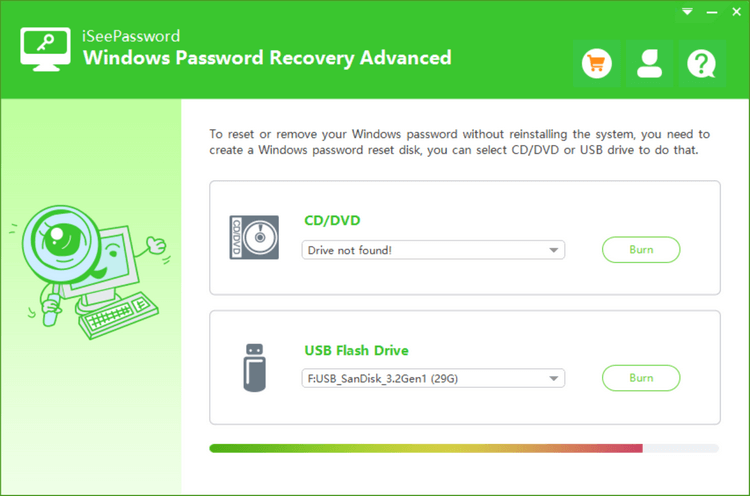
Step 3. Insert the password reset disk into the locked computer and restart it.
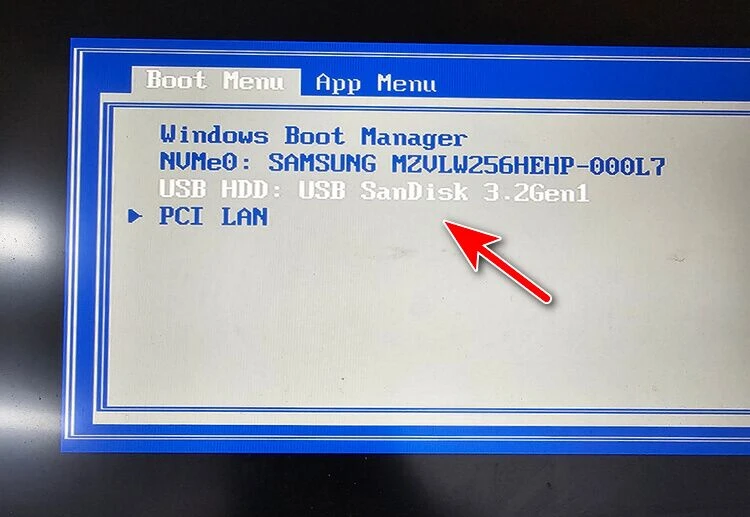
Step 4. Set the computer to boot from the password reset disk.
Step 5. Follow the on-screen instructions provided by the software to bypass the Windows 10 password.
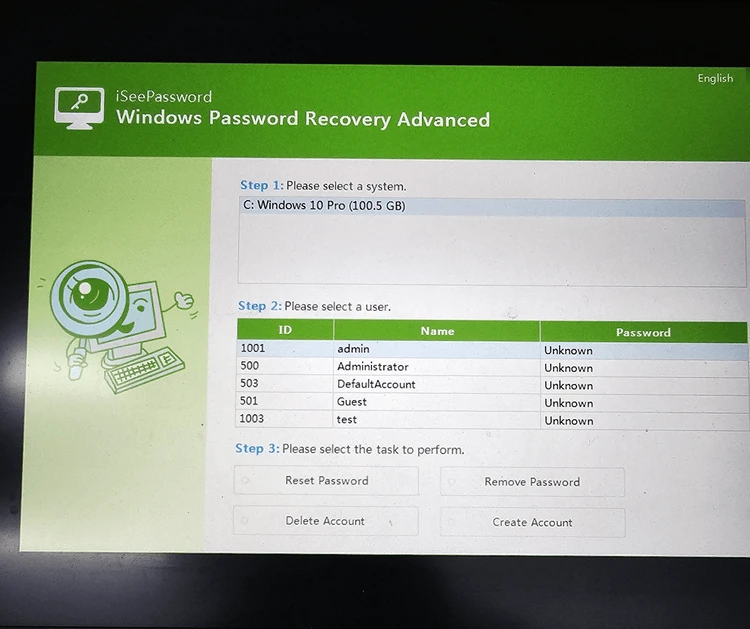
Pros:
1. iSeePassword Windows Password Recovery is a user-friendly tool that does not require any technical knowledge.
2. It provides a high success rate in bypassing Windows 10 passwords.
3. You can use this method even if you don’t have administrative access to the computer.
Cons:
1. The software is not free, and you need to purchase a license to unlock all its features.
2. The process of creating a password reset disk requires another accessible computer.
Alternative Method 3: Bypass Windows 10 Password Using Hiren’s BootCD PE
If you’ve ever been locked out of your Windows 10 system due to a forgotten password, the password reset feature of Hiren’s Boot CD PE is here to provide you with a straightforward and effective solution.
Hiren’s Boot CD PE is an ultra cool utility toolkit that includes various tools for system recovery, troubleshooting, and maintenance. One standout feature is its password reset capability, designed to help you reset or remove forgotten Windows passwords, granting you access to your computer once again.
Here’s how to use it to bypass Windows 10 password without password:
Step 1. Download Hiren’s BootCD PE from the official website and create a bootable USB drive or DVD using third-party software like Rufus or UNetbootin.
Step 2. Insert the bootable USB drive or DVD into the locked computer and restart it.
Step 3. Set the computer to boot from the bootable media.
Step 4. Once the Hiren’s BootCD PE interface appears, navigate to the "Passwords / Keys" section and select the appropriate option to bypass the Windows 10 password.
Pros:
1. Hiren’s BootCD PE provides a wide range of utilities and tools for various troubleshooting purposes.
2. It is suitable for advanced users and IT professionals.
3. This method can bypass the Windows 10 password without requiring the previous knowledge of the password.
Cons:
1. Using Hiren’s BootCD PE requires technical knowledge and expertise.
2. The process may involve using advanced command-line tools, which can be complex for inexperienced users.
3. The bootable media creation process may require additional software.
Alternative Method 4: Bypass Windows 10 Password Using Ophcrack
Ophcrack is a free password recovery tool that specializes in cracking Windows passwords through a process called "rainbow table" attack. This innovative approach involves precomputed tables that help decipher hashed passwords, making it possible to recover forgotten passwords without actually knowing the original password.
Here’s how to use it to bypass Windows 10 password without using Command Prompt:
Step 1. Download Ophcrack from the official website and create a bootable USB drive or CD/DVD.
Step 2. Insert the bootable USB drive or CD/DVD into the locked computer and restart it.
Step 3. Set the computer to boot from the bootable media.
Step 4. Once Ophcrack starts, it will automatically start the password recovery process and display the recovered passwords.
Pros:
1. Ophcrack is an open-source tool available for free.
2. It can recover complex passwords by using a combination of brute-force and dictionary-based attacks.
3. This method can be used without needing administrative access to the computer.
Cons:
1. The password recovery process using Ophcrack is time-consuming and may require a significant amount of processing power.
2. It may not be effective against strong and complex passwords.
3. The success rate of password recovery depends on the strength of the passwords and the computing resources available.
What to Do If You Can’t Bypass Windows 10 Password Using Command Prompt
If you are unable to bypass the Windows 10 password using the aforementioned methods, here are three alternative solutions you can consider:
Step 1. Reset Windows 10: If you don’t mind losing all your data on the computer, you can perform a full Windows 10 reset. This will reinstall the operating system and remove any existing user accounts and passwords.
Step 2. Contact Support: If the computer is owned by an organization or institution, it would be advisable to contact the IT support department. They can guide you through the necessary steps or provide remote assistance.
Step 3. Reinstall Windows 10: As a last resort, you can reinstall Windows 10 entirely. This will wipe all data on the computer, including the existing password, and provide a fresh start.
Bonus Tips
Here are three bonus tips to consider when bypassing a Windows 10 password:
1. Use Strong Passwords: To prevent unauthorized access, always use strong and unique passwords for your Windows 10 accounts. This will minimize the risk of successful password bypass attempts.
2. Enable Two-Factor Authentication: Implementing two-factor authentication adds an extra layer of security to your Windows 10 accounts. Even if someone bypasses the password, they would still need the additional authentication factor to gain access.
3. Regularly Update Your Windows 10: Keeping your Windows 10 updated with the latest security patches and updates can help prevent potential vulnerabilities that hackers can exploit.
5 FAQs about Bypassing Windows 10 Password Using Command Prompt
Q1: Can I bypass a Windows 10 password without any software?
A: Yes, you can bypass a Windows 10 password using Command Prompt without any additional software.
Q2: Does bypassing the Windows 10 password remove all my data?
A: No, bypassing the Windows 10 password does not remove or delete any data. It simply allows you to log in to the computer without entering the password. However, performing a full Windows 10 reset or reinstalling the operating system will result in data loss.
Q3: Is it legal to bypass a Windows 10 password?
A: Bypassing a Windows 10 password on a computer that you own or have proper authorization for is generally legal. However, attempting to bypass the password on someone else’s computer without their consent is illegal and considered unauthorized access.
Q4: Can I bypass a Windows 10 password remotely?
A: Bypassing a Windows 10 password remotely can be challenging and may require advanced technical knowledge. It is recommended to perform password bypass methods locally on the computer if you have physical access.
Q5: Are there any risks involved in bypassing a Windows 10 password?
A: Bypassing a Windows 10 password may have some risks, such as data loss if not done correctly. It is important to exercise caution and follow the instructions carefully to minimize any potential risks.
In Conclusion
Bypassing a Windows 10 password can be a useful solution in situations where you are locked out of your computer. However, it is essential to consider the legal and ethical implications and only perform password bypass methods on computers that you own or have proper authorization for. Additionally, it is crucial to implement strong passwords and enable additional security measures like two-factor authentication to protect your Windows 10 accounts from unauthorized access.