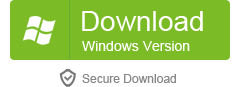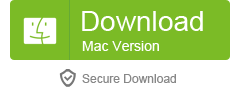Table of Contents
The iPhone 14 is a remarkable and innovative device with state-of-the-art features. However, some users experience problems accessing their devices due to misplaced or forgotten passwords. This can be a frustrating experience, especially when trying to access important information or make important calls. Bypassing the iPhone’s Touch ID without a password can be challenging, but it is not impossible. This blog post provides a comprehensive guide on how to bypass iPhone 14 Touch ID without a password.
Video Tutorial:
The Challenges of Bypassing iPhone 14 Touch ID without a Password
The security features of the iPhone 14 make it difficult for hackers to bypass its Touch ID without a password. One of the key challenges faced in bypassing the Touch ID without a password is the need to enter the correct passcode. Apple has a strict security policy in place that requires a user to enter the correct passcode after a certain number of attempts. In addition, the process of bypassing the Touch ID without a password requires technical knowledge, which some users may lack.
Method 1: Use a Third-Party Tool to Unlock iPhone 14
If the above methods fail to bypass iPhone 14 Touch ID without a password, you can use a third-party tool to unlock your device. There are many such tools available online, but you need to be careful when selecting one. Here, we recommend LockWiper software, its primary function is to help users bypass various types of locks on iOS and Android devices. This can include:
- Apple ID Removal: If you have an iPhone, iPad, or iPod touch that is linked to an Apple ID that you don’t have the password for, LockWiper can help you remove the Apple ID without a password.
- iPhone Screen Locks: If you’ve forgotten the password to your iPhone, LockWiper can help you bypass the screen lock.
- Screen Time or Restrictions Passcode: If you’ve forgotten your screen time or restrictions passcode, LockWiper can help you remove it without losing any data.
- Android Lock Screen Removal: LockWiper (Android) is designed to remove any type of lock on an Android device, such as PIN, pattern, password, fingerprint or face lock.
Steps to Use a Third-Party Tool to Unlock iPhone 14
1. Download and install the third-party tool on your computer.
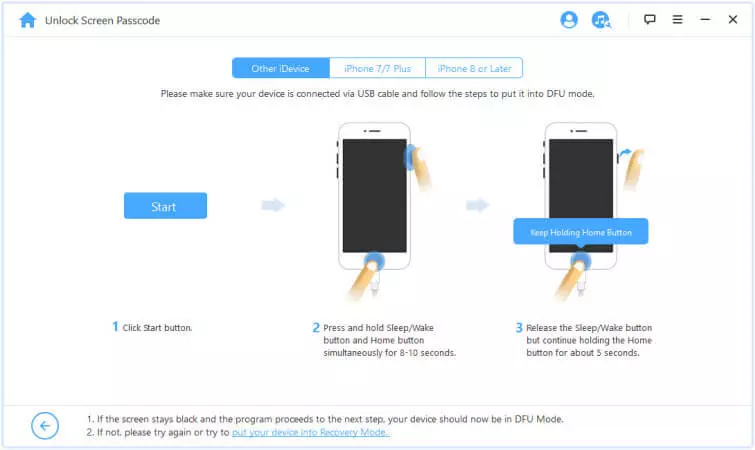
2. Connect Your iPhone to Your Computer: Use a USB cable to connect your iPhone to your computer. Once your device is recognized, click "Start".
3. Download Firmware Package: LockWiper will automatically detect your device model and offer the appropriate firmware for your iPhone. Click "Download" to get the firmware.
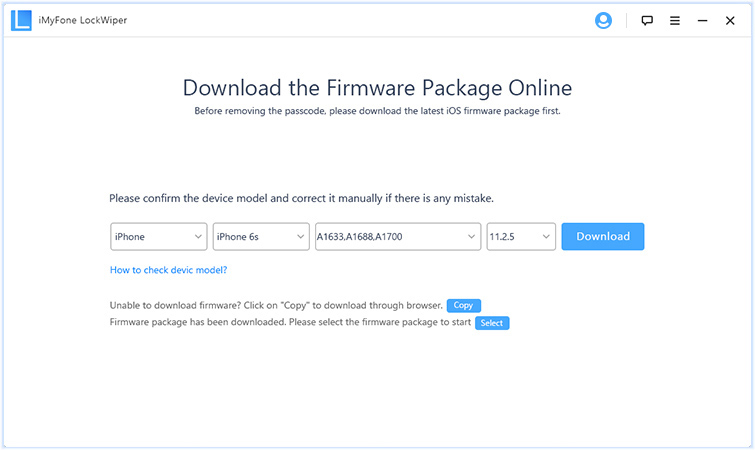
4. Verify Firmware Package: After downloading, click "Start to Extract" to unpack the firmware package.
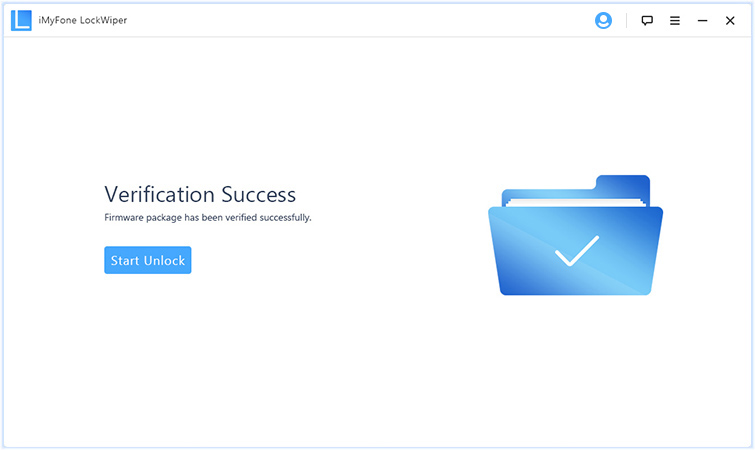
5. Start the Unlocking Process: Once the verification is completed, click "Start Unlock". A pop-up will appear where you will need to input "000000" to confirm the unlocking. After entering the code, click "Unlock".
6. Wait for the Process to Finish: The software will begin unlocking your iPhone 14. Do not disconnect your iPhone during the process.
Pros:
– This method does not erase the data on your iPhone 14.
– It can unlock your device even when the other methods fail.
Cons:
– Some third-party tools can damage your device or compromise your security.
– You may need to pay for some of the tools.
Method 2: Use iTunes to Restore iPhone 14 to its Factory Settings
One of the first steps to take in bypassing iPhone 14 Touch ID without a password is to restore the device to its factory settings using iTunes. This is a tried and tested method that has worked for many users.
Steps to Use iTunes to Restore iPhone 14 to its Factory Settings
1. Connect your iPhone 14 to your computer and open iTunes.
2. Select your iPhone 14 from the list of devices in iTunes.
3. Click on the "Restore iPhone" button and confirm your selection.
4. Wait for the process to complete, and your iPhone will restart.
Pros:
– This method is easy to use.
– It does not require any technical knowledge.
– It ensures that you have a clean and fresh start on your iPhone 14.
Cons:
– It will erase all the data on your iPhone 14.
– You need to have access to the computer that you used to sync your iPhone 14.
Method 3: Use iCloud to Erase iPhone 14 Remotely
Another method that you can use to bypass iPhone 14 Touch ID without a password is to erase your device remotely using iCloud.
Steps to Use iCloud to Erase iPhone 14 Remotely
1. Open a web browser and go to the iCloud website.
2. Log in to your iCloud account with your Apple ID and password.
3. Click on the "Find My" icon and select "All Devices".
4. Select your iPhone 14 from the list of devices.
5. Click on "Erase iPhone" and confirm your selection.
6. Wait for the process to complete, and your iPhone 14 will restart.
Pros:
– This method is easy to use.
– It does not require access to the computer that you used to sync your iPhone 14.
– You can erase your iPhone 14 even when it is lost or stolen.
Cons:
– It will erase all the data on your iPhone 14.
– You need to have enabled Find My iPhone on your device.
Why Can’t I Bypass iPhone 14 Touch ID without a Password?
There are several reasons why you may not be able to bypass iPhone 14 Touch ID without a password:
1. You may have entered the wrong passcode several times, which has triggered the device’s security features.
2. You may have enabled features such as Find My iPhone, which makes it difficult to unlock the device.
3. You may not have the technical knowledge required to bypass the device’s security features.
Fixes:
1. Wait for some time and try again later.
2. Use iCloud to erase your iPhone 14 remotely or use a third-party tool to unlock it.
3. Follow the steps provided in the methods outlined above.
Bonus Tips
Here are some bonus tips to help you bypass iPhone 14 Touch ID without a password:
– Always back up your data to prevent loss in the event of a lockout or forgotten password.
– Avoid using third-party tools unless you are confident about their safety and effectiveness.
– Enable Touch ID to make it easier to unlock your device.
FAQs
Q: How many attempts do I have to enter the correct passcode on my iPhone 14?
A: After six incorrect attempts, your iPhone 14 will enter a temporary lockout state. After ten incorrect attempts, your iPhone 14 will disable itself and erase all the data.
Q: Can I use iTunes to unlock my iPhone 14?
A: No, iTunes cannot unlock an iPhone 14 with Touch ID. You can only use iTunes to restore your iPhone to its factory settings.
Q: What should I do if the methods provided do not work?
A: You can contact Apple support or look for other solutions online.
Conclusion
Bypassing iPhone 14 Touch ID without a password can be challenging, but it is not impossible. The methods outlined in this blog post provide a comprehensive guide on how to bypass iPhone 14 Touch ID without a password. It is important to follow the steps carefully and ensure that you have backed up your data before attempting to bypass the security features on your iPhone 14. With the right tools and knowledge, you can unlock your device and regain access to your data.