Table of Contents
When you switch from an iPhone to an Android device like OnePlus, transferring data becomes one of your top priorities. If you are a WhatsApp user, you will likely want to transfer your chat history to your new OnePlus device. However, WhatsApp doesn’t offer a direct solution for moving your chat history from iOS to Android. This article will provide you with several methods to transfer WhatsApp from iPhone to OnePlus, making it easier for you to keep your data intact and continue your conversations on your new device.
The Challenge of Transferring WhatsApp Data from iPhone to OnePlus
Transferring WhatsApp data from an iPhone to a OnePlus (or any Android device) presents a number of challenges. The first and most significant hurdle arises from the fact that iOS and Android are fundamentally different operating systems, and each handles data differently. This divergence is amplified when we talk about apps like WhatsApp, which have unique data management protocols. Here are the main challenges:
Different Operating Systems: As mentioned above, iPhone and OnePlus run on different operating systems, iOS and Android, respectively. These platforms handle app data and backup in different ways. Apple’s iOS uses iCloud for backup and storage, while Android uses Google Drive. Directly transferring app data between these platforms is not straightforward, which makes moving WhatsApp data a challenge.
WhatsApp’s Backup Protocols: WhatsApp employs its own data backup protocols. On iOS, WhatsApp backups are stored on iCloud, while on Android, they are saved on Google Drive. Unfortunately, you cannot directly restore an iCloud backup on an Android device or vice versa. WhatsApp does not provide a built-in solution to directly transfer chat history between iOS and Android.
Data Compatibility Issues: Even if you could directly move the backup data from iCloud to Google Drive, or vice versa, compatibility issues would likely arise. The data format used in the WhatsApp backup on iCloud is different from the one used on Google Drive. As such, WhatsApp on Android would not be able to interpret and restore data from an iCloud backup, and the same applies to the iOS version regarding Google Drive backups.
Media and Chat Attachments: WhatsApp chats often include media files like photos, videos, voice notes, and documents. These attachments often take up a lot of storage space and pose an additional challenge when transferring WhatsApp data, especially when migrating from an iPhone with large storage capacity to a OnePlus device with less space.
Things You Should Prepare for
Before we dive into the methods, there are a few things you should prepare beforehand to ensure that the transfer process goes smoothly:
– A USB cable to connect iPhone and OnePlus to a computer
– The iPhone and its passcode
– OnePlus device and its passcode
– A computer that runs on Windows or macOS
– The latest version of iTunes
– The latest version of WhatsApp
Method 1: Using iMyTrans WhatsApp Transfer, Backup & Restore
Transferring WhatsApp chats from an iPhone to a OnePlus (or any Android device) can be done seamlessly using a tool called iMyTrans, which is designed specifically for WhatsApp data transfer, backup, and restoration. The best thing about this tool is that you can directly transfer WhatsApp chats from iPhone to OnePlus with a USB cable. And you don’t need to uninstall the app or have a backup before start. This is much more convenient and faster than any other methods. Here are the steps to transfer WhatsApp using iMyTrans:
Step 1: Install and Launch iMyTrans
First, you need to install iMyTrans on your computer. After installation, launch the program and select the "Transfer WhatsApp between Devices" option.
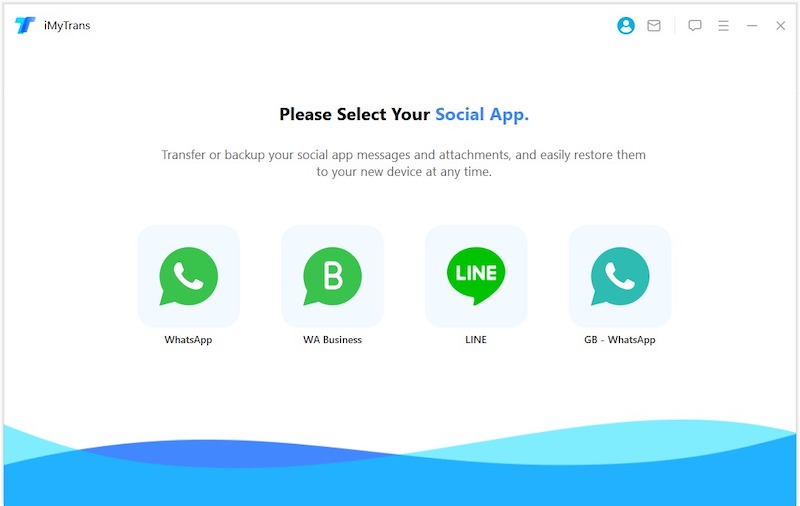
Step 2: Connect Both Devices
Connect both your iPhone and OnePlus device to your computer using USB cables. Wait for the software to recognize both devices. Once they’re detected, you’ll see both devices displayed on the screen, with one as the source (iPhone) and the other as the destination (OnePlus). If they are not in the correct order, you can click the "Switch" button to change their positions.
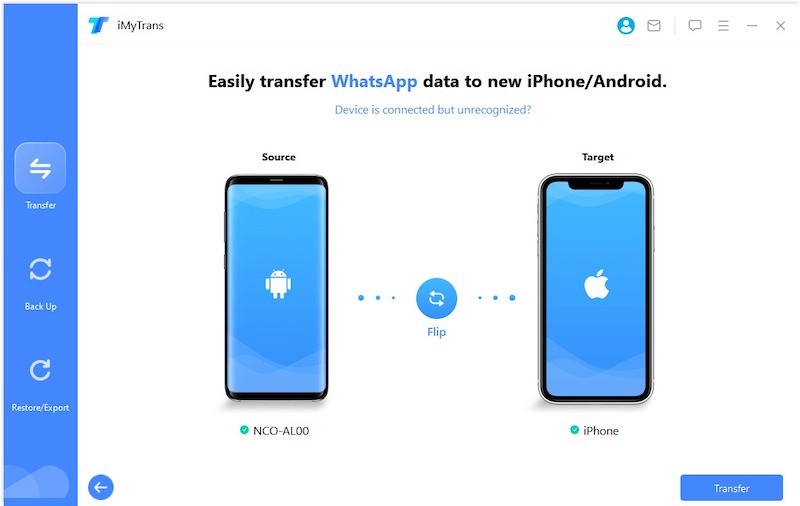
Step 3: Transfer WhatsApp Chats
Click the "Transfer" button to begin transferring WhatsApp chats from iPhone to OnePlus. The transfer process will start, and you should see a progress bar indicating how far the transfer has gone.
Step 4: Complete the Transfer
Ensure you keep both phones connected during the transfer process. When the transfer is complete, you’ll receive a notification that it’s done. Now, all your WhatsApp chats should be available on your OnePlus device. This includes all messages, photos, videos, and any other attachments in your chats.
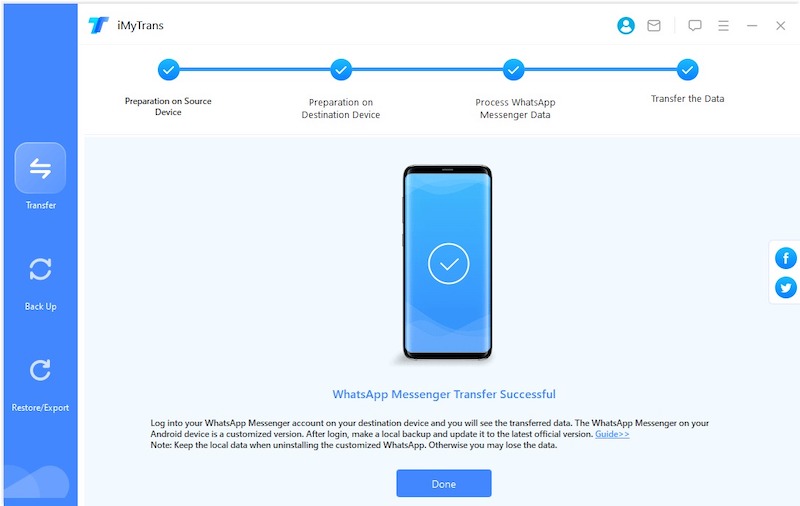
Remember, this process will overwrite the existing WhatsApp data on your OnePlus device, so if there’s any data on that WhatsApp you need to keep, make sure you’ve backed it up elsewhere.
Using a tool like iMyTrans makes the whole process of transferring WhatsApp chats between devices pretty straightforward and efficient. However, be mindful of any privacy implications and make sure you trust the software and understand its privacy policy before using it.
Pros:
– Quick and easy to use
– Supports transferring a large amount of data
– Keeps WhatsApp attachments with chats
Cons:
– The free version of iMyTrans has limited functionality
– The software is not free
Method 2: Using Email Chat
If you only want to transfer a few conversations and don’t need to keep any attachments, you can use WhatsApp’s email chat feature. Here are the steps to transfer WhatsApp chats using the email chat feature:
1. Open WhatsApp on your iPhone and go to the chat you want to transfer.
2. Swipe left on the chat and select ‘More’.
3. Tap ‘Export Chat’ and choose ‘Attach Media’ or ‘Without Media’, depending on whether you want to include attachments or not.
4. Choose the email client you want to use to send the chat, enter your email address, and tap ‘Send’.
5. Access your email account on your OnePlus device, open the email, and download the attached chat file.
6. Open WhatsApp on your OnePlus device and select the chat icon, then choose ‘Import Chat’ from the menu.
Pros:
– A free solution that doesn’t require any additional software
– Allows transferring individual chats
Cons:
– Only allows transferring a single chat at once
– Doesn’t include media files unless you select ‘Attach media’
Method 3: Using BackupTrans WhatsApp Transfer
BackupTrans WhatsApp Transfer is another third-party tool that can help you move your WhatsApp chats from your iPhone to your OnePlus device. It backs up your WhatsApp chats to a PC and allows you to restore them on any Android device, including OnePlus. Here are the steps to transfer WhatsApp using BackupTrans:
1. Download and install BackupTrans on your PC from its official website.
2. Connect your iPhone and OnePlus devices to your computer using USB cables.
3. Launch BackupTrans and select ‘Backup WhatsApp messages on iPhone’.
4. Choose the backup folder and click ‘Backup’.
5. Select ‘Restore WhatsApp messages to Android’ and choose your OnePlus device.
6. Click ‘Confirm’ to start the restore process.
Pros:
– Allows creating a backup of your chat history
– The software supports the transfer of other data, such as messages and contacts
Cons:
– The software is not free
– The transfer speed may be slow for large backup files
Why Can’t I Transfer WhatsApp from iPhone to OnePlus?
The main reason you can’t directly transfer WhatsApp from iPhone to OnePlus stems from the significant differences between the two operating systems, iOS and Android, and how they handle data. Here are the specific reasons:
Platform-Specific Backups: WhatsApp on iPhone backs up data to iCloud, while on Android, it uses Google Drive. These backups are not interchangeable – you can’t restore an iCloud backup on an Android device or a Google Drive backup on an iPhone.
Data Format Differences: Even if you could move backup data between iCloud and Google Drive, the WhatsApp data backup format is different for iOS and Android. As such, an Android device can’t interpret and restore a backup created on an iPhone and vice versa.
Lack of Built-In Transfer Feature: WhatsApp does not provide a built-in feature to transfer chat history between different operating systems. While you can back up and restore messages when switching devices within the same ecosystem (Android to Android or iPhone to iPhone), transferring between iPhone and Android is not supported directly.
Encryption and Security: WhatsApp uses encryption for security, ensuring that only you and the person you’re communicating with can read the messages. This encryption extends to backups as well, adding another layer of complexity to transferring data between different platforms.
Because of these challenges, if you want to transfer WhatsApp data from iPhone to OnePlus, you would need to rely on third-party software or services, such as iMyTrans. These tools are designed to bridge the gap between the different operating systems and backup formats, making it possible to transfer your WhatsApp data.
Additional Tips
Here are some additional tips related to restoring WhatsApp backup and transferring WhatsApp data between devices:
Regular Backups: Make sure you regularly back up your WhatsApp data. This ensures you have the latest copy of your messages, photos, and videos if you need to restore them on a new device.
Ample Storage: Before you initiate a restore or transfer process, ensure that the device where you want to restore the backup has enough storage space. Lack of space can lead to incomplete restore or transfer of data.
Strong Internet Connection: When restoring a backup from Google Drive or iCloud, ensure you have a strong and stable internet connection. A weak or unstable connection can cause problems during the restore process.
Google Drive or iCloud Settings: If you’re unable to find your backup, check your Google Drive or iCloud settings. Ensure that WhatsApp is allowed to use these services for backups.
Reliable Third-Party Tools: If you’re using a third-party tool to restore or transfer WhatsApp data, make sure it’s from a reputable company. Not all tools are created equal, and some may compromise your data security.
Test Before Large Transfer: If you’re using a third-party tool for the first time, you might want to do a trial run with less data or create a backup of your current data. This way, if anything goes wrong, your primary data remains safe.
Patience: Restoring or transferring data can be a time-consuming process, especially if you have a large backup file. Be patient and avoid interrupting the process as it can result in data loss.
Keep WhatsApp Updated: Ensure you’re using the latest version of WhatsApp. Outdated versions may have bugs or compatibility issues that can cause problems during the restore or transfer process.
Cross-Platform Limitations: Be aware of the limitations when transferring data between iOS and Android. Direct transfer is not supported by WhatsApp, and you’ll need a third-party tool for it.
Understanding Data Privacy: When using any tool or service, understand their data privacy policies. Make sure your data isn’t stored or used without your consent.
5 FAQs about Transferring WhatsApp from iPhone to OnePlus
Q1: Can I transfer my entire WhatsApp chat history from my iPhone to OnePlus?
A: Yes, you can transfer your entire WhatsApp chat history, including media files, using third-party software such as Dr.Fone or BackupTrans.
Q2: Do I need to jailbreak my iPhone to transfer WhatsApp chats?
A: No, you don’t need to jailbreak your iPhone. All the methods outlined in this article work without jailbreaking your device.
Q3: Can I transfer WhatsApp chats wirelessly?
A: Unfortunately, no. As of this writing, there is no wireless solution for transferring WhatsApp chats from iOS to Android devices.
Q4: Can I use iCloud to transfer WhatsApp chats from my iPhone to OnePlus?
A: No, you can’t use iCloud to transfer WhatsApp chats from iOS to Android devices.
Q5: Can I transfer WhatsApp calls from iPhone to OnePlus?
A: No, you can’t transfer WhatsApp calls from iPhone to OnePlus or any other device, as they are not recorded or archived.
In Conclusion
Transferring WhatsApp chats from iPhone to OnePlus can be a challenge due to the differences between the two platforms. However, with the methods and tips outlined in this article, you should be able to transfer your chats without any major difficulties. Whether you choose to use third-party software or email chat, it’s essential to have a backup of your data and follow the steps carefully to ensure success. With the methods listed above, you’ll be able to move your WhatsApp chats to your OnePlus device and continue your conversations with ease.

