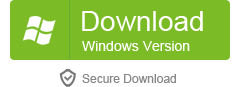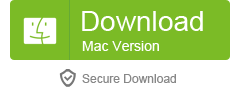Table of Contents
If you are a true blue WhatsApp user, you must know how important it is to take a backup of all your conversations. Right from important texts to the funny memes shared by your friends, everything needs to be saved safely. That’s why WhatsApp provides its users with an option to backup all their chats to Google Drive on Android and iCloud on iOS devices. But the real trouble starts when you want to access these backup files on your PC.
Many people think that it’s impossible to open WhatsApp backup files on a PC but that is not true. In this blog post, we will explore three different ways in which you can easily access and open WhatsApp backup files on your computer.
Why You Need to Open WhatsApp Backup File on PC
There can be many reasons for wanting to access your WhatsApp backup files on your PC. For instance, you may want to:
– Keep a copy of your important conversations on your computer
– Print out specific chats for record-keeping purposes
– Transfer all your WhatsApp messages to a new phone
– Analyze chat data for business or research purposes
Method 1: Via WhatsApp Web
WhatsApp Web is an online platform designed for accessing WhatsApp on a computer. It allows you to access all your chats from a web browser without needing to install the WhatsApp application on your PC. Here’s how you can use WhatsApp Web to open your WhatsApp backup file:
1. Open any web browser on your PC and go to WhatsApp Web (https://web.whatsapp.com/)
2. On your phone, open WhatsApp and tap on the three-dots icon at the top-right corner
3. From the drop-down menu, select "WhatsApp Web"
4. Scan the QR code displayed on your computer screen using your phone’s camera
5. Once the QR code is scanned, all your WhatsApp chats will appear on your computer screen
Pros:
– Easy to use
– No need to download any software or app
– You can access all your messages from any computer
Cons:
– You need to have your phone with you to access WhatsApp Web
– Not very secure as anyone can access your chats if they have access to your computer
Method 2: Via Fonetrans Tool
If you have an iPhone device, you can use an Fonetrans tool to extract data from your WhatsApp backup files. One of the most popular tools is "Fonetrans". Here’s how you can use this tool to open your WhatsApp backup files:
1. Download and install the "Fonetrans" tool on your PC
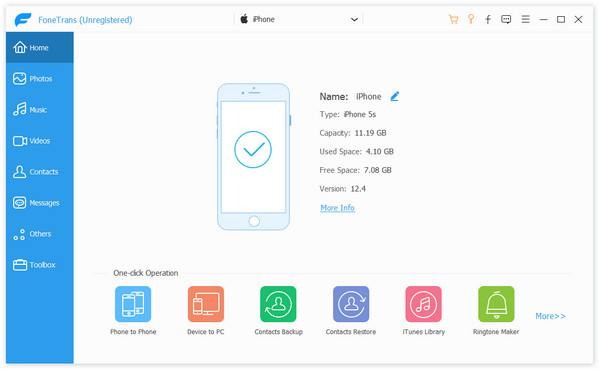
2. Open the tool and connect your Android device to your PC using a USB cable
3. Once your device is connected, select "WhatsApp" from the list of available backup options
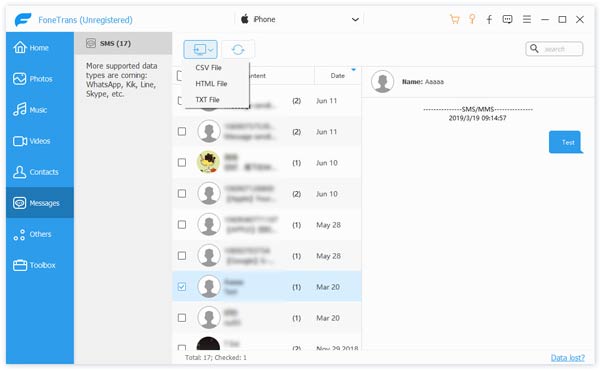
4. Choose the location where you want to save the extracted data and click on "Extract"
Pros:
– Can extract data from WhatsApp backup files from Android devices
– Easy to use
Cons:
– Only works with Android devices
– Need to download and install software on PC
Method 3: Restore WhatsApp Backup from iTunes & iCloud
FoneLab is a powerful software that provides data recovery and management solutions for iOS devices. It offers various features and functionalities to help users recover lost data, transfer files, and perform other tasks related to iOS device management. FoneLab supports whastApp data recovery from iOS devices, iTunes backups, and iCloud backups.
Step 1. Download and Install FoneLab on your Windows or Mac computer.
Step 2. Launch FoneLab and select the "iPhone Data Recovery" mode from the available options.
Step 3. Connect your iOS device to the computer using a USB cable. FoneLab will detect your device automatically. In the software interface, select the "Recover from iTunes Backup File" option.
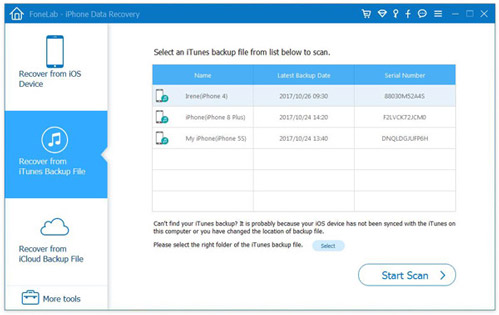
Step 4. Scan and Preview iTunes Backup: FoneLab will display the available iTunes backup files. Choose the relevant backup file that contains your WhatsApp data and click "Start Scan" to begin the scanning process.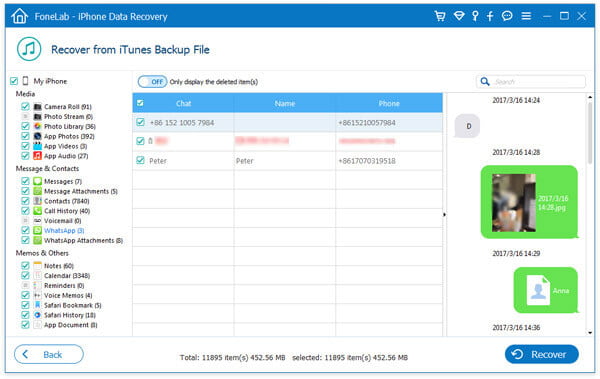
Step 5. View and Restore WhatsApp Data: After the scan is complete, you can preview the recoverable data, including your WhatsApp messages, attachments, and other WhatsApp-related data. Select the desired WhatsApp data and click the "Recover" button to restore it to your iOS device or export it to your computer.
Step 6. You can also restore your WhatsApp Messages from iCloud Backup, sign in to iCloud Account: You will be prompted to sign in to your iCloud account using your Apple ID and password.
Step 7. Download iCloud Backup: Once signed in, FoneLab will display a list of available iCloud backup files associated with your iCloud account. Select the iCloud backup file that contains the WhatsApp data you need and click "Download" to begin the download process.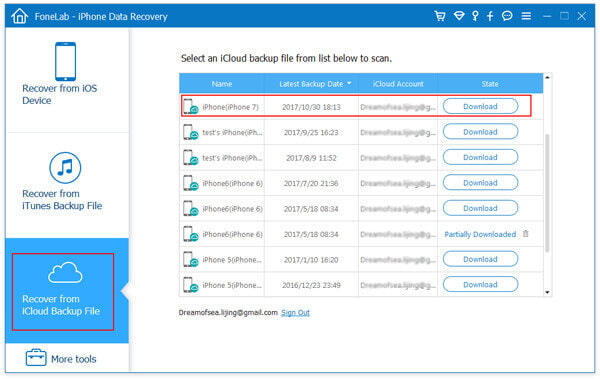
Step 8. Choose WhatsApp Data to Restore: After the download is complete, FoneLab will scan the downloaded iCloud backup file. You will then be able to preview the recoverable data, including your WhatsApp messages, attachments, and other related data. Select the desired WhatsApp data and click the "Recover" button to restore it to your iOS device or export it to your computer.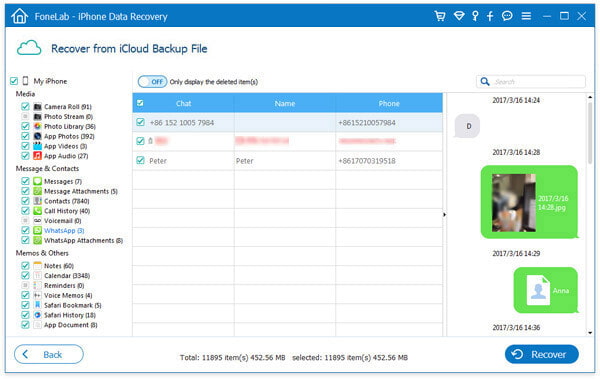
Pros:
– Easy to use
– All your chats are displayed in a readable format
– You can access deleted messages as well
Cons:
– Some software may be paid
– Not very secure as you need to upload your backup file to a third-party software
Method 4: Using WhatsApp Backup Extractor Software
There are many third-party software applications available that can help you extract data from your WhatsApp backup files. One of the most popular and reliable software is "Whatsapp Viewer". Here are the steps to use this software to open your WhatsApp backup files:
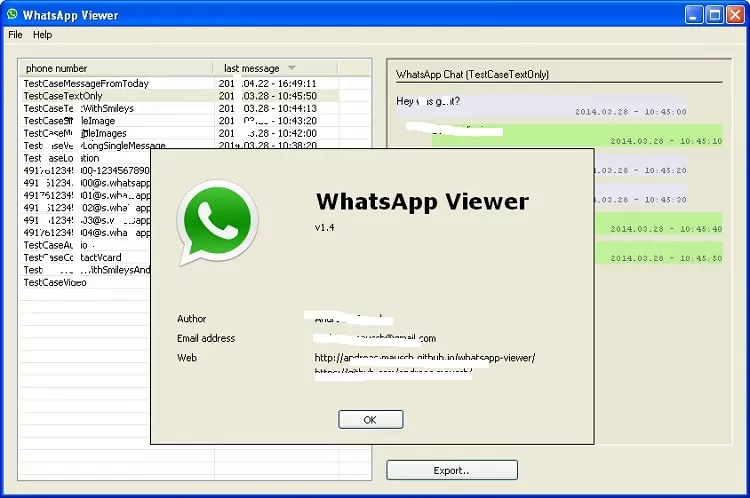
1. Download and install the "Whatsapp Viewer" software on your PC
2. Open the software and select "File" from the top menu
3. Click on "Open" and select your WhatsApp backup file from the location where it is saved
4. Once the file is uploaded, all your WhatsApp chats will be displayed on the screen
Pros:
– Easy to use
– All your chats are displayed in a readable format
– You can access deleted messages as well
Cons:
– Some software may be paid
– Not very secure as you need to upload your backup file to a third-party software
What to Do If You Can’t Open WhatsApp Backup File on PC
If you’re having trouble opening your WhatsApp backup file on your PC, here are a few fixes that you can try:
– Make sure that you have downloaded the correct backup file for your device
– Try a different method to open your backup file
– Check if your phone’s operating system is up to date
– Check if you have enough disk space on your PC to store the backup file
– Try restoring the data to a different phone and then connect it to your PC
Bonus Tip
To keep your WhatsApp backup files safe, make sure to store them on an external hard drive or cloud storage like Google Drive or iCloud. This will safeguard your important conversations and prevent them from being lost due to a system failure or phone loss.
5 FAQs
Q1: Can I read WhatsApp messages on my PC without connecting my phone to it?
A: No, you cannot access WhatsApp messages on your PC without connecting it to your phone. You can either use WhatsApp Web or extract data from the backup file using third-party software.
Q2: Can I open a WhatsApp backup file from another WhatsApp account?
A: No, you cannot open a WhatsApp backup file from another WhatsApp account as these files are encrypted with a unique key generated from the user’s account.
Q3: Do I need to root my Android device to access WhatsApp backup files?
A: No, you do not need to root your Android device to access WhatsApp backup files.
Q4: Can I restore WhatsApp backup files on a different phone?
A: Yes, you can restore WhatsApp backup files on a different phone, but you need to make sure that the phone is using the same phone number and Google or iCloud account as the one used to create the backup.
Q5: Can I extract photos and videos from WhatsApp backup files?
A: Yes, you can extract photos and videos from WhatsApp backup files using third-party software like "WhatsApp Viewer" or "Android Backup Extractor".
Final Thoughts
Opening a WhatsApp backup file on a PC may seem like a daunting task, but with the right method, it can be done easily. In this blog post, we explored three different ways in which you can access your WhatsApp backup files on your computer. Additionally, we gave you some tips on what to do if you are having trouble opening your backup file and how to keep your backup files safe. We hope that this post will help you access all your important WhatsApp messages from your PC with ease.