Table of Contents
Android devices are prone to have numerous issues regarding storage capacities. This can also impact the apps in Android, which also includes WhatsApp. The data in WhatsApp are mostly equipped with cherished memories, important chats, locations, and confidential documents. Losing them can be problematic, and for this reason, you need to be aware of a WhatsApp data recovery tool.
Don’t lose heart if you do not know this because this article is specifically established to help users like you. Here, you can find the tools to get back your deleted WhatsApp messages. Other than this, we will also guide you on how to restore deleted WhatsApp messages without backup.
Method 1: Wondershare MobileTrans
Initially, you need to know the best-in-class tool that can offer you unmatchable functionality. With the help of MobileTrans, you can recover deleted WhatsApp messages without backup. It can also help you to improve your user experience about the usability of the tool. This tool has the potential to retrieve lost data in lossless quality.
Above all, it never overwrites the data, so that you can trust it with your official files. If you don’t want to restore every single chat, this can also help you restore the selective ones. Simply put, you can retrieve lost data, such as messages, locations, or media files, with just a few taps.
Key Features of Wondershare MobileTrans
- It help you to recover deleted WhatsApp without backup on Android devices effortlessly.
- If you are switching from iPhone to Android, this tool can help you move iCloud data to Android. This includes photos, videos, music, reminders, calendars, contacts, etc.
- It also lets you batch-install the apps from your old phone to your new phone. Moreover, you can also share the app data without losing anything.
- You are also free to make the cross-platform transfer with this comprehensive tool. It lets you transfer data from Android to iPhone and iPhone to Android.
How Can You Restore WhatsApp Messages With Wondershare MobileTrans?
MobileTrans is indeed a dependable tool that always places users’ needs before. Many of you are new to this data restoration thing and don’t have any idea how to accomplish this task.
Step 1: Launch MobileTrans and Make the Connection
To get started, install MobileTrans on your computer and launch it. Proceed by selecting the "Backup and Restore" tab and clicking the "Deleted WhatsApp Data Restore" option. Next, connect the Android device to the computer by using a cable.
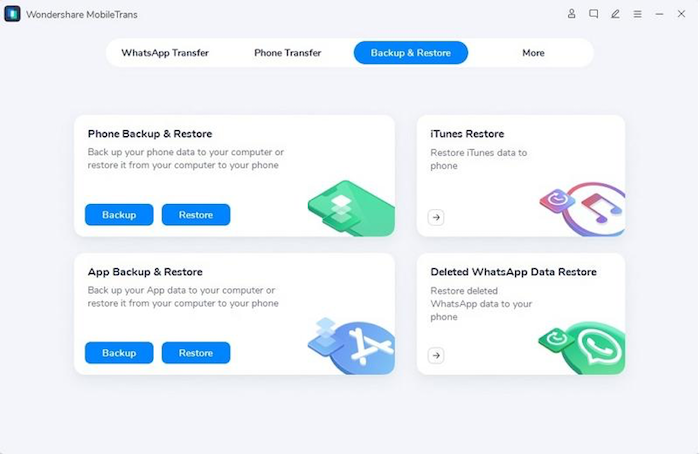
Step 2: Manage WhatsApp and Restore Data
Launch WhatsApp on Android and follow the on-screen instructions until you reach "Setting." From here, select "Chats Backup" and disable the "Backup to Google Drive" option. Following this, install WhatsApp via USB again and log in to WhatsApp, and select the "Restore" button. Click "Next" and then mark "Checkbox" to restore chats. To complete the WhatsApp data restoration, hit the "Restore to Device" button.
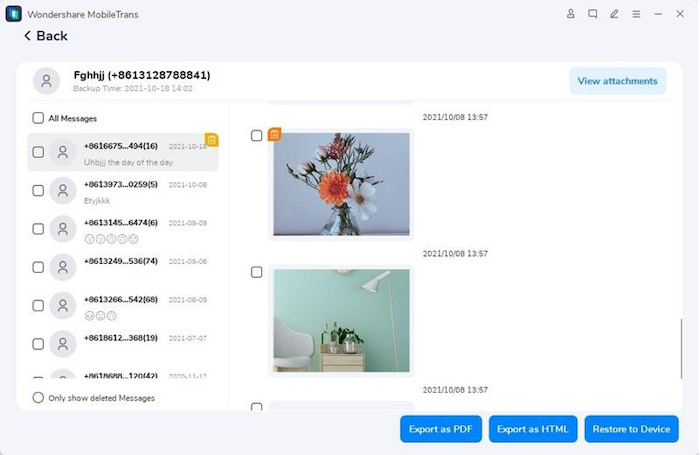
Also read: 4 Ways To Recover Whatsapp Messages From A Dead Phone
Method 2: Restore WhatsApp data from Local Backup
WhatsApp offers a built-in feature through which you can store your WhatsApp data on your device locally. This is known as a local backup of WhatsApp, and you can also store WhatsApp data on external devices with this by transferring the backup file. Moreover, it has optimized encryption values, such as no one can access your WhatsApp local data until you transfer it manually.
If you unintentionally lost your WhatsApp chat, this tool could help you restore it quickly. Follow the steps instructed below to learn how to recover deleted WhatsApp messages from local backup:
Step 1: Initially, reinstall WhatsApp on your Android device and open it. Verify your WhatsApp account by following the on-screen instructions. Hereafter, select the "Continue" option and tap "Allow."
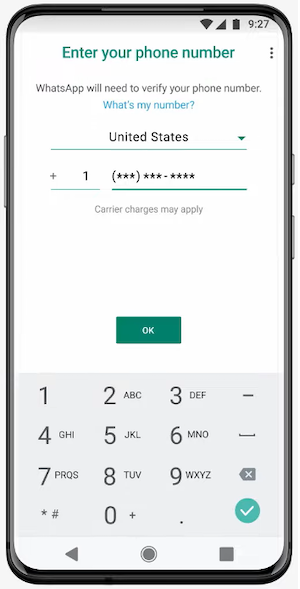
Step 2: Following this, click the "Restore" button and hit "Next." Once on the "Profile Info" interface, fill it out and tap the "Next" button. After this, you will see your chats restored on WhatsApp.
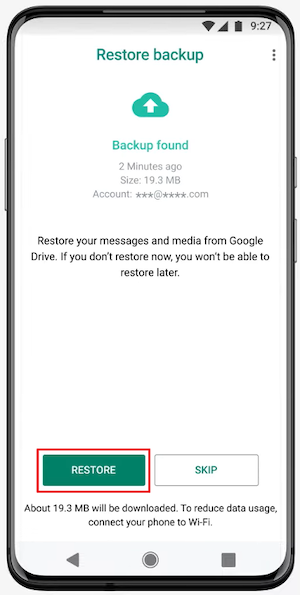
Cons of Local Backup
- Local backup can consume lots of space on your Android device, which can take up all your Android storage.
- You cannot use WhatsApp while the local backup is still in the procedure. It is one of the major drawbacks of this tool.
Don’t miss: How To Transfer WhatsApp Chats From Android To Android
Method 3: Google Drive
One of the other methods that can be used to restore WhatsApp is Google Drive. You can access this tool on several major operating systems. Google Drive has the potential to save all the essential data, such as media, files, messages, and more. The features of Google Drive, such as Google Sheets and Docs, also help to maximize your productivity.
It is not a very tricky tool; you can also use it to restore lost WhatsApp data. Here are the steps which you should follow to restore WhatsApp:
Step 1: To restore the lost data of WhatsApp, reinstall WhatsApp on Android and verify your account. Once you reach the backup screen, WhatsApp will automatically locate the backup in Google Drive. After this, press the "Restore" button.
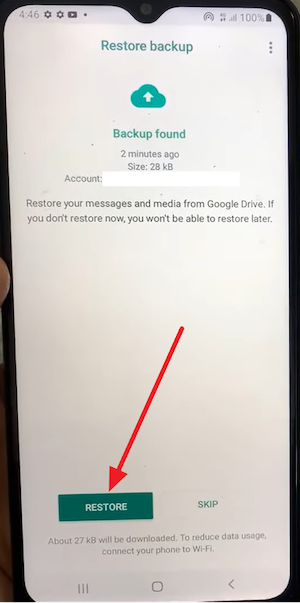
Step 2: To proceed, hit “Next” and select “OK.” Fill out your profile name and other information and tap the “Next” button.
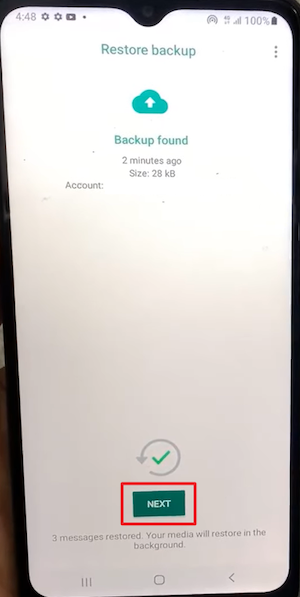
Cons of Google Drive
- Google Drive only offers 15GB of free data storage. If your data is large, you need to buy its premium versions.
- The backup of Google Drive depends on the speed of the internet. If your internet is slow, backup completion will take much time.
Conclusion
To wrap things up, a third-party WhatsApp data recovery tool can effectively serve as a solution for restoring lost WhatsApp data on your device. This can be a useful tool, especially if you face difficulties with traditional methods like local backup or Google Drive.
However, it’s worth noting that while local backups and Google Drive can also be utilized for data recovery, they present some disadvantages as discussed earlier. The choice between these methods often depends on your specific needs and circumstances. Remember to always keep your data backed up to prevent any potential loss.