So you’ve begun noticing that your Android is working slower than usual, its battery has started draining, and you’re seeing an unnecessary amount of pop-up ads out of nowhere. And now you’re left wondering what happened and how all of this happened. Well, unfortunately, there isn’t good news. If you’re experiencing any of these issues on your Android device, then it’s a clear-cut sign that your device has been infected with Malware.
Malware, which is short for malicious software, refers to software that is designed to cause damage to a computer, computer network, or server. Malware can take different forms, from viruses, Trojans, worms, spyware, ransomware, and adware. It’s often used to steal and spread sensitive information through suspicious websites, sketchy email attachments, and downloading software from untrusted sources.
Malware can not only steal sensitive data used for identity theft but can also cause significant damage to your device. In this guide, we’ll uncover the most common signs that your Android has been infected with Malware and what are the best tips and strategies to help prevent this. So, without further ado, let’s begin.
Signs Of Malware On Android
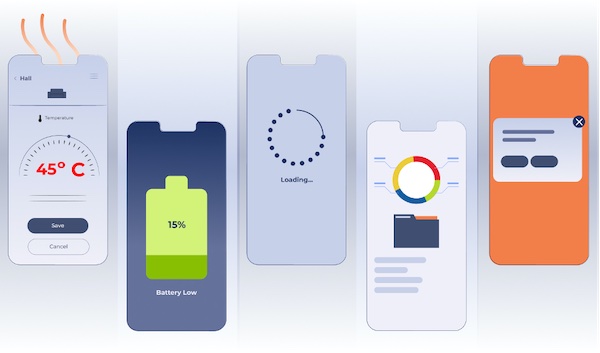
These are the most common signs you need to look out for when trying to detect if your Android device is infected with Malware. These include:
1) Your Phone Is Overheating
Malware can cause your Android phone to overheat since it runs many intensive processes in the background. However, your phone overheating doesn’t necessarily mean there’s Malware; it could be due to other factors, such as a bad software update.
2) Battery Drainage Faster Than Usual
If your phone’s battery drains faster than usual, it’s a clear sign that your device has been infected with Malware. Malware runs various processes in the background and consumes extra power, and that’s what’s making your battery drain faster.
3) Slow Performance
Slowdown in your phone’s performance can be caused by outdated software or if there’s no storage space in your device, but it can also just as quickly be caused by Malware. Since Malware consumes many system resources, this ultimately affects the device’s performance, causing it to perform slower.
4) Unusual Data Usage
Since Malware uses your data in the background for various purposes, it can lead to unexpected spikes in data usage. If you’ve noticed that your data usage has increased at a rapid pace, then chances are that there’s malicious code or programs that are sending data from your phone to unknown users.
5) Unexplained and Persistent Pop-up Ads
If you’ve noticed persistent and intrusive pop-up ads on your device, even when you’re not using a web browser or accessing any websites, it’s a telltale sign that your Android phone has been infected with Malware. It means that there’s adware on your device, and you need to take the steps to remove it immediately.
How To Remove Malware On Android

Now that you know the most common signs of malware on your Android device and the dangers they pose, we can effectively uncover how to remove them from your device. These tips and tricks will help remove Malware from your device in no time, so let’s get started:
1) Reboot Your Android Phone To Safe Mode
If you suspect that your device has been infected with Malware, then it may be a good idea to reboot your Android phone to Safe Mode. Safe Mode disables third-party apps, which makes it easier to identify and uninstall any malicious applications. Safe Mode reboots your device to its original state from when you first purchased it.
To enter Safe Mode, press the Power button of your Android device until the Power menu appears. Keep pressing the "Power off" option until you see the "Reboot to Safe Mode" option, then tap "OK."
2) Remove Unrecognizable and Suspicious Apps
In Safe Mode, you can go to your device’s settings and then to "Apps" or "Application Manager." Look for suspicious or unfamiliar apps, especially those you don’t remember downloading. Pay close attention to apps that have generic names or ones that have tons of negative reviews. Click on the app and then "Uninstall" to remove the app from your device.
3) Clear App Cache & Data
Once you’ve uninstalled and removed all the suspicious applications, it’s time to clear the cache and data of web browsers and any other affected applications. This can help remove any remaining traces of Malware. In your Android device’s settings, go to "Apps" or "Application Manager," select the app, and then click on "Storage." From there, you’ll be able to clear the cache and data.
4) Run a Mobile Security App Scan
You must install a reliable and reputable Mobile Security App from the Google Play Store. These apps can scan your device in real-time to look for any emerging threats, remove Malware immediately, and provide protection against future threats. You can choose from multiple popular security apps that meet your needs and preferences.
5) Be Cautious When Downloading Files
You should avoid downloading apps from third-party app stores or unknown sources. Always stick to the official Google Play Store when downloading any app. You should also carefully review all of the app permissions before installation.
How To Prevent Malware On Your Android Device
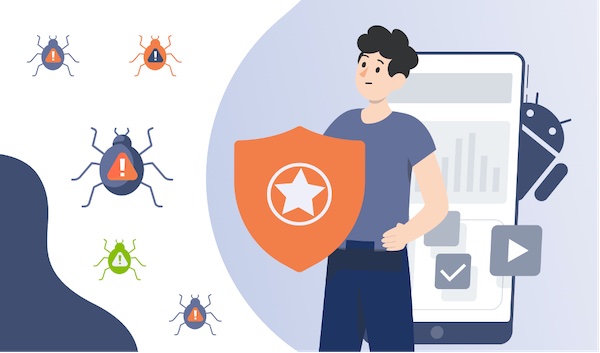
A malware attack can happen anytime, so it’s better to be prepared before significant damage occurs. Here are some ways to prevent any Malware attacks from occurring in the future and infecting your Android device. Let’s look at some of the best ways to protect your Android device.
1) Invest In A Reputable VPN
A VPN (Virtual Private Network) encrypts internet traffic and masks your IP address, protecting sensitive and confidential data from getting intercepted by malicious actors and other third parties. Investing in a reliable VPN for Android will enable you to protect your confidential and sensitive data from getting compromised by malicious actors in case there is a malware attack. Although VPNs don’t precisely help safeguard against viruses and malware, they can protect your data and keep your online activities anonymous and hidden in case a malicious attack infects your device.
2) Use Strong Passwords and Two Factor Authentication
You should have strong passwords and enable 2FA (Two Factor Authentication) on your online accounts. This prevents malicious actors from gaining unauthorized access to your accounts. A strong password should be unique and not easy to guess. It should contain an uppercase letter, lowercase letters, special characters, and numbers.
It should also have Two Factor Authentication. 2FA adds a layer of security by requiring a second verification before it lets you gain access to your account. This verification to access your account can be an OTP (one-time password) sent to your phone number or email. It may also be biometric verification.
3) Keep Software Up To Date
You should ensure that your Android device’s operating system and installed apps provide you with the latest security patches and bug fixes. Enable any automatic updates on your device and ensure your software is updated frequently. This can help prevent any Malware attacks in the future.
4) Be Cautious With Links & Downloads
Be cautious when clicking links in emails, messages, and social media posts, especially from untrusted sources. Avoid downloading apps and files from unknown sources, as these could contain malicious software.
5) Review App Permissions
When you’re installing an application, make sure that you carefully check the permissions that the app is requesting. However, be cautious when the app is asking for permissions that are entirely unrelated to the features and functionality of the app. Avoid apps asking for excessive permissions, especially when they’re entirely unrelated to their actual purpose.
6) Enable Google Play Protect
Google Play Protect is a built-in app found on Android devices. Google Play Protect checks your apps and devices for any harmful behavior. It warns you about any potentially dangerous apps and also deactivates and removes these suspicious apps from your device. Google Play Protect scans apps from the Google Play Store for Malware and other online threats. Ensure that it is enabled by checking your Android phone’s settings.
Conclusion
If you find that there’s Malware on Android, it not only compromises your personal and confidential data but also compromises your device’s performance. The best course of action is to learn to detect the most common signs of Malware on your Android device and then take the most effective steps to remove them from your device. Luckily, this guide is the one-stop shop that tells you the most telltale signs you must look for when detecting malware and how to remove them quickly from your Android phone.