Mobile phones surely provided us with the convenience we never knew we needed, from communicating with our friends and loved ones to ordering food and hailing a ride. There are a lot of things we can do with our phones; whether you have Android or Apple, you’re well aware of the capabilities each of them have. One of the most common things we do on our mobile phones is to watch videos and movies on streaming apps and social media platforms.
However, watching movies on a small screen can be quite tiring, especially if you’re binge-watching a movie or TV series. Fortunately, there are now a lot of ways to stream movies from your mobile phone to your TV. These methods are mostly suitable for different streaming platforms like Planet Dish.
So, if you’re looking for different ways to stream movies from your mobile phone to your TV, keep reading as we share the easiest methods to do this. Let’s begin!
1. Streaming Devices

There are a lot of streaming devices available nowadays to help you stream content from your mobile to your TV, such as Google Chromecast, Amazon Fire TV Stick, and Roku Streaming Stick. Using these devices is generally straightforward. You just need to plug in the streaming stick or dongle to your TV, follow the setup instructions, and you’re good to go. You need to be connected to the same WiFi network to cast the movie or content you want to display on your TV.
These devices are cost-efficient, especially if you don’t want to buy a new smart TV. They’re available in-store or online. Just make sure to check if the seller is selling an authentic item or not to prevent issues along the way.
2. Miracast or Airplay
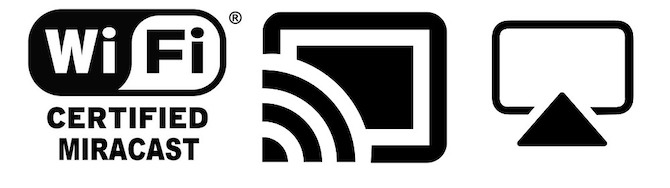
Miracast is a wireless technology supported by most Android devices, while AirPlay is Apple’s proprietary solution for iPhones and iPads. Both technologies allow you to mirror your phone’s screen directly to your TV without requiring additional hardware. This is ideal for streaming content from apps that don’t offer casting support.
How to Use Miracast for Miracast Supported TV:
- Open the Settings on your phone
- Go to Connection Preferences
- Tap the Cast button
- Set the Security Pin
- You should see your phone’s screen on your TV.
How to Use Miracast for Non Miracast TV:
- Take the Miracast adaptor and connect it to your TV’s HDMI input
- Make sure the source of your TV is similar to the adaptor’s
- On your Android device, open the Wireless Display settings and tap the Screen Sharing option
- Then, follow the instructions on the screen
- After following the instructions, you should see your phone’s screen on the TV.
How to Use AirPlay:
- Connect your iPhone or iPad to the same network as your AirPlay-compatible TV or Apple TV
- Look for the movie you want to watch
- Tap the AirPlay button
- Choose your device
- Enjoy the movie!
3. HDMI Cable
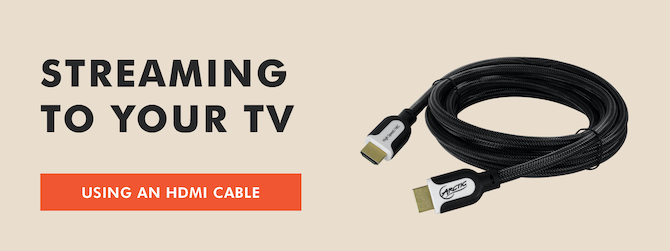
Another straightforward way to stream movies from your mobile to your TV is by using an HDMI cable. However, this requires an adapter compatible with your phone’s port (e.g., USB-C to HDMI). Basically, all you need to do is connect the HDMI cable to the adapter and your TV’s HDMI port. Then, choose the right HDMI input on your TV. Open the movie that you want to watch on your phone, then hit play. You should see it right on your TV.
Why You Can’t Stream Movies From Your Mobile To Your TV
First, not all mobile devices and TVs support streaming or mirroring functionality. Older models might lack this capability.
Second, different manufacturers use different standards for streaming content (e.g., Apple uses AirPlay, while many Android devices use Google Cast). If your mobile device and TV don’t support the same standard, streaming can be problematic.
In addition, streaming from a mobile device to a TV usually requires both devices to be connected to the same Wi-Fi network. Issues with your Wi-Fi connection, such as weak signals or network congestion, can hinder this process. And If your mobile device and TV are too far apart, the wireless signal might not be strong enough to establish a stable connection.
Frequently Asked Questions
Do I need a specific app to stream from my phone to TV?
It depends on your TV and phone. Some TVs have built-in apps that mirror your phone’s screen, while others require a third-party app. Check your TV’s manual or website for specifics.
Can I stream from any mobile device?
Most modern smartphones and tablets can stream to a TV. Compatibility depends on the operating system and the TV or streaming device.
Is there a lag or delay when streaming?
There can be a slight delay, especially with high-definition content or slower internet connections.
Can I use my phone while streaming to my TV?
Yes, but it depends on the method of streaming. Casting often allows you to use your phone for other tasks, but mirroring will display everything from your phone on the TV.
Do I need an internet connection to stream?
Yes, a stable internet connection is essential for streaming content. However, for mirroring or connecting via HDMI, an internet connection is not always necessary.
Is streaming from my phone to TV secure?
Yes, it’s generally secure. Ensure that your Wi-Fi network is protected with a strong password.
Will streaming consume a lot of data?
Streaming, especially in high definition, can consume significant data. It’s advisable to connect to a Wi-Fi network rather than using mobile data.
Are there any compatibility issues to be aware of?
Always check for compatibility between your mobile device’s operating system and your TV or streaming device.
Is the quality of the stream the same as on my phone?
The quality depends on the resolution of your TV, the quality of the video on your phone, and your internet connection.
Final Thoughts
Streaming movies from your mobile to your TV has never been easier. With a variety of methods available, you can enjoy your favorite content on the big screen without sacrificing portability and convenience. By choosing the method that best suits your needs, you’ll be able to enjoy watching movies on your TV. Good luck, and happy watching!