Table of Contents
The Apple Game Center, initially rolled out in 2010, has undergone a considerable evolution over the years, culminating with iOS 10, where it no longer remained a standalone application, but rather, turned into a preferred platform for fostering social interaction and integrating third-party apps.
Though this transition has led to some criticism, the Game Center continues to be an essential platform for Apple users. Let’s delve into how you can set up and utilize the Apple Game Center.
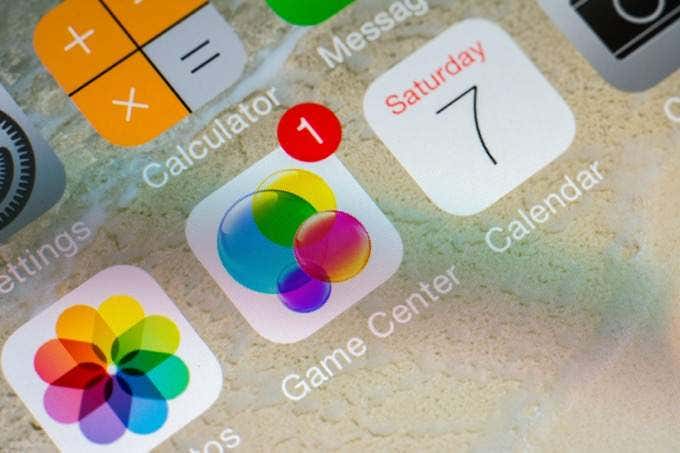
Guidelines to Configure Apple Game Center
If you are an avid mobile gamer using iPhone or iPad, there’s a high chance you have set up the Game Center previously. If not, head to Settings, scroll down till you locate the Apple Game Center icon, nestled among Music, TV, Photos, Camera, and Books.
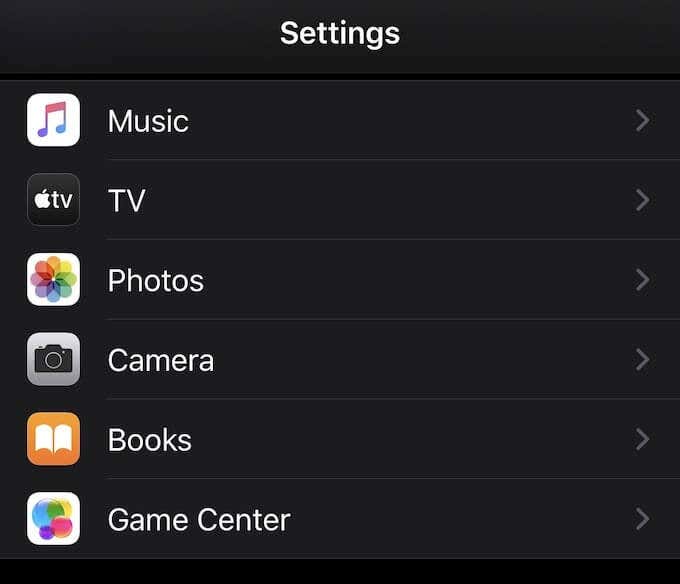
Click on the Game Center icon to reveal a slider. Tap this slider, and subsequently, log in using the Apple ID you wish to associate with the Game Center. This way, your Game Center profile will accompany you across all your Apple devices.
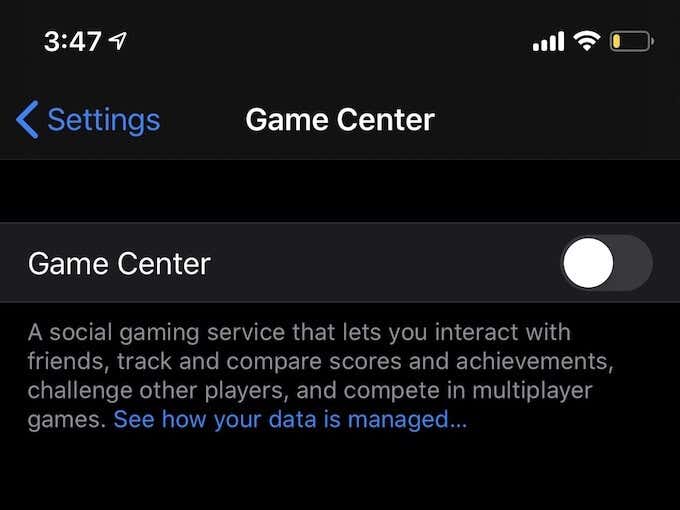
Post signing in, you’ll find an empty profile page where you can personalize your Apple Game Center avatar and nickname, add friends for easy invitations, and allow players in the same game as you, who are either connected to the same Wi-Fi network or are in Bluetooth range, to send you game invitations.
Steps to Add Friends on Game Center

If you wish to add friends, you can simply tap on Add Friends, which brings you to Messages. Here, you can send an invitation to multiple friends simultaneously.
Once they accept your invitation, their profile names will become visible in your Friends list.
What Functions Does Apple Game Center Serve?
Game Center, though not as multifunctional as in its early days, still offers features that make it worth using. The choice to include it in any game lies with the app developers.
Games that are compatible with Apple Game Center will load the platform automatically. This feature enables you to check leaderboards, compare scores with friends, and engage in a lot more. Feel adventurous and challenge yourself to set the world’s high score or settle for some friendly competition.
How to Spot Game Center-Compatible Games
Discovering games that are compatible with Game Center can be a hit or miss. However, one assured source of Game Center-compatible games is Apple Arcade. This $5-per-month service offers a premium curation of mobile games, perfect for your leisure time.
Here is a screengrab from “The Pinball Wizard,” one of the Apple Arcade titles. Clicking "Scores" on the home screen opens another window that showcases leaderboards, achievements, and challenges.
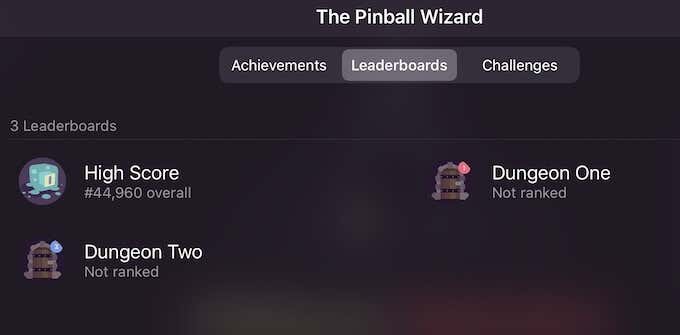
Note that every Apple Arcade title includes Apple Game Center. Your Game Center integration is confirmed when you see a welcome message pop up at the screen’s top.
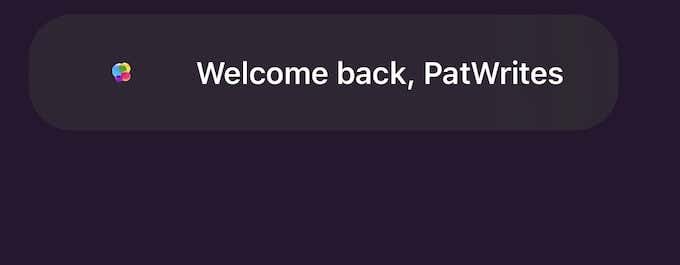
If you are exploring other Game Center-compatible games, scout the App Store using the keyword “game center”. Although there are ample available, not all feature leaderboards or achievements.
The Apple Game Center, in essence, is an easy-to-use platform, which if you frequently engage in multiplayer games or challenge friends to your top score, is an excellent means to keep track of everyone’s achievements.
FAQs
Q1: How to set up Apple Game Center?
A: You can set up the Game Center from your iPhone or iPad’s settings. Use your Apple ID to link your Game Center profile to all your Apple devices.
Q2: What functions does Apple Game Center serve?
A: Game Center allows users to view leaderboards, compare their game scores with friends, among other features.
Q3: How to add friends on Apple Game Center?
A: You can send an invitation to friends using the ‘Add Friends’ option, directly accessible from the Game Center.
Q4: How to identify games that are compatible with Game Center?
A: The Apple Arcade offers a curation of Game Center-compatible games. On signing in, a welcome message pops up from the top of the screen.
Q5: How is the current version of Apple Game Center different from its previous versions?
A: The modern version of Game Center is a platform prioritizing social interaction and integration of third-party apps, unlike its standalone initial version introduced in 2010.