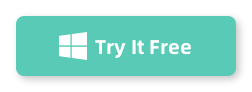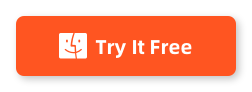Table of Contents
Forgetting the password to your Acer laptop can be a frustrating and stressful experience. It can prevent you from accessing important files and documents, and even using your laptop altogether. In such situations, knowing how to unlock your Acer laptop without a disk can be incredibly useful.
In this blog post, we will explore various methods that can be used to unlock an Acer laptop without disk when you have forgotten the password. We will also discuss the pros and cons of each method, as well as provide alternative solutions and bonus tips. So, if you find yourself locked out of your Acer laptop, keep reading to find a solution that works for you.
The Challenge of Unlocking an Acer Laptop without a Disk
Unlocking an Acer laptop without a disk can be a daunting task, especially if you are not tech-savvy. It requires you to utilize alternative methods and tools to bypass the password. However, with the right approach and guidance, it is possible to regain access to your laptop.
In this blog post, we will discuss several methods that can help you unlock your Acer laptop without a disk. These methods range from using built-in features and tools to utilizing third-party software. Each method has its own set of steps and considerations, so read on to find the one that suits your needs.
Method 1. How to Unlock Acer Laptop without Disk Using Command Prompt
The command prompt method is one of the most commonly used ways to unlock an Acer laptop without a disk. It involves accessing the command prompt during the boot process and using specific commands to reset the password. Here are the detailed steps to follow:
1. Start your Acer laptop and continuously press the F8 key until you see the Advanced Boot Options menu.
2. Use the arrow keys to select the "Safe Mode with Command Prompt" option and press Enter.
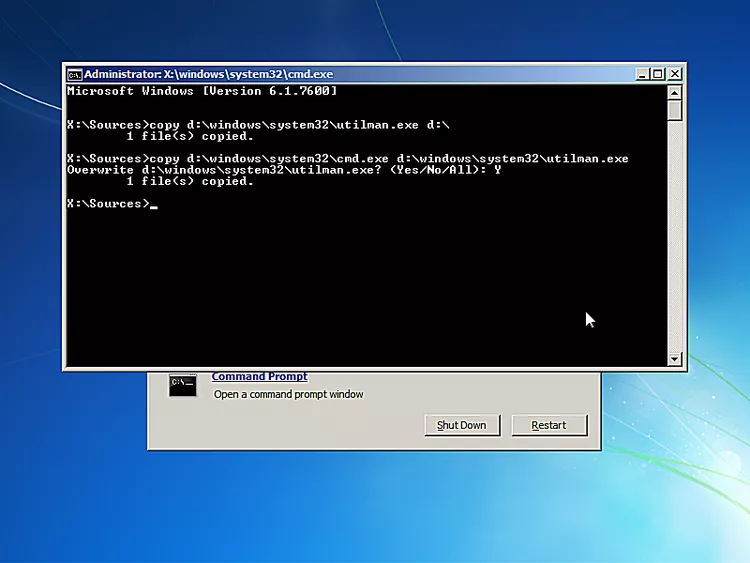
3. Once the command prompt window appears, type the following command: "net user [your username] [new password]" (replace [your username] with your actual username and [new password] with the new password you want to set).
4. Press Enter and wait for the command to execute. You should see a message confirming that the password has been successfully changed.
5. Restart your laptop and log in using the new password.
Pros:
1. No need for a password reset disk or additional software.
2. Can be done relatively quickly and easily.
3. Accessible even for non-technical users.
Cons:
1. Requires access to the command prompt during the boot process.
2. May not work if system files are corrupt or damaged.
3. Can potentially cause data loss if not executed correctly.
Method 2. How to Unlock Acer Laptop without Disk via Safe Mode
Another method to unlock your Acer laptop without a disk is by using Safe Mode. Safe Mode is a diagnostic mode in Windows that starts your laptop with a limited set of drivers and services. By accessing Safe Mode, you can unlock Acer laptop without disk and gain access to your laptop. Follow these steps:
1. Start your Acer laptop and continuously press the F8 key until the Advanced Boot Options menu appears.
2. Use the arrow keys to select the "Safe Mode" option and press Enter.
3. Once in Safe Mode, click on the Start menu and open the Control Panel.
4. Go to "User Accounts" and click on your user account.
5. Select the option to "Remove the password" and follow the on-screen instructions to reset the password.
6. Restart your laptop and log in without a password.
Pros:
1. Built-in feature in Windows, no need for additional software or tools.
2. Relatively easy to follow for users familiar with the Windows interface.
3. Can be done without advanced technical knowledge.
Cons:
1. Requires access to the Windows operating system.
2. May not work if you have a Microsoft account linked to your user profile.
3. Some features and settings may not be accessible in Safe Mode.
Method 3. How to Unlock Acer Laptop without Disk PassMoz LabWin
If the previous methods didn’t work or you prefer a more straightforward approach, you can use third-party software like PassMoz LabWin to unlock your Acer laptop. PassMoz LabWin is a powerful and reliable password reset tool that can bypass any Windows password without data loss. Here’s how to use it:
1. Download and install PassMoz LabWin on a different Windows PC.
2. Launch the software and create a password reset disk using a USB or CD/DVD.
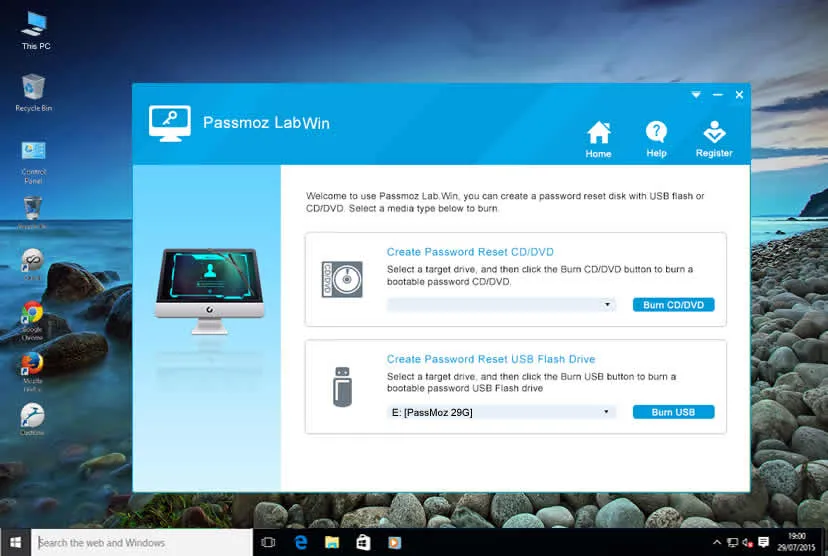
It will format your USB drive, make sure you’ve backed up your USB drive, after burning successfully, eject your USB drive.
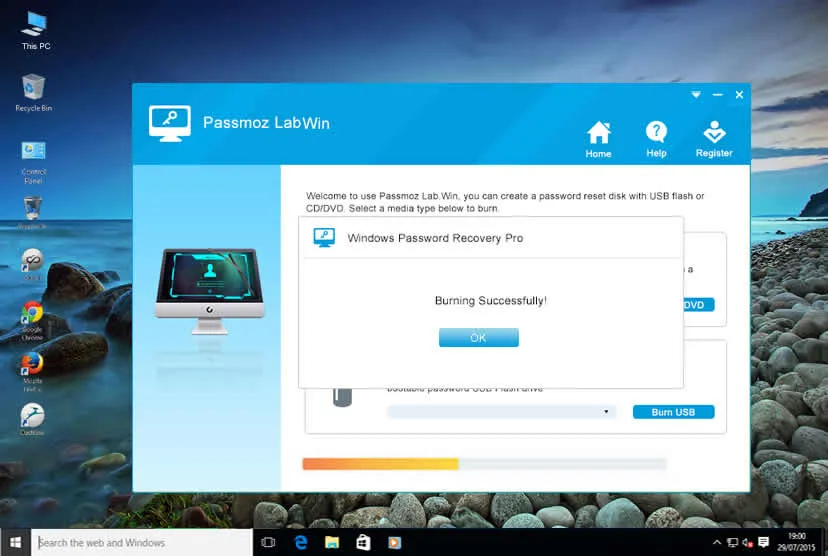
3. Insert the password reset disk into your locked Acer laptop.
4. Restart your laptop and continuously press the boot key (usually F2, F12, or Del) to enter the BIOS menu.
5. Change the boot order to prioritize the USB drive or CD/DVD containing the password reset disk.
6. Save the changes and exit the BIOS menu to restart your laptop.
7. The PassMoz LabWin interface will appear, allowing you to reset the password for your Acer laptop.
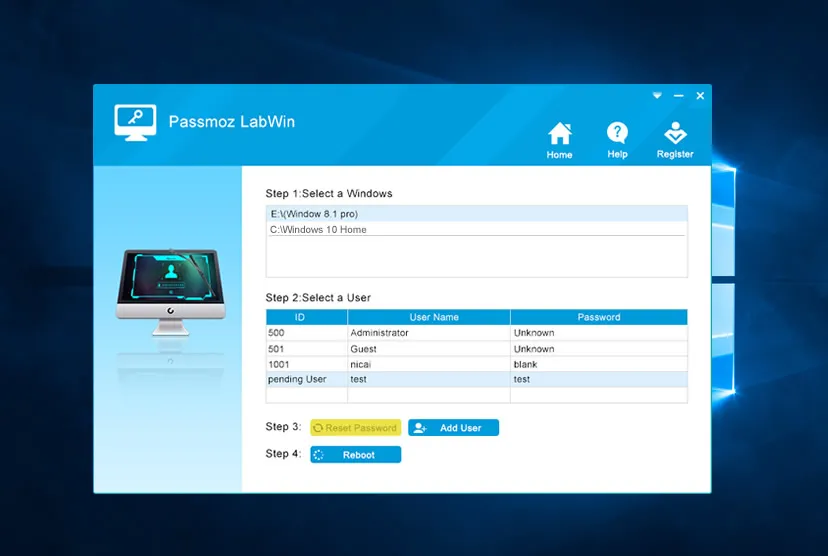
8. Follow the on-screen instructions to complete the password reset process.
9. Restart your laptop and log in using the new password.
Pros:
1. Ensures a high success rate for password reset.
2. Can be used even when other methods fail.
3. Offers detailed instructions and an intuitive user interface.
Cons:
1. Requires access to a different Windows PC to create the password reset disk.
2. Involves downloading and installing third-party software.
3. Some antivirus software may flag it as potentially harmful.
Video: How to Unlock Acer Laptop without Disk If Forgot Password
Method 4. How to Unlock Acer Laptop Using a Password Reset Disk
If you have previously created a password reset disk for your Acer laptop, you can easily use it to unlock your laptop without any hassle. A password reset disk is a file or tool that allows you to unlock an Acer laptop without disk if you forgot the password. Follow these steps to unlock your Acer laptop with a password reset disk:
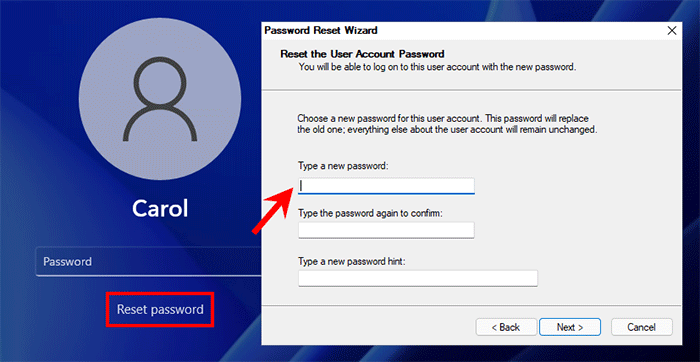
1. Start your Acer laptop and enter an incorrect password.
2. After several failed attempts, a "Reset password" option should appear.
3. Click on the "Reset password" option and follow the on-screen instructions.
4. Insert the password reset disk into your laptop when prompted.
5. Follow the instructions on the password reset wizard to create a new password.
6. Restart your laptop and log in using the new password.
Pros:
1. Preserves data and settings on your laptop.
2. Uses a native feature in Windows.
3. Simple and effective if a password reset disk was previously created.
Cons:
1. Requires prior creation of a password reset disk.
2. Disk must be inserted into the laptop during the reset process.
3. Not applicable if a password reset disk was not created.
Method 5. How to Unlock Acer Laptop without Disk via Online Tools
If you are unable to unlock your Acer laptop using the previous methods or prefer a more automated and convenient approach, you can utilize online password recovery services. These services allow you to reset your login password by providing your email address or phone number linked to your account. Here’s how it works:
1. Visit the login page of your Acer laptop and click on the "Forgot Password" or "Reset Password" link.
2. Choose the option to reset your password through an email or text message.
3. Enter the email address or phone number associated with your account.
4. Follow the instructions provided in the email or text message to reset your password.
5. Create a new password and log in to your Acer laptop.
Pros:
1. Convenient and user-friendly.
2. Suitable for users who want a hassle-free solution.
3. Does not require additional software or technical knowledge.
Cons:
1. Relies on external service providers.
2. Requires an active internet connection.
3. May have limitations depending on the service provider.
What to Do If You Can’t Unlock Your Acer Laptop without Disk
If you have tried all the methods listed above and still can’t unlock your Acer laptop, don’t panic. There are a few alternative solutions you can consider to unlock Acer laptop without disk:
1. Contact Acer Support: Reach out to Acer’s customer support for assistance. They may have additional methods or tools to help you unlock your laptop.
2. Factory Reset: Perform a factory reset on your Acer laptop. This will erase all data on your laptop and revert it to its original factory settings.
3. Professional Assistance: Seek help from a professional technician or computer repair service. They can help diagnose and unlock your laptop with specialized tools and expertise.
FAQs about Unlocking an Acer Laptop without a Disk
Q1: Can I unlock my Acer laptop without losing my data?
A: Most of the methods mentioned in this blog post do not result in data loss. However, it is always recommended to backup your important files and data before attempting any password reset methods.
Q2: My Acer laptop is running on a different operating system. Can I still use these methods?
A: The methods mentioned in this blog post are primarily for Windows-based Acer laptops. While some steps may also apply to other operating systems, it is recommended to refer to specific instructions for your operating system version to ensure compatibility.
Q3: What do I do if none of the methods work for me?
A: If none of the methods mentioned in this blog post work for you, consider reaching out to Acer’s customer support or seeking professional assistance from a technician.
Q4: Are there any risks associated with using third-party software?
A: While most reputable third-party software is safe to use, there is always a slight risk involved. Ensure that you download software from trusted sources and use reliable antivirus protection to minimize any potential risks.
Q5: Can I recover my old password after unlocking my Acer laptop?
A: Unfortunately, once you have reset your password using any of the methods mentioned in this blog post, your old password cannot be recovered. It is recommended to store your new password securely and consider using a password manager for future convenience.
The Bottom Line
Locked out of your Acer laptop? Don’t worry, there are several methods available to unlock Acer laptop without disk even if you forgot the password. From using command prompt and Safe Mode to utilizing third-party software like PassMoz LabWin, you have various options to choose from.
Remember to always safeguard your laptop by creating a password reset disk, using strong passwords, and enabling additional security measures. If all else fails, reach out to Acer support or professional technicians for assistance. With the right approach and perseverance, you’ll soon be back to using your Acer laptop without any password-related hurdles.