Table of Contents
Google Drive is a popular and efficient option for backing up WhatsApp messages on Android devices. The backup includes chat histories, voice messages, photos, and videos. The service provides a seamless way to protect valuable data and restore it when you change devices or need to recover lost information.
Restoring WhatsApp messages on iPhone from Google Drive is a topic that generates a lot of interest, particularly from those switching from Android to iPhone. The challenge arises when you need to restore WhatsApp messages on an iPhone from a Google Drive backup, which isn’t directly possible due to differences in the operating systems and the backup platforms they use. But with some indirect methods and third-party tools, this process can be accomplished.
How Do I Access My WhatsApp Backup on My iPhone
Currently, you can’t directly access or view the WhatsApp backup on Google Drive. The backup is hidden in Google Drive and is not visible like normal files or folders. This is a security measure to prevent unauthorized access to your private messages and media. However, you can confirm that a backup exists in Google Drive by doing the following:
Step 1: Log into the Google account you used to create the backup.
Step 2: Go to Google Drive (drive.google.com) on your desktop.
Step 3: Click on the settings gear icon on the top right and select "Manage Apps."
Step 4: Scroll down until you see "WhatsApp." Here, you will be able to see the size of the backup and when it was last updated.
Step 5: If you need to restore the WhatsApp backup from Google Drive, the process is straightforward but requires an Android phone.
Can I Backup WhatsApp Chats on iPhone to Google Drive?
No. It’s not possible to directly backup WhatsApp chats from an iPhone to Google Drive. WhatsApp uses iCloud to backup and restore messages on iOS devices, and Google Drive to backup and restore messages on Android devices. This means that if you’re using an iPhone, your WhatsApp messages will be automatically backed up to iCloud, not Google Drive.
Fortunately, there are a couple of third-party tools with advanced features that can help you restore WhatsApp messages on iPhone from Google Drive. We will show you the full steps in the coming Section.
How to Restore WhatsApp Messages on iPhone from Google Drive
In fact, both Apple and WhatsApp company don’t provide a workaround to let the user restore WhatsApp messages from Google Drive to an iPhone. So you have to use professional software to get it done. In our case, the demo software is iMyTrans, a dedicated solution for WhatsApp backup, restore and device migration.
iMyTrans is a third-party tool that helps users manage and transfer their data between different devices and platforms. This includes the capability to restore WhatsApp messages on an iPhone from a Google Drive backup, an issue that often arises when users are switching from an Android device to an iPhone.
Detailed Steps:
Step 1: Install iMyTrans software on a PC or Mac computer.
Step 2: Connect your iPhone to the computer and make sure it is recognized by the computer.
Step 3: Run the iMyTrans application and choose the "WhatsApp" option from the home screen.
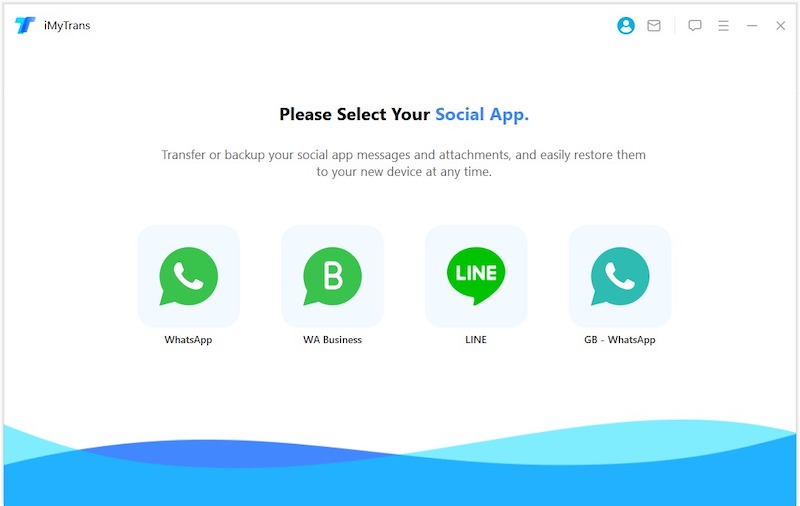
Step 4: You can see three menus from the left sidebar. Please choose Restore/Export menu and click the Import Google Drive Backups from the bottom screen.
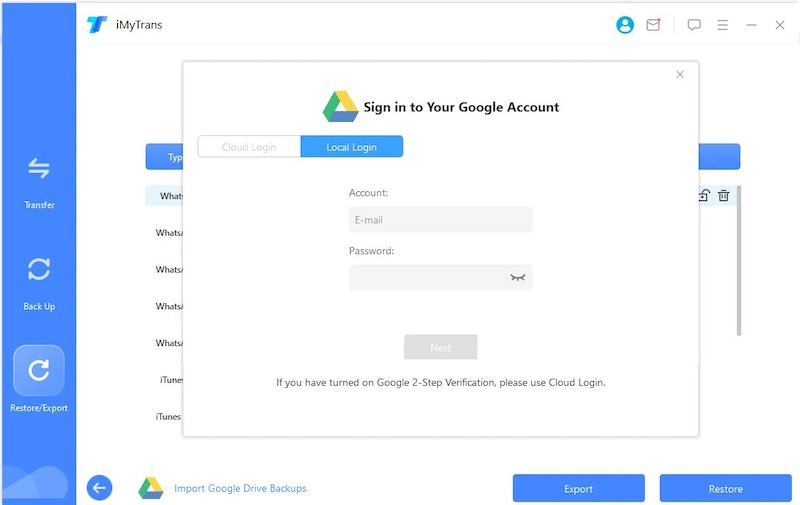
Step 5: Type the Google account email and password that has the WhatsApp backup for sign in.
Step 6: iMyTrans will list all the WhatsApp Backups in Google Drive. Please select the most recent backup and start to download the backup file from Google Drive.
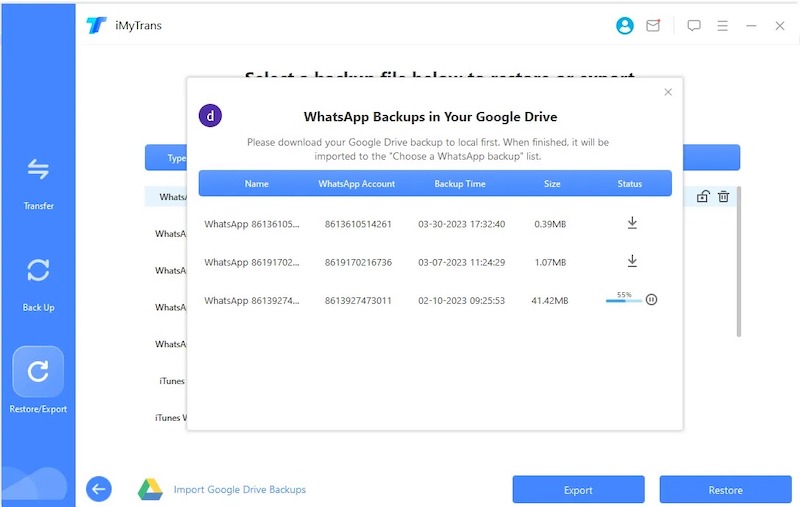
Step 7: Once the download is completed, iMyTrans starts to analyze the data, including account verification, data calculation and data analysis.
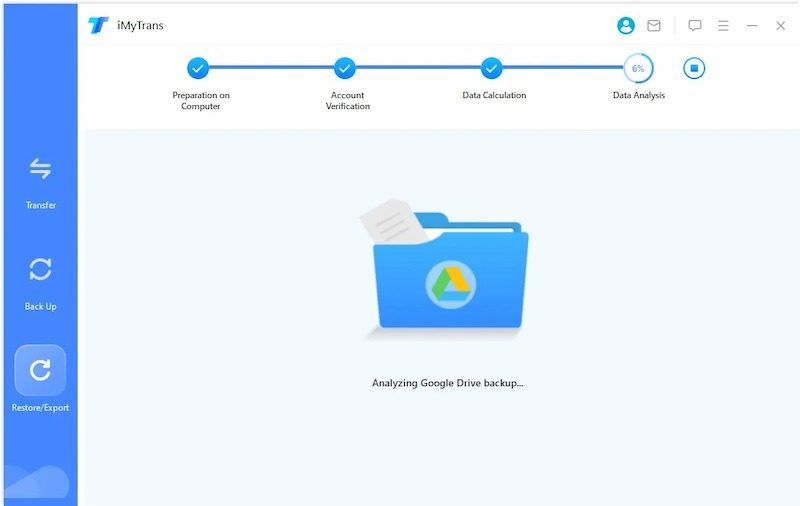
Step 8: Click on the "Restore" button. The software will then start transferring the WhatsApp messages to iPhone.
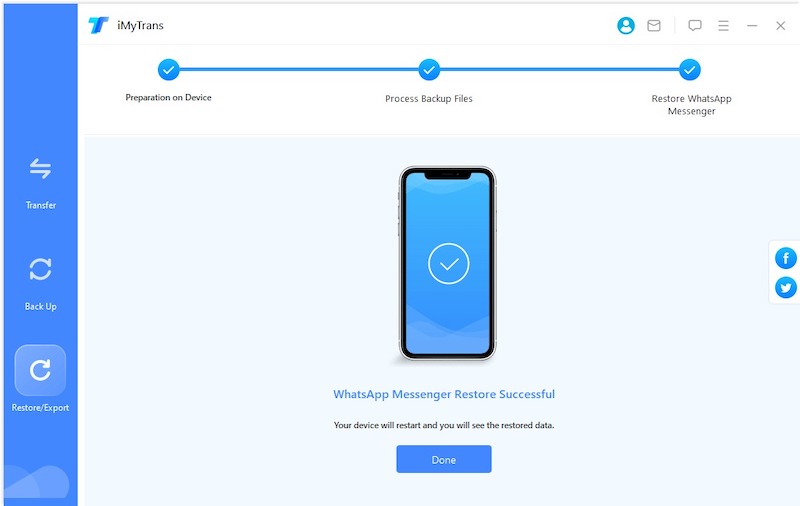
Pros:
- Easy to use interface: iMyTrans has a user-friendly interface which makes the process relatively easy to understand and follow.
- Provides a solution to an otherwise complex problem: It offers a workaround to restore WhatsApp messages on iPhone from a Google Drive backup, which is not directly possible.
- Versatility: It can transfer various types of data, not just WhatsApp messages.
Cons:
- Not a free tool: iMyTrans is a commercial software, and the cost might be a deterrent for some users.
- Success not guaranteed: The success of data transfer can depend on multiple factors, and in some cases, it might not work as expected.
Bonus: Directly Transfer WhatsApp Messages from Android to iPhone
Google Drive is the default tool for backing up WhatsApp on Android phones and tablets. In fact, you can directly transfer WhatsApp messages from Android to iPhone. This is a straightforward process and quite safe! You can use the same iMyTrans app to complete the task.
Below are the general steps to achieve this. Remember that the exact steps may vary slightly based on the specific versions of your devices and the iMyTrans software.
Step 1: Download and install the iMyTrans software on your computer. It’s compatible with both Windows and Mac.
Step 2: Using appropriate USB cables, connect your Android device and your iPhone to the computer.
Step 3: Open the iMyTrans application on your computer. On the main interface, you should see an option for "WhatsApp Transfer". Click on it.
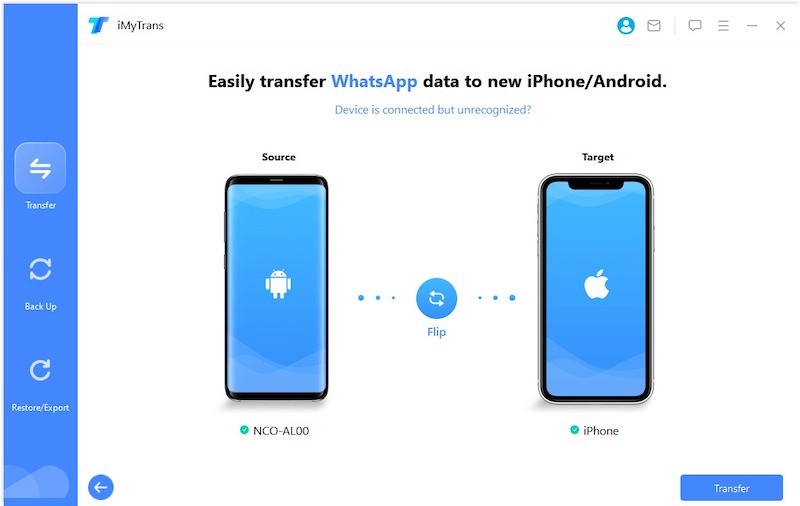
Step 4: Within the WhatsApp Transfer module, select the option to transfer WhatsApp messages between devices. Make sure that the software correctly identifies your Android device as the source and the iPhone as the destination. If not, use the "Flip" button to correct the order.
Step 5: Once you’ve confirmed that the source and destination devices are correct, click on the "Start Transfer" button.
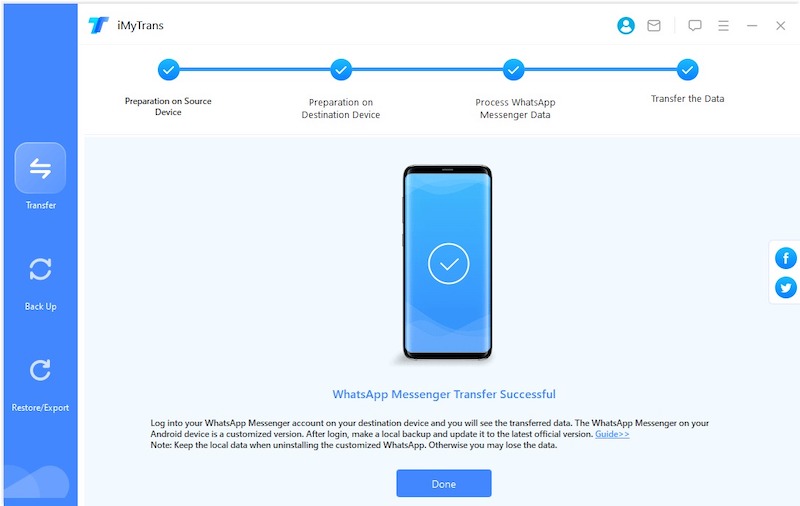
Step 6: The software will then begin to transfer your WhatsApp messages from the Android device to the iPhone. Ensure that the devices stay connected to the computer throughout the process to avoid any data loss.
Once the transfer process is completed, you’ll receive a notification. You can then disconnect your devices and check your iPhone for the transferred messages.
Alternative Software for WhatsApp Messages Transfer
There are dozens of WhatsApp backup and restore software available on the market and iMyTrans is our favorite. However, it is a complicated task for WhatsApp data migration between different devices. Thus, no software can guarantee 100% success. In case iMyTrans does not work as expected, you can choose the following alternative software to finish the job.
1. MobileTrans
MobileTrans is a versatile and user-friendly desktop application designed to facilitate the transfer of data, including WhatsApp messages, between smartphones. Developed by Wondershare, a well-established company in the realm of software development, MobileTrans supports both iOS and Android operating systems, enabling smooth cross-platform data transfer.
One of its key features is the "WhatsApp Transfer" module. This function allows users to not only transfer WhatsApp chats between devices but also to backup and restore WhatsApp messages and attachments. This makes MobileTrans an efficient tool for those looking to change phones without losing important WhatsApp conversations.
With a few clicks, MobileTrans can move your WhatsApp chats, photos, videos, and other attached files from one device to another. It supports almost all devices and is widely recognized for its simplicity and reliability, making it a favored choice for many users seeking an easy solution for WhatsApp data transfer.
2. AnyTrans
AnyTrans is a comprehensive data management and transfer tool developed by iMobie. Designed with both Android and iOS devices in mind, it allows users to manage and move their data efficiently, including WhatsApp messages.
For WhatsApp specifically, AnyTrans offers a feature known as "WhatsApp Transfer". This module allows users to move their WhatsApp chats from one device to another, making it particularly useful when switching phones. It supports transferring WhatsApp data between Android and iOS devices, and also allows for creating backups of your WhatsApp chats on your computer.
The program stands out for its sleek interface and ease of use, aiming to make the process of data transfer as straightforward as possible. It doesn’t just stop at WhatsApp messages, as it can also handle photos, videos, and other attachments within the chats.
3. BackupTrans
BackupTrans is a tool specifically designed for the management and transfer of WhatsApp messages between Android and iPhone devices. It’s part of a range of data management utilities provided by BackupTrans Studio.
BackupTrans for WhatsApp allows users to transfer WhatsApp chat history from Android to iPhone and vice versa. In addition to the direct device-to-device transfer, it provides options to backup WhatsApp messages from iPhone or Android to a computer. Furthermore, it offers a function to restore these backups to any device when required.
The software also includes features for extracting photos, videos, audio, and other attachments from WhatsApp messages to your computer, offering a comprehensive solution for managing your WhatsApp data.
Frequently Asked Questions
Can I restore WhatsApp messages from Google Drive to iCloud?
It is impossible to directly restore WhatsApp messages from a Google Drive backup to iCloud due to platform compatibility restrictions. WhatsApp uses Google Drive for backup and restore on Android devices and iCloud for the same on iOS devices. The two platforms, unfortunately, do not interact with each other for WhatsApp data.
How to backup WhatsApp on iPhone to Google Drive instead of iCloud?
There is no direct way to backup WhatsApp on an iPhone to Google Drive instead of iCloud. WhatsApp's built-in backup feature uses iCloud for backups on iPhones and Google Drive for backups on Android devices. This is a result of the integration of these services into their respective operating systems, and WhatsApp's use of these integrations for its backup feature.
Why can't I see WhatsApp backup on Google Drive?
WhatsApp uses Google Drive to backup messages and media files on Android, but these backups are not visible like normal files or folders on Google Drive. This is mainly due to privacy and security reasons, to prevent unauthorized access and protect user data. WhatsApp creates a hidden folder within Google Drive to store these backups. The backup is essentially invisible to the user when browsing through Google Drive. However, the backup does take up space in your Google Drive storage quota and is linked to the Google account used to create the backup.
Our Final Words
The task of restoring WhatsApp messages on an iPhone from Google Drive can be a challenging one due to platform restrictions. However, with the help of third-party tools like iMyTrans, and other indirect methods, this task becomes achievable. Remember to consider the security implications and to take necessary precautions while using these tools and services. The safest and most reliable method for backing up and restoring messages on iPhone remains iCloud, which is natively supported and designed to work seamlessly with iOS.

