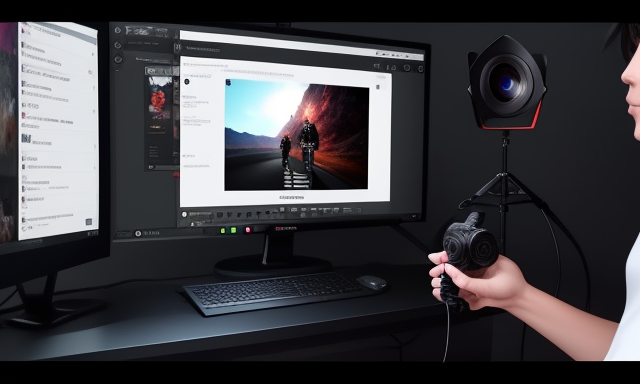Table of Contents
Watching videos on YouTube is more than just a pastime for millions of people around the world. It has become a way of life and a source of entertainment for many individuals. However, what happens when your videos keep lagging, and you can’t seem to watch anything without the images buffering every few seconds? In this blog post, we explore the common reasons why YouTube videos lag and provide three effective ways to fix the issue.
Video Tutorial:
Why You Need to Fix YouTube Videos Lagging Issues
YouTube is a platform that has a vast library of videos, ranging from entertaining vlogs to educational content. However, when videos keep lagging, watching YouTube can be frustrating. It can ruin your experience and leave you feeling disconnected from what you’re watching. In this blog post, we provide you with three methods to help you fix YouTube videos lagging issues.
Method 1: Clear Cache and Cookies
Many times, the reason why YouTube videos lag is due to the cache and cookies on your browser. Clearing your browser’s cache and cookies is an effective way to fix this problem and make YouTube videos run smoothly.
Steps:
1. Launch your browser and click on the three dots located at the top right corner of the browser.
2. Click on "Settings" from the dropdown menu.
3. Scroll down and click on "Privacy and Security."
4. Under "Privacy and Security," click on the "Clear Browsing Data" option.
5. In the pop-up window, select "Cached images and files" and "Cookies and Other Site Data."
6. Choose the time range you want to clear, from "All Time" to the last hour.
7. Click "Clear data."
Pros:
– Clearing cache and cookies frees up storage space.
– It is a quick and easy process.
Cons:
– You may lose saved login information as they are stored in cookies.
– Clearing cache and cookies may affect the load times of other websites.
Method 2: Change Video Quality Settings
Video quality is a significant factor in video lag. Changing your video quality settings can help minimize video lag by reducing the amount of data the video needs to buffer.
Steps:
1. Launch a YouTube video.
2. After the video has started playing, click on the gear icon located at the bottom right corner of the video player.
3. Click on "Quality."
4. Select a video quality that is lower than the current one.
Pros:
– Changing video quality to a lower setting can help reduce buffering.
– It is a quick and easy process.
Cons:
– Lowering video quality reduces the video display quality.
Method 3: Disable Hardware Acceleration
Disabling Hardware Acceleration transfers the load of video playback from the hardware to the software. This option can be an effective way to fix YouTube videos lagging issues.
Steps:
1. Launch your browser and click on the three dots located at the top right corner of the browser.
2. Click on "Settings."
3. Scroll down and click on "Advanced."
4. Under "System," toggle off the "Use hardware acceleration when available" option.
Pros:
– Disabling hardware acceleration can resolve playback issues.
– It can also help improve video performance.
Cons:
– The playback quality may decrease without hardware acceleration.
– Disabling hardware acceleration might cause other applications to lag or run slowly.
What to Do If You Can’t Fix YouTube Videos Lagging Issues
If you cannot resolve the issue using the above-mentioned methods, here are some additional steps you can take:
– Close other tabs and windows and run only the YouTube tab in your browser.
– Update your browser to the latest version.
– Restart your computer and try again.
– Use another browser to play the videos.
Bonus Tip: Use a VPN
Using a VPN can help you to bypass network constraints and improve your connection. Connecting to a VPN can help to fix YouTube video lagging issues by improving your internet connection speed.
5 FAQs
Q: What causes YouTube videos to lag?
A: There are several reasons why YouTube videos lag, including slow internet connection, computer or device issues, and browser problems.
Q: Why do my YouTube videos keep buffering?
A: Slow internet speed or network congestion can cause videos to buffer frequently. Your browser or device cache might also be another reason.
Q: Can changing video quality reduce video lag?
A: Yes. Lowering video quality can help to reduce the amount of data the video needs to buffer and can help minimize video lag.
Q: How can I improve my internet connection speed?
A: You can improve your internet connection speed by using a wired connection instead of wireless. You can also contact your internet service provider to request a speed upgrade.
Q: How can a VPN help fix YouTube video lag?
A: A VPN can help you connect to a server with better internet speeds and speeds up your internet connection, which ultimately improves your video playback experience.
Final Thoughts
YouTube is an excellent platform for entertainment, socializing, and education. With the above tips, you can easily fix YouTube video lagging issues and enjoy seamless video playback. Try out these methods and enhance your YouTube viewing experience.