As the replacement of electronic products faster and faster, people change their mobile phones much more frequently. As the phone makes technological advances it is becoming more and more common for a person to store personal and business contact information on their phone. For this reason, user to need to master some useful approaches to copy contacts from your Samsung Galaxy to new iPhone 6. The most commonly used method is to connect the old phone to the computer, and to transfer the contacts to the computer. But this method often has many disadvantages. First of all, this method needs a lot of steps, this method can only transfer limited information of the contacts, while other significant information is ignored. What's more, some apps allow users to manually share contacts one by one; sadly, you can only share one contact at a time. It would take much time if you have hundreds or thousands of contacts to be shared.
Are there better ways to solve this problem? Of course yes! Phone Transfer application would be your first choice to switch data from Samsung to iPhone without quality loss. It is easy to use and it can be figured out even by someone who is not highly tech-savvy. If you transfer data manually, there is a possibility of making erroneous or incomplete entries, but this program provides you with accurate and complete way to transfer everything from Samsung phone to iPhone,
All you need:
1) A Computer (Windows or Mac)
2) A USB Cable
3) Phone Transfer Application
With this app, you only need to follow the clear and concise instructions on the guide. Run the Samsung to iPhone data transfer tool on the computer. In the first window, click Switch button to enter the Android to iPhone transfer window.

Connect both of your iPhone and Samsung phone to PC by using USB cables. Both devices will be instantly detected, then show all internal data in the panel.
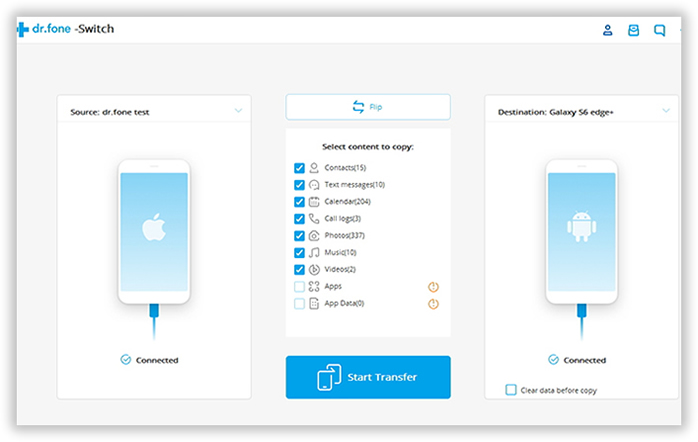
Make sure that your cell phone's sim card is inside of the two phones, the program will detect your Samsung galaxy phone and automatically load the data from it and then are displayed in the window below. Select the files and make sure what will be transferred.
Note: You can click the “Flip” button to change the place between the Source and Destination.
Check Contacts item from the displayed list and click Start Transfer to start the transfer process. It takes a few minutes to finish the whole process. There will be a dialog box pops up, showing you the percentage of the progress bar. Never disconnect two devices during the process. Then Access your contacts as seen from step, your new contacts should be on iPhone device.
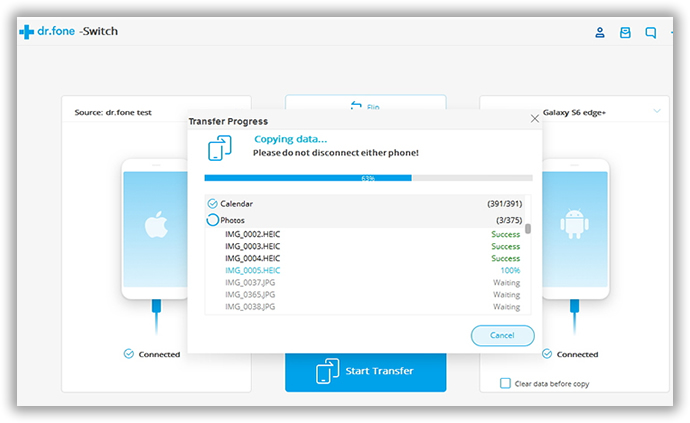
Compared with other programs, this Phone Transfer is special in many aspects. It is capable to transfer various types of data, such as text messages, photos, apps, contacts, etc. Besides, it supports over three thousand phones and networks. It provides customers with clear operation instructions and user-friendly interface. Even computer novice can do it in one click. This program also ensures the integrity and security of the transferring contacts. What is your best companion to move all phone number from Samsung Galaxy to Apple iPhone device? Of course Androidsoft Phone Transfer program, with its advanced technology and smart design, it helps people make their life much more effective and simple. Don't hesitate to try it yourself.
Supported Device:
Supported Samsung Phone: Galaxy S8/S8+, S7 Edge/S7/S6 Edge/S6/S5/S4/S3, Galaxy Note 8/Note 5/Note 4/Note 3
Supported iPhone: iPhone X, iPhone 8/iPhone 8 Plus/iPhone 7 Plus/7/6S Plus/ iPhone 6S/ iPhone 6 Plus/ iPhone 6/iPhone 5S/iPhone 5/iPhone 4S